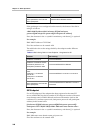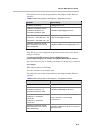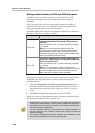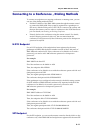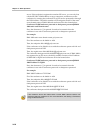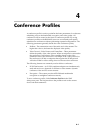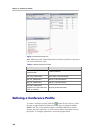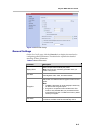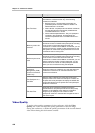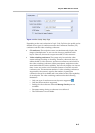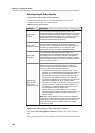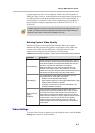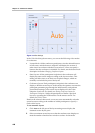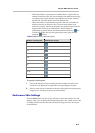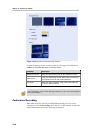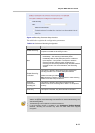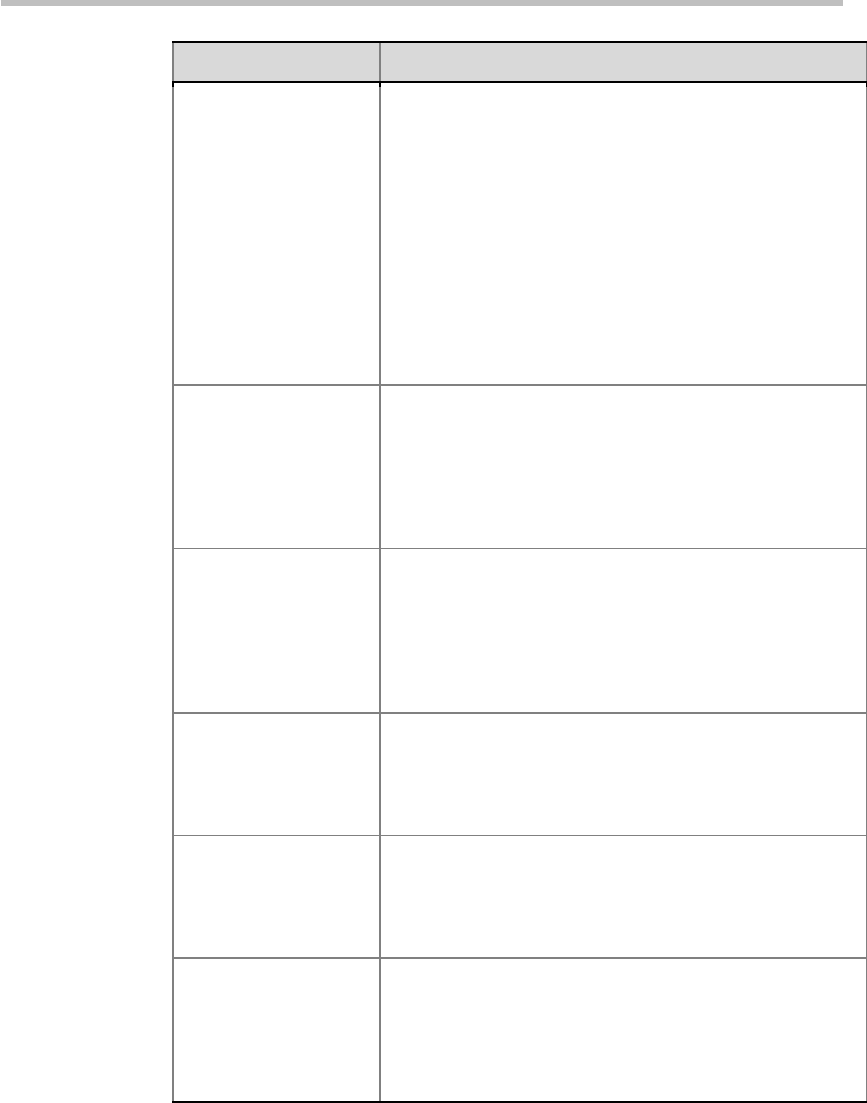
Chapter 4 – Conference Profiles
4-4
Parameter Description
Auto Terminate
If this check box is selected, the system will automatically
terminate the conference when any of the following
conditions is satisfied:
Before First Join - No participant joined within the
predefined period since the conference started. The
default idle time is 10 minutes.
After Last Quit - All participants have left the conference,
and the idle period has reached the predefined time.
The default idle time is 1 minute.
When Last Participant Remains - Only one participant
remained in the conference, and that period has
reached the predefined time. The default idle time is 1
minute.
Minimum ports to be
reserved
Auto
is selected by default, indicating that the system will
decide the number of allowed video participants according
to the number of actual idle resources when the
conference is created. When
Auto
is not selected, you can
specify the minimum number of video participants so that
the system can reserve the appropriate resources for this
conference when it is being held.
Maximum ports to be
used
Auto
is selected by default, indicating that the system will
decide the number of allowed video participants according
to the number of actual idle resources when the
conference is created. When
Auto
is not selected, you can
set the maximum number of video participants. You can
add the maximum number of video participants set here
when you hold a conference using this template.
Limit Personal
Conference
Management (PCM)
access to conference
creator only
When this check box is selected, only the participant who
created this conference can view the PCM menu and
control the conference.
First Participant in a
Call Slide
With this option selected, the image of the first joined
participant will not be shown at his endpoint. Instead, the
endpoint of the first participant will display the default idle
images dispatched from the system when this participant
enters the conference.
Talk Hold Time
When the period a participant speaks reaches the
predefined time, this participant will become the primary
speaker. Under different video modes, the speaker's
image may be displayed in full screens on other
participants' screens or switched to the largest window in
the screen layout.
Video Quality
To set the video quality parameters for the conference, click the Video
Quality tab. A user can adjust the quality parameters of the site image
during the conference, or define the quality parameters of the second channel
video when sharing the dual-stream contents.