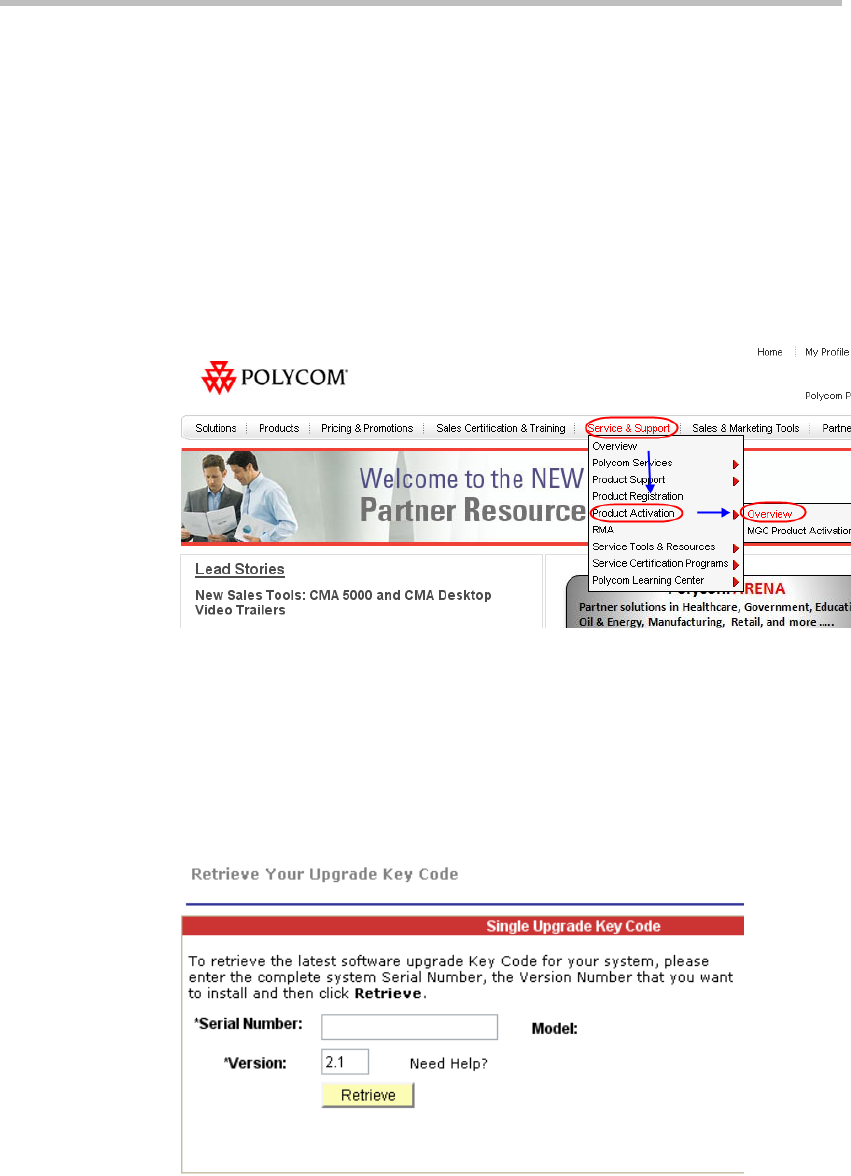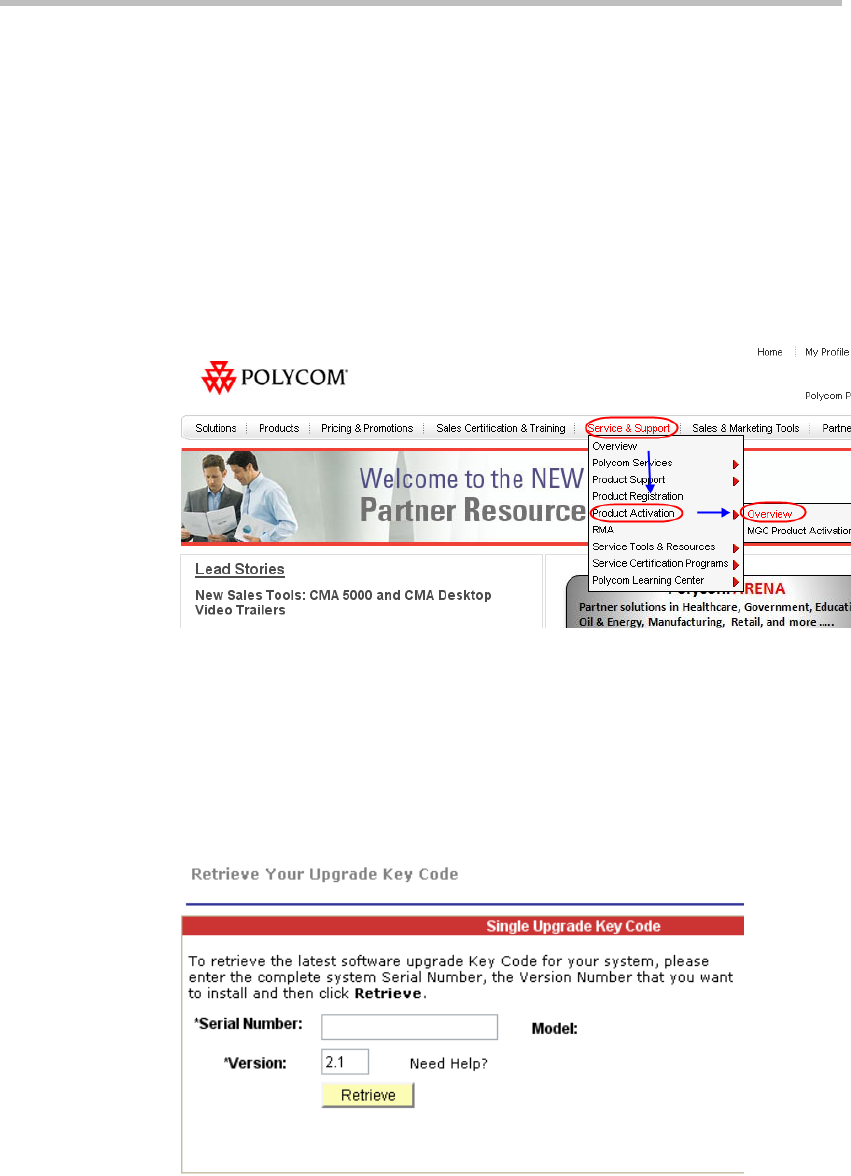
Polycom RMX 1000 User Guide
14-19
Activating the Upgraded System
1 Log in to the Web interface. The system displays the Product Activation
page, requesting you to enter the activation key to activate the upgraded
device. Click the Polycom Resource Center button on the page to enter
the login page for Polycom Resource Center.
2 Enter your Email address and password in the login boxes, and then
click Sign In. If you are a new user, click the Register for an Account
link to be registered and obtain the login password.
3 After successful login, click Service & Support -> Product Activation ->
Overview in the upper navigation bar on the interface.
Figure 14-22 Service & Support Interface
4 Enter the Activate Your Product interface. At the Software Upgrade Key
Code area, click the Retrieve Software Key Code button.
5 At the Single Upgrade Key Code area, enter the serial number and version
number (2.1) of the device, and then click the Retrieve button to generate
the Key Code required for system upgrade. You can find the serial
number of the product from the document provided with the RMX 1000.
Figure 14-23 Retrieve Your Upgrade Key Code Interface
6 In the Product Activation page, fill the retrieved Key Code in the
Activation Key input box. Finally, click the Save button to activate the
RMX 1000.
7 After the system reboot, log into the Web UI and go to the
Administration>License Information page, you will find the software