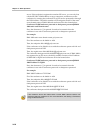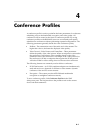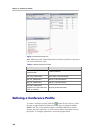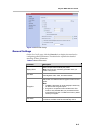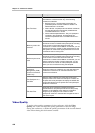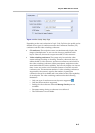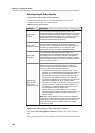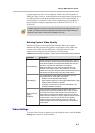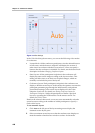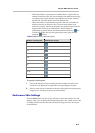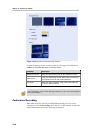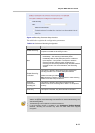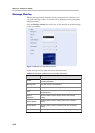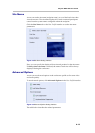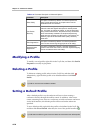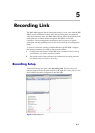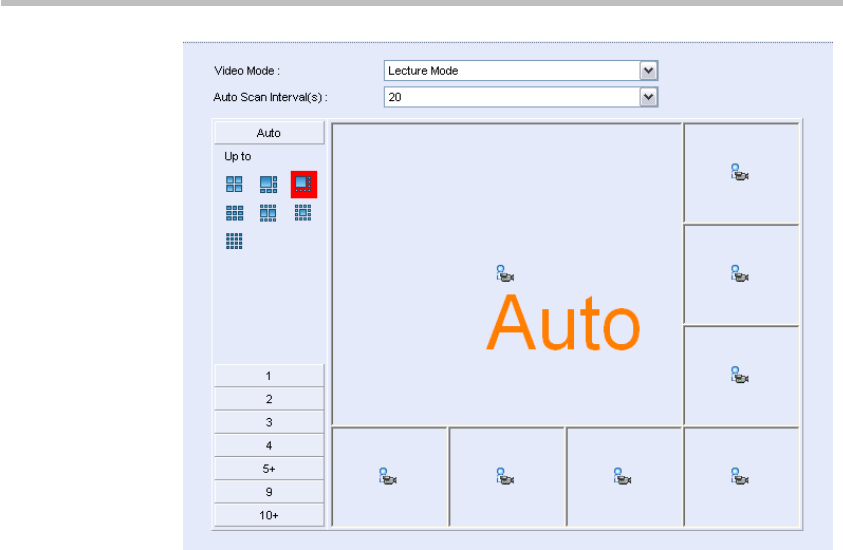
Chapter 4 – Conference Profiles
4-8
Figure 4-4 Video Settings
In the Video Mode drop-down menu, you can set the following video modes
for conference:
• Lecture Mode: All the conference participants view the selected lecturer
in full screen, and the lecturer's endpoint will display the screens of
other sites in accordance with the layout set here. A user can specify a
lecturer after the conference is initiated. For details, see the lecture mode
description in Section Changing Conference layout.
• Same Layout: All the participants' endpoints in the conference will
display the same screen image according to the layout set here. This
setting will allow sites to see their own loopback images, which are
normally not included as part of the layout.
• Conference Layout: Each participant's endpoint in the conference can
display a different screen layout. In this mode, the operator can enter the
participant parameter page through the Web interface, and perform
personalized settings for the screen layout displayed on the video
endpoint of each site. For details, see Setting Conference Layout for
Participant’s Endpoint . While, the participant can define a personal
layout by operating the PCM interface via the remote control. For
details, see Click & View.
Based on the selected video mode, a user can set to automatically select the
screen layout according to the number of added participants or specify a
fixed screen layout:
To set automatic layout:
1 Click Auto at the left part of the layout setting area to display the
automatic screen layout pane.
2 Select a maximum screen layout so that the conference site displays at
most the number of multi-screen windows set here. In this mode: