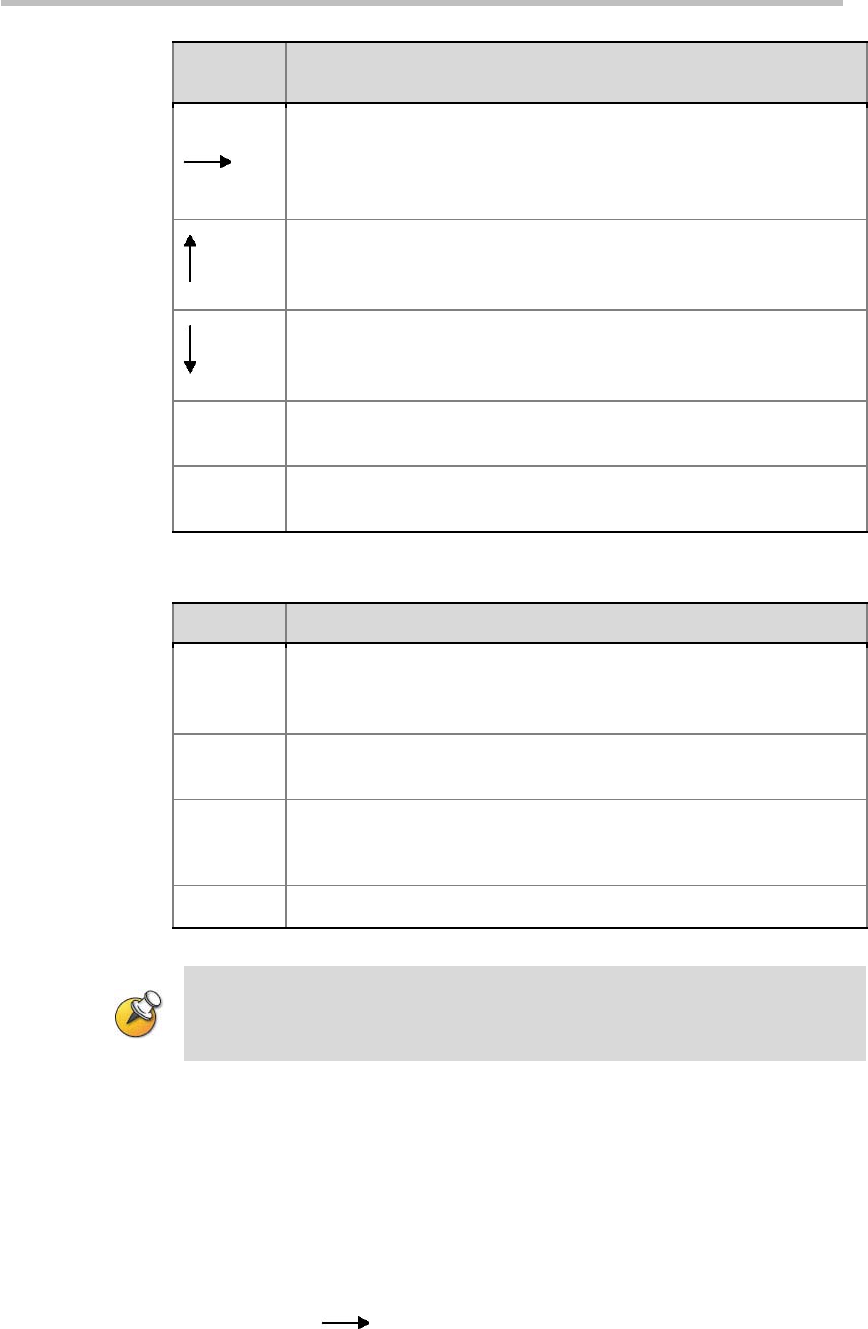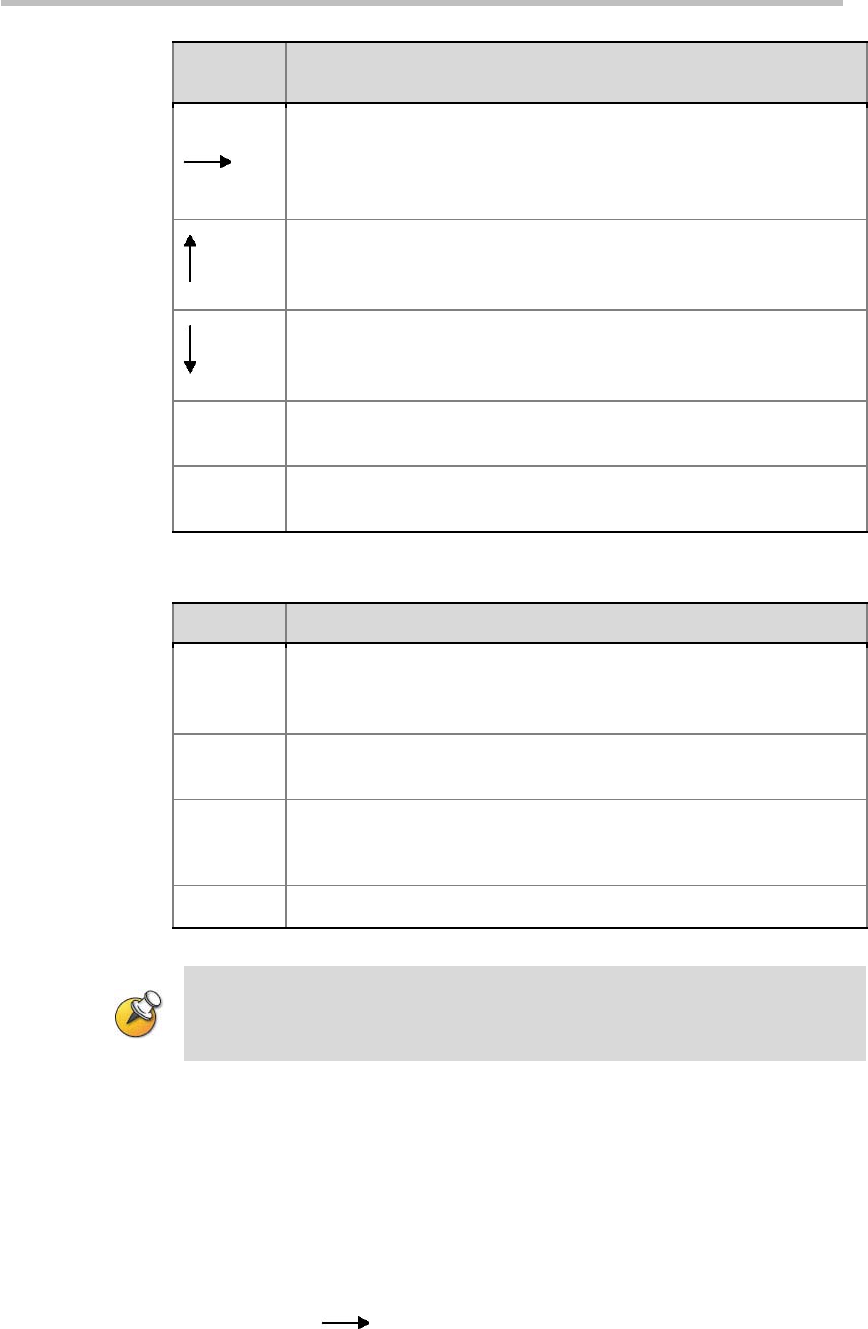
Chapter 16 – Personal Conference Manager (PCM)
16-4
FECC
Token
Description
Go to the lower level menu
Confirm the selection (if the menu is displayed)
Shift the selection to the right video
Bring up the menu (if the conference videos are displayed)
Return to the higher-level menu, if the menu is displayed (cyclic)
Shift the selection to the above video
Bring up the menu (if the conference videos are displayed)
Go to the lower-level menu, if the menu is displayed (cyclic)
Shift the selection to the below video
Bring up the menu (if the conference videos are displayed)
Zoom Out
Exit a specific state (under some specific states)
Zoom in the focus in the remote camera control state
Zoom In
Confirm the selection (under some specific states)
Zoom out the focus in the remote camera control state
Table 16-3 DTMF Control Keys
DTMF Description
0
Shortcut key (if the conference videos or the menu is displayed)
Input numbers (while inputting menu names)
Go back to the conference (in the far-end camera control status)
1 – 9
Shortcut key (if the conference videos or the menu is displayed)
Input numbers (while inputting menu names)
*
Enable the DTMF function of the Polycom remote control (if the
conference video or the menu is displayed)
Enter a period “.” (While inputting IP addresses to invite participant)
#
Input confirmation to signify completion
Before using the shortcut number keys 0-9, enable the DTMF function of the endpoint
according to that endpoint’s configurations.
PCM Operations
Creating a Conference
To create an instant conference:
1 In the PCM lobby, press the up arrow/down arrow key on the remote
control to select Create a New Conference, and then press the right
arrow key
to enter the conference creating interface, or directly
press the number key "1" to enter the interface.