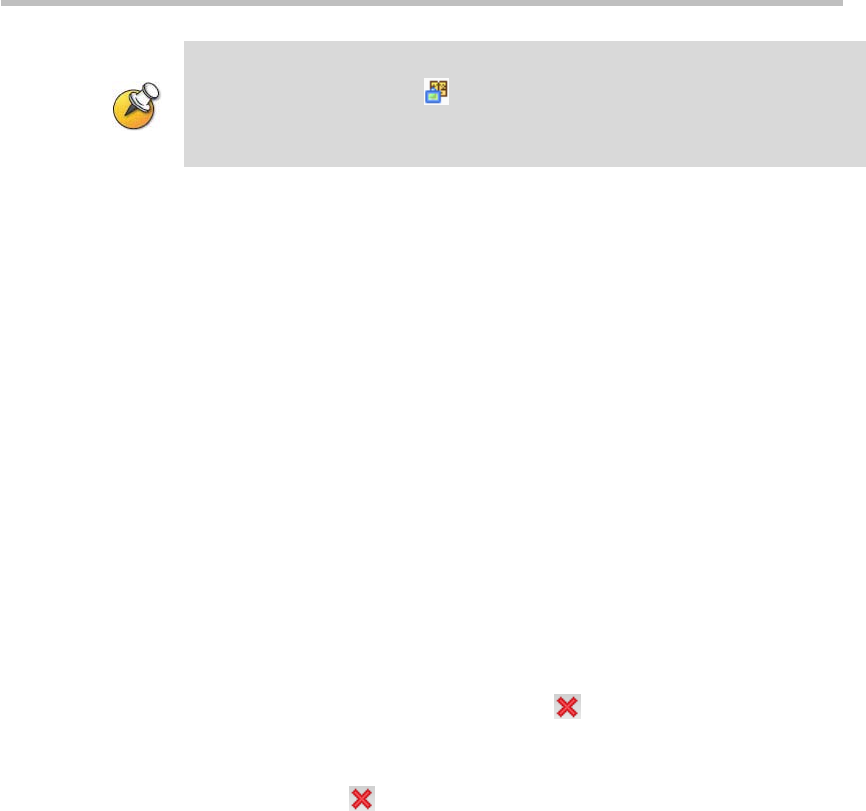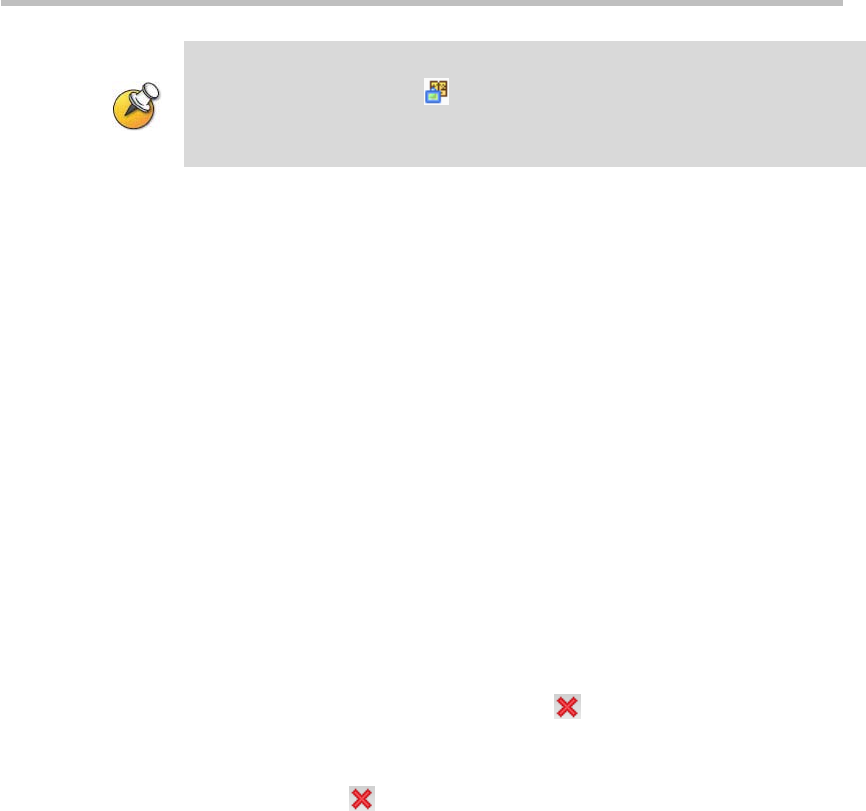
Chapter 7 – Reservations
7-6
At the specified time, the reserved conference will be convened automatically, the
conference icon will become , and the properties of the conference can be viewed
but cannot be modified. In addition, the conference list will show that the conference is
ongoing.
Modifying a Reservation
You can modify a reserved conference before it is convened.
To modify the parameters of a reservation:
In the reservation calendar view or list view, double-click the reservation to
be modified, or right-click this reservation and then click Reservation
Properties to enter the reservation parameter setting interface. For
explanation on the configuration parameters, see the previous section Adding
a Reservation.
Deleting a Reservation
You can delete a reserved conference before it is convened.
Deleting a Reservation:
• In the reservation calendar view, select the reservation to be deleted
from the calendar, and then click the
button, or right-click this
reservation and then click Delete Reservation.
• In the list view, select the reservation to be deleted from the list, and
then click the
button, or right-click this reservation and then click
Delete Reservation.
For a one-time reservation, you need to confirm in the popup message box
whether to delete it or not.
For a recurring reservation, in the reservation calendar view you need to
confirm in the popup message box whether to delete this specific reservation
or all occurrences of the event. In the list view, you need to confirm in the
popup message box whether to delete one reservation or all occurrences of
the event. If selecting Delete one, the page will turn to the reservation
calendar view letting you to select which one to delete.