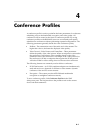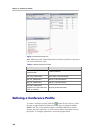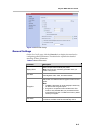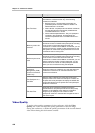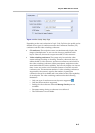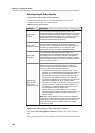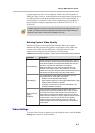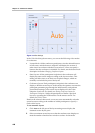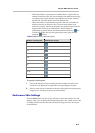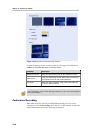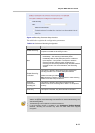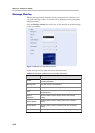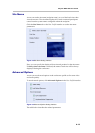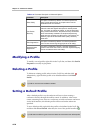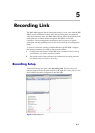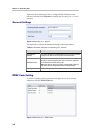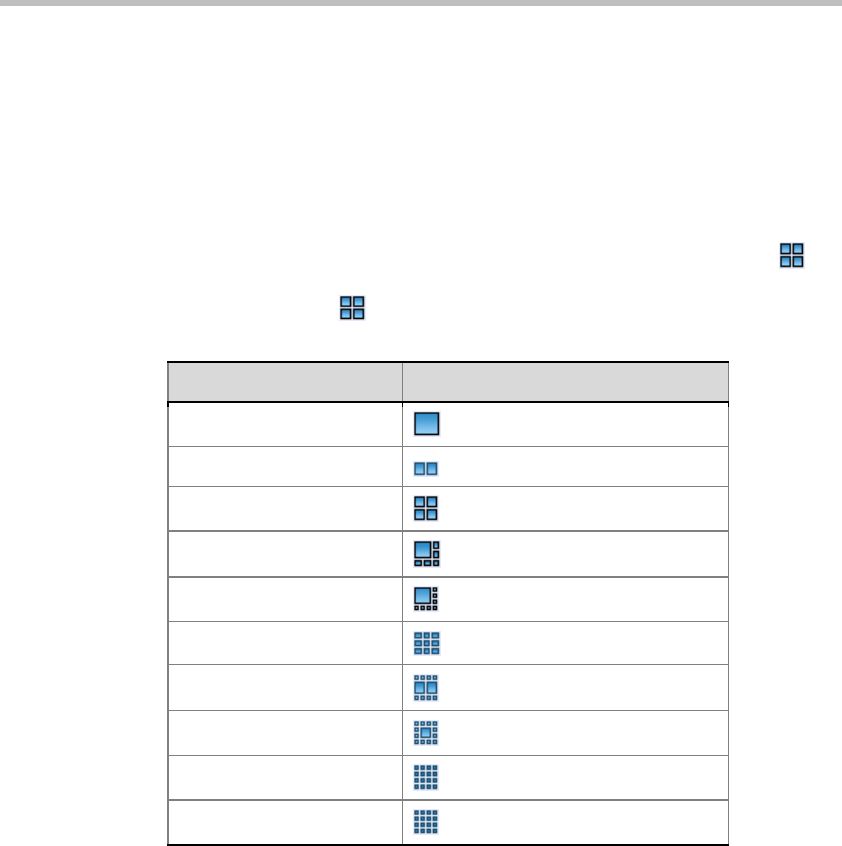
Polycom RMX 1000 User Guide
4-9
― When the number of participants is smaller than or equal to the set
number of multi-screens, the system displays the multi-screen image
according to the actual number of participants and in line with the
default rule. The table below shows the default rule.
― When the number of participants is greater than the set number of
multi-screens, the system uses the voice activation feature, and
switches to display the first participants who speak loudest with the
largest multi-screen layout selected here. If the number of
participants is greater than 4 and the maximum selection is
, the
system will display the first four participants who speak loudest
using the
layout.
Table 4-9 Default Rule of Automatic Layout
Number of Participants Multi-screen Layout
1
2
3-4
5-6
7-8
9
10
11-13
14-16
16+
To specify a fixed layout:
1 Click at the left part of layout setting area the number of multi-screen
windows to be displayed to expand the corresponding layout pane.
2 Select a screen layout so that the conference site displays the participant's
image always according to the layout selected here.
Conference Skin Settings
Click the Skins tab in the New Profile interface to enter the interface for skin
settings. Here, you can define the background picture and outline color of the
CP image, and browse the skin effect in the browsing area at the lower part
of the interface.