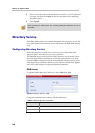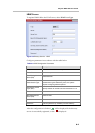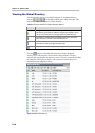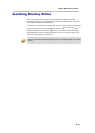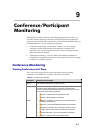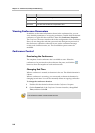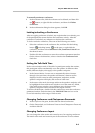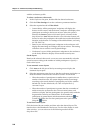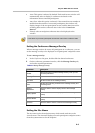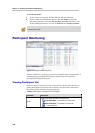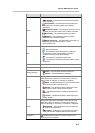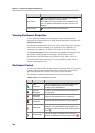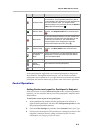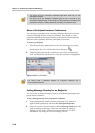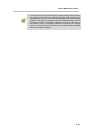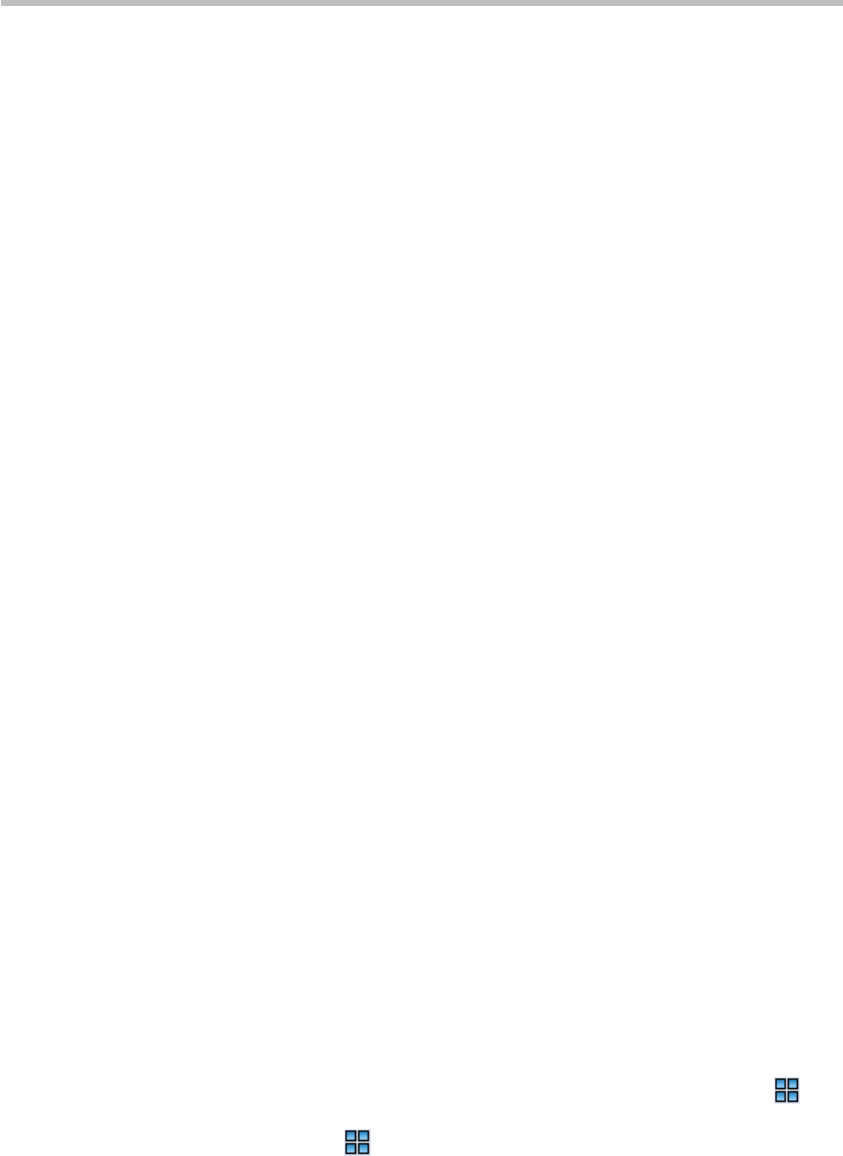
Chapter 9 – Conference/Participant Monitoring
9-4
with the conference profile.
To select a conference video mode:
1 In the Conferences list pane, double-click the desired conference.
2 Click the Video Settings tab on the conference parameter interface.
3 Select the required mode in Video Mode.
― Lecture Mode: All the participants’ endpoints will display the
lecturer in full screens, and the lecturer’s endpoint will display other
participants according to the layout set here. After this option is
selected, the Lecture option is activated. Specify a lecturer in the
drop-down list. Auto indicates that the voice activation feature will
be used to select the participant whose talk time reaches the defined
duration as the lecturer. For settings of the talk hold time, see Setting
the Talk Hold Time.
― Same Layout: All the participants' endpoints in the conference will
display the same image according to the layout set here. This setting
will allow sites to see their own loopback images.
― Conference Layout: All the participants' endpoints in the conference
can be freely defined to display various multi-screen layouts.
Set the layout
Based on the selected video mode, a user can set to automatically select the
screen layout according to the number of added participants or specify a
fixed screen layout.
To set automatic screen layout:
1 Click Auto at the left part of the layout setting area to display the
automatic layout pane.
2 Select the maximum screen layout so that the conference site displays at
most the number of multi-screen windows set here. In this mode:
― When the number of participants is smaller than or equal to the set
number of multi-screens, the system displays multi-screen image
according to the actual number of participants and in line with the
default rule. For the default rule, see Table 4-9Default Rule of
Automatic Layout.
― When the number of participants is greater than the set number of
multi-screens, the system uses the voice activation feature, and
switches to display the first participants who speak loudest with the
largest multi-screen layout selected here. If the number of
participants is greater than 4 and the maximum selection is
, the
system will display the first four participants who speak loudest
using the
layout.
To set fixed screen layout:
Click the desired layout number, and then select the desired layout. The
interface shows the thumbnail of the layout. For the video display in each
video window, you can select one of the following modes from the
drop-down list: