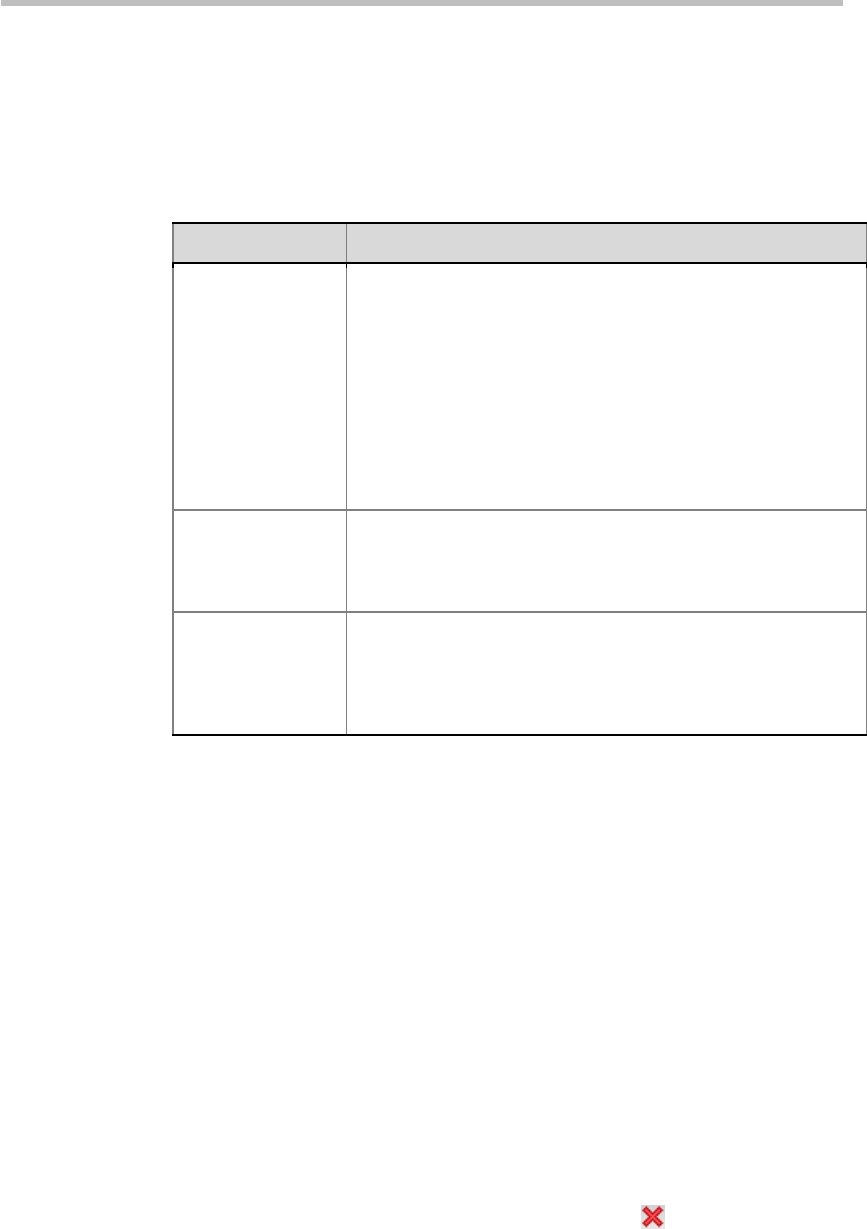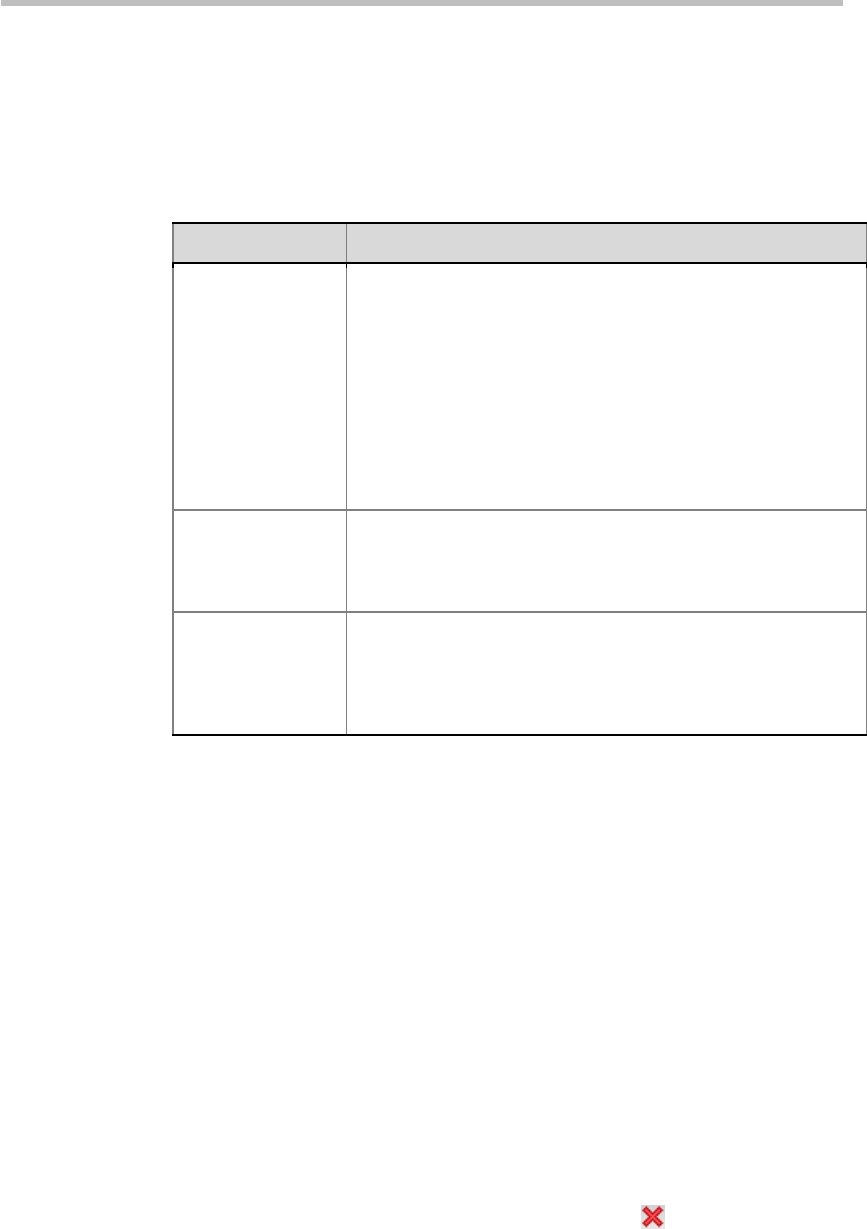
Chapter 6 – Meeting Rooms
6-4
To edit or delete a participant that is added to the list, select it, and then click
the Edit or Remove button. A user can also click multiple participants to be
deleted one by one while pressing down the Ctrl key, or select adjacent ones
while pressing down the Shift key.
The table below shows the meanings of other optional parameters.
Table 6-2 Parameter Description for New Meeting Room – Participants
Parameter Description
Lecture
This option is available only when the video mode for the
conference profile of meeting room is set to Lecture Mode.
About settings of the video mode, see Video Settings. After
adding participants to the list, you can select a participant from
the drop-down list to act as the lecturer. By default,
Auto
is
selected, meaning that the system uses voice activation to
switch between the layouts, and the participant who speaks
loudest will be selected as the lecturer. When the conference is
running under the Lecture Mode, all participants’ endpoints
display the lecturer in full screen, and the lecturer’s endpoint
can time-switch to display other conference sites in rotation.
Only participants in
the above
participant list can
dial in
When this option is selected, only the participants defined in
the Participant List can dial into the conference.
Email Notification
If this option is selected, after you click
OK
, the system will
automatically send an email message to notify each participant
in the Participant List to join the conference. This option is
enabled only when SMTP is configured in the IP Network
Services->Email interfaces. For more information, see Email.
Other Information
To configure other information for the meeting room, click the Information
tab. Here you can configure conference notes, site details, accounting
information, etc.
Modifying a Meeting Room
To modify a meeting room, double-click the desired meeting room in the
meeting room list; or right-click the meeting room, and then click Meeting
Room Properties. For explanation on the configuration parameters, see
Creating a Meeting Room.
Deleting a Meeting Room
To delete a meeting room from the device, select the meeting room to be
deleted in the meeting room list, and then click the
button, or right-click
the meeting room, and then click Delete Meeting Room.