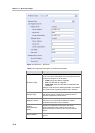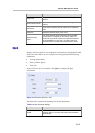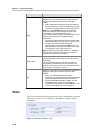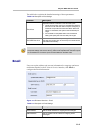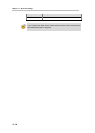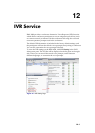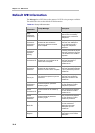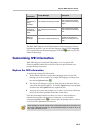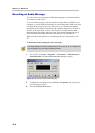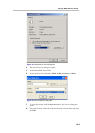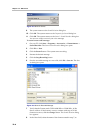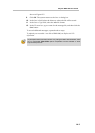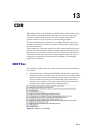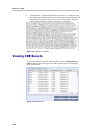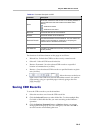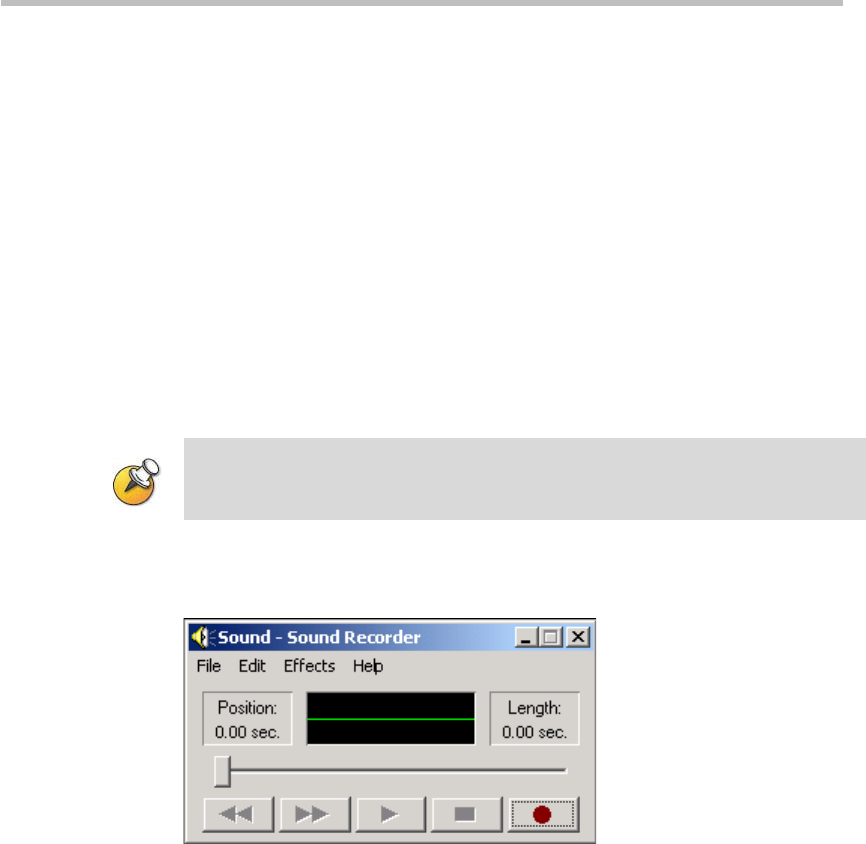
Chapter 12 – IVR Service
12-4
Recording an Audio Message
You can record voice messages for different languages or customize them to
your needs for IVR service.
To record audio messages, use any sound recording utility available in your
computer or record them professionally in a recording studio. Make sure that
recorded message can be saved as a Wave file (*.wav format) and that the
recorded format settings are defined as the sampling frequency of 16 KHz or
32 KHz, 16 bit, and stereo or mono. The files are converted into the RMX
internal format during the upload process. This section describes the use of
the Sound Recorder utility delivered with Windows 95/98/2000/XP.
Make sure that a microphone or a sound input device is connected to your
PC.
To define the format settings for audio messages:
The format settings for audio messages need to be set only once. The settings will
then be applied to any new audio messages recorded.
1 On your PC, click Start -> Programs -> Accessories -> Entertainment ->
Sound Recorder. The
Sound–Sound Recorder dialog box opens.
Figure 12-2 Sound–Sound Recorder Dialog Box
2 To define the recording format, click File -> Properties. The Properties for
Sound dialog box opens.
3 Click the Convert Now button.