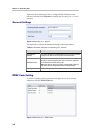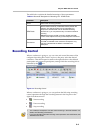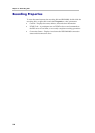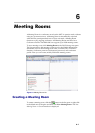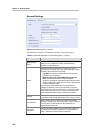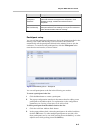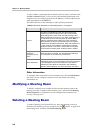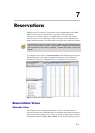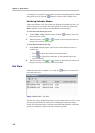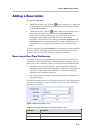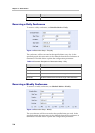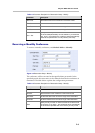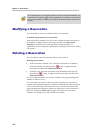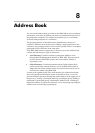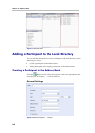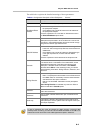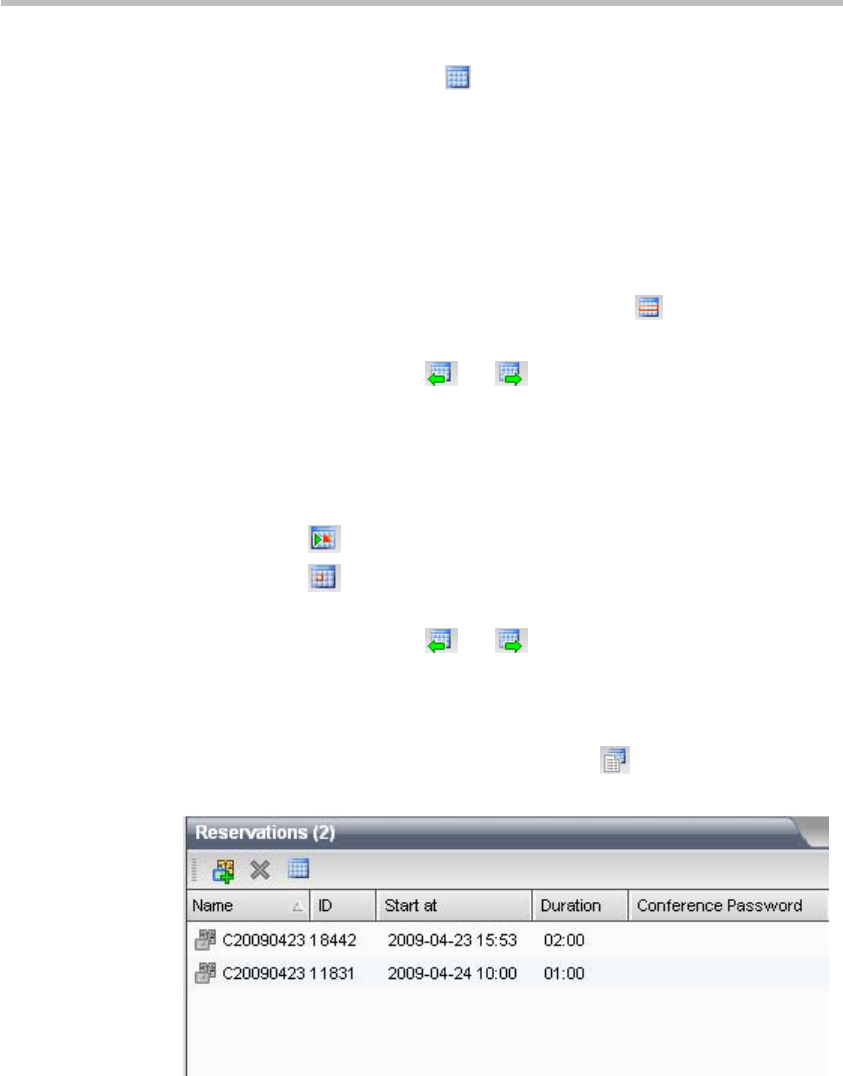
Chapter 7 – Reservations
7-2
a conference on a specific date to make conference scheduling clearer. When
using the List view, click the
button to switch to the Calendar view.
Switching Calendar Modes
Under the Calendar view, the system can display the calendar by day or by
week so that users can easily view reservations over time. By default, the
Week calendar is used to show the distribution of reservations.
To view the reservations per week:
1 At the Today or Day calendar mode, click the
button to show the
reservations in a week.
2 When necessary, click
or button to show the reservations of
the previous week or next week.
To view the reservations per day:
1 In the Week calendar mode, select to show the calendar of today or
another day:
― Click
to show the conference reserved today;
― Click
to display the conference on the selected date in the
current calendar.
2 When necessary, click
or button to show the reservations on
the previous day or next day of the current date.
List View
Under the reservation calendar view, click the button to switch to the
reservation list view.
Figure 7-2 Reservation – List View
The list view shows all the reservations on the current device in a list. A user
can view all summaries of conferences, including the conference name,
dial-in ID of the participant, conference start time and duration, conference
password, chairperson password, and conference profile.