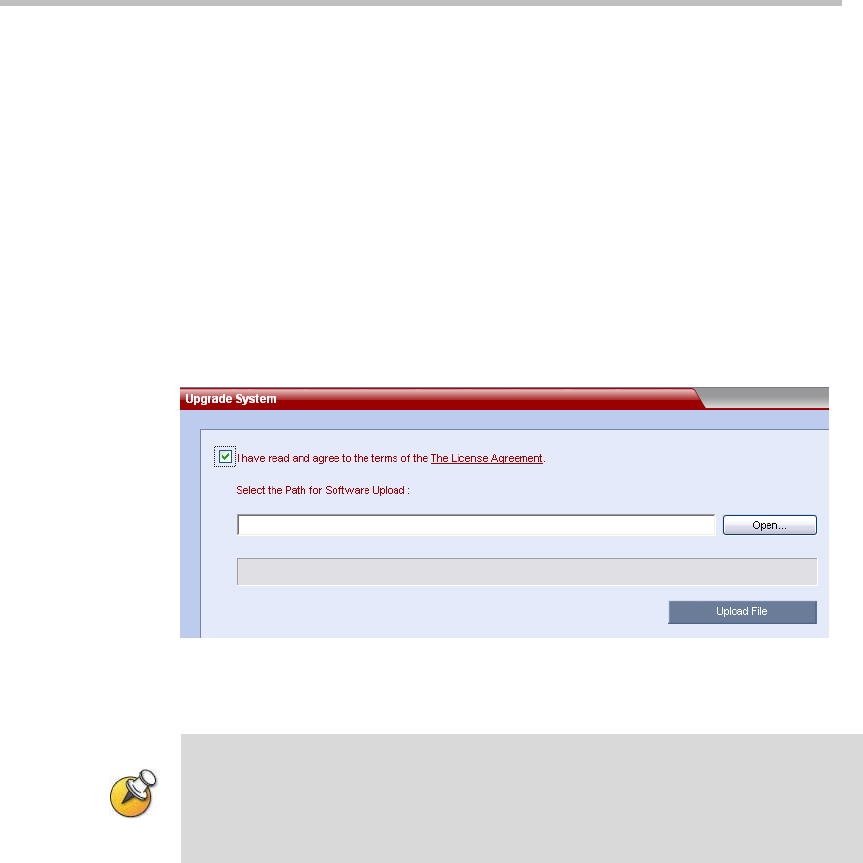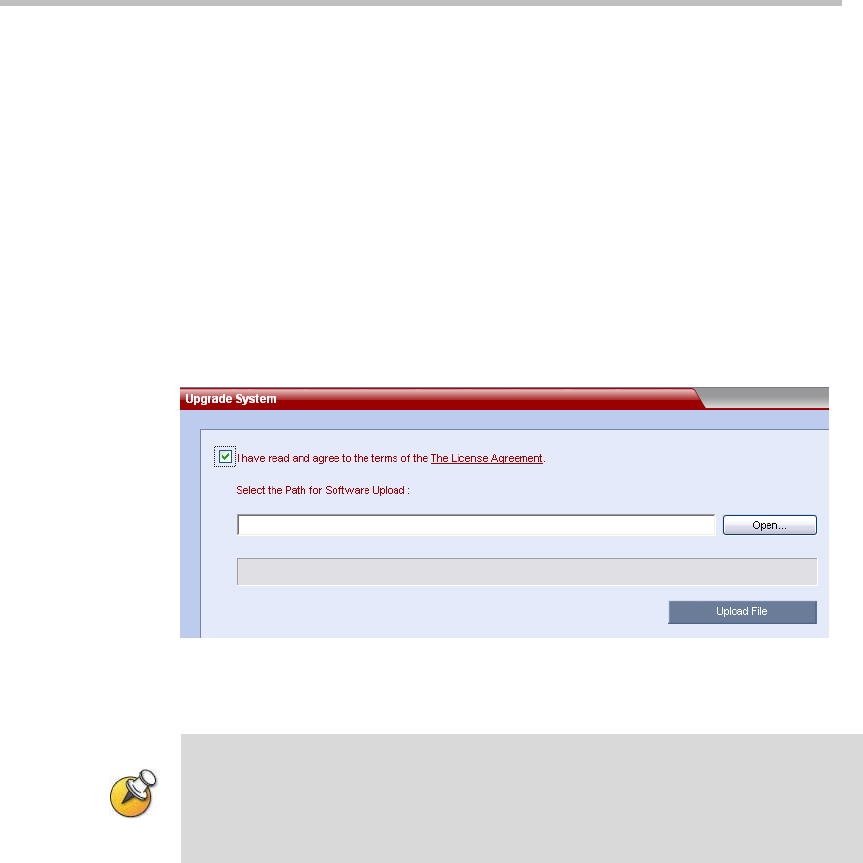
Polycom RMX 1000 User Guide
14-15
By clicking the Usage Graph button, you can visually view the usage of
video and audio connection resources of RMX 1000 within a period through
the statistic graph. In addition, you can define the time period for viewing,
refresh the statistic graph, and print the statistic graph.
Device Upgrade
To upgrade the software of your device, click the menu options
Administration -> Upgrade System on the top-left of the page to enter the
system upgrade page.
Figure 14-16 Upgrade System Page
Upgrading from Version 1.1 to Version 2.1
Please don’t restart the system until both the two required packages are uploaded into
RMX 1000 successfully. Otherwise the upgrade will failed and cause the unavailability
of the Web UI. If that happens, you can use the RMX 1000 Rescue utility provided with
the device to restore the upgrade. For details please refer to System Recovery.
1 Download the required software Version 2.1 (xx-File Systems-xx.ppm
and xx-Kernel Systems-xx.ppm) from Polycom web site.
2 In the Upgrade System page, install the two upgrade packages of
software Version 2.1.
3 Read the License Agreement and select I Agree if you accept the terms and
conditions.
4 Click Open to select the Kernel System package (.ppm) in the folder
where Version 2.1 files are saved and click Upload File.
5 The system displays “Software upload successfully - reboot system to
activate new version now or later?”, click Reboot Later, do not restart
the system.
6 Continue to upload the File System package as described in Step 4.
7 When prompted whether to restart the system, click Reboot Now to
restart your system.
This upgrade requires the installation of an upgrade activation Key. After the
system reboot, you need to log into the Web UI to activate the system. Go to