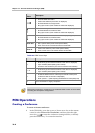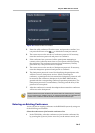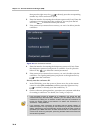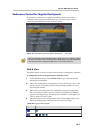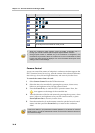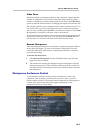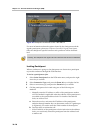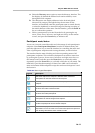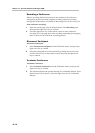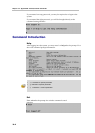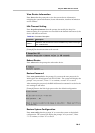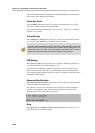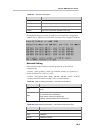Chapter 16 – Personal Conference Manager (PCM)
16-12
Recording a Conference
When a recording link has been set up in the conference, the conference
chairperson can start recording, suspend recording, and stop recording
through the PCM interface. For details of Recording Link, see Recording Link.
Start conference recording:
1 Enter the second page of the PCM main menu, select Recording, and
then press the right arrow key to confirm.
2 Press the right arrow key on the remote control to start conference
recording. Now, the page shows the recording suspending and stopping
menu so that you can control the recording process.
Disconnect Participant
Disconnect Participant:
1 Select Disconnect Participant from the PCM main menu, and press the
right arrow key to confirm.
2 Select the participant to be disconnected by pressing the up arrow key
and down arrow key on the remote control, and press the right arrow
key to confirm.
Terminate Conference
Terminate Conference:
1 Select Terminate Conference from the PCM main menu, and press the
right arrow key to confirm.
2 The interface displays the prompt message for confirming deletion. Press
the left arrow key to cancel, or press the right arrow key to confirm the
deletion.