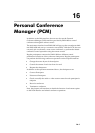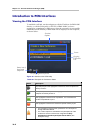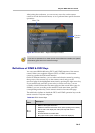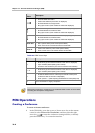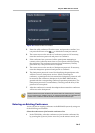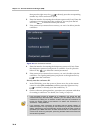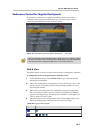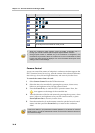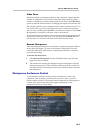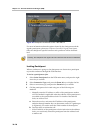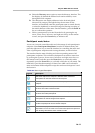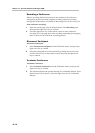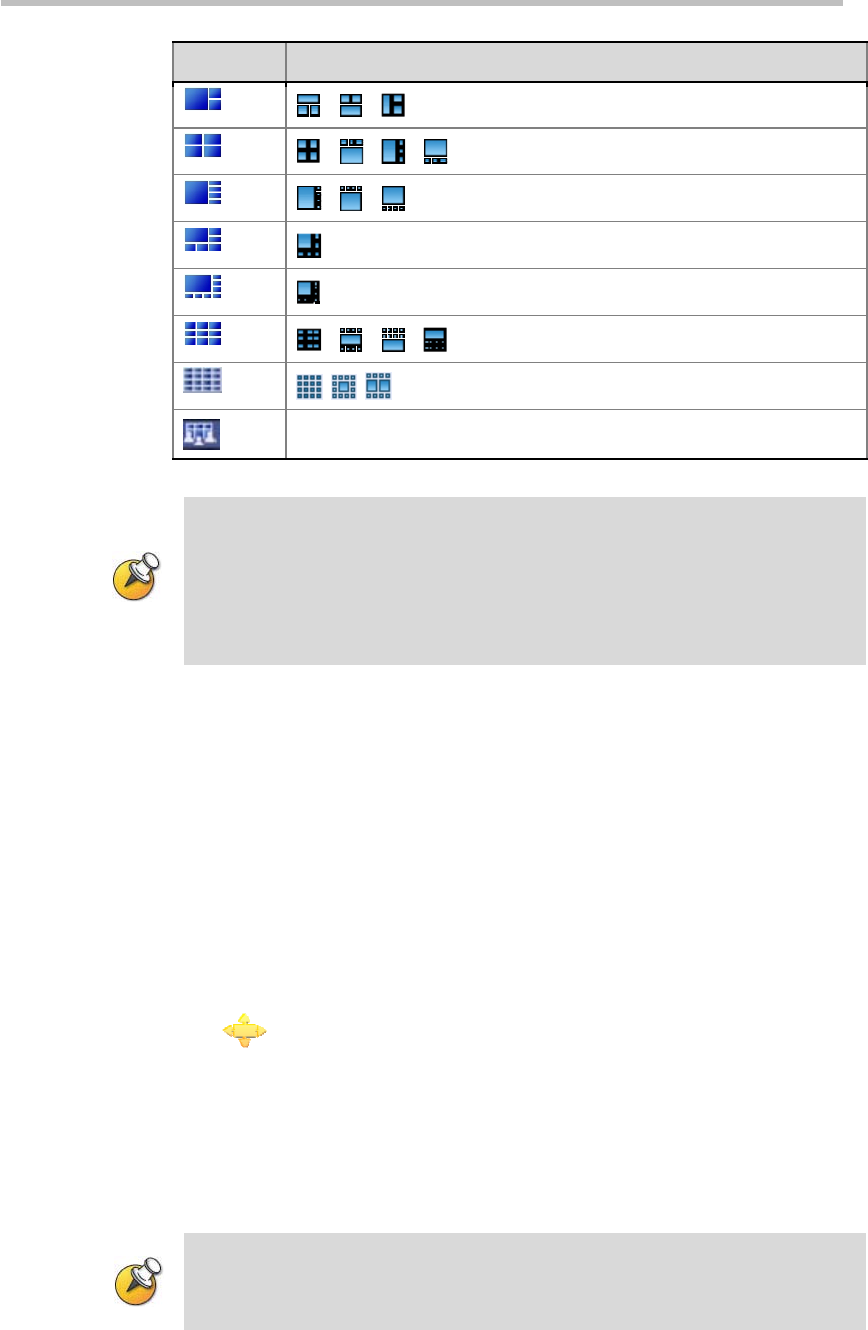
Chapter 16 – Personal Conference Manager (PCM)
16-8
Legend Layout States and Function Description
Fit the layout to the conference mode you set
• When the conference image appears, press the DTMF combination key "**"
through your remote control to open the layout legend selection interface.
• Change layout function is available only if the conference is configured in the
Conference Layout mode. When the conference is in the Lecture Mode or Same
Layout, this option will not be displayed. For more information about layout mode
settings, refer to Video Settings.
Camera Control
A user can control the camera of endpoint's conference site that supports the
FECC function from a far end, e.g. turn the camera of the selected conference
site to the up, down, left and right directions, and zoom in/out the focus.
To control the camera from a far end:
1 Select Camera Control from the PCM main menu.
2 Select the site to be controlled by pressing the up arrow, down arrow,
left arrow and right arrow keys on the remote control.
3 Press the Zoom In key to enter the FECC operation status. Now, the
icon appears on the image of the controlled site.
4 Turn the direction of the far-end camera by pressing the up arrow, down
arrow, left arrow and right arrow keys on the remote control, or press
Zoom In/Zoom Out to zoom in/out the focus.
5 Press the number key 0 on the remote control to quit the far-end control
status, and then press the Zoom Out key to return to the conference
video.
In the FECC status, if you performed no FECC operation in 10 seconds or used the
DTMF function, you will be automatically signed out of the FECC state and brought to
the conference image.