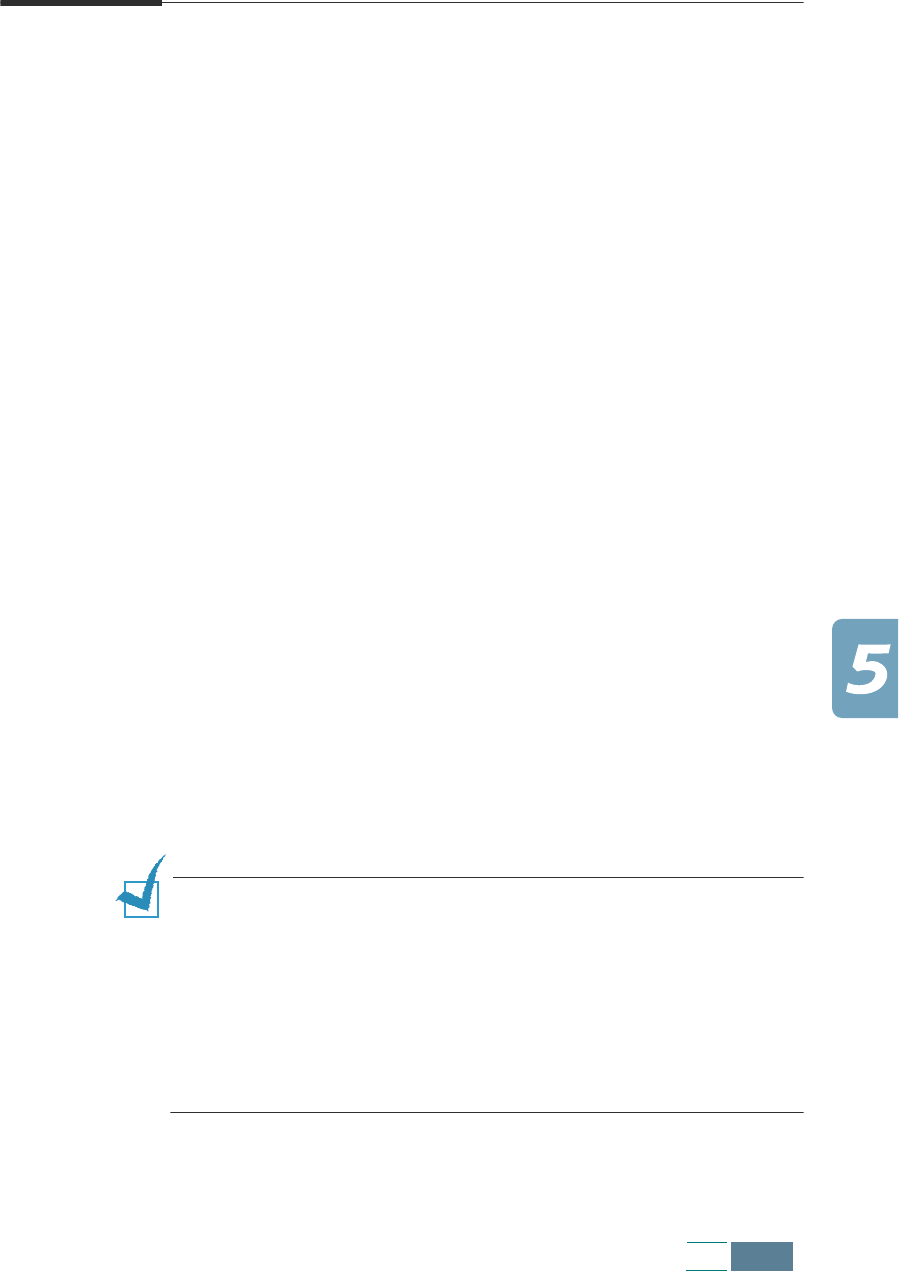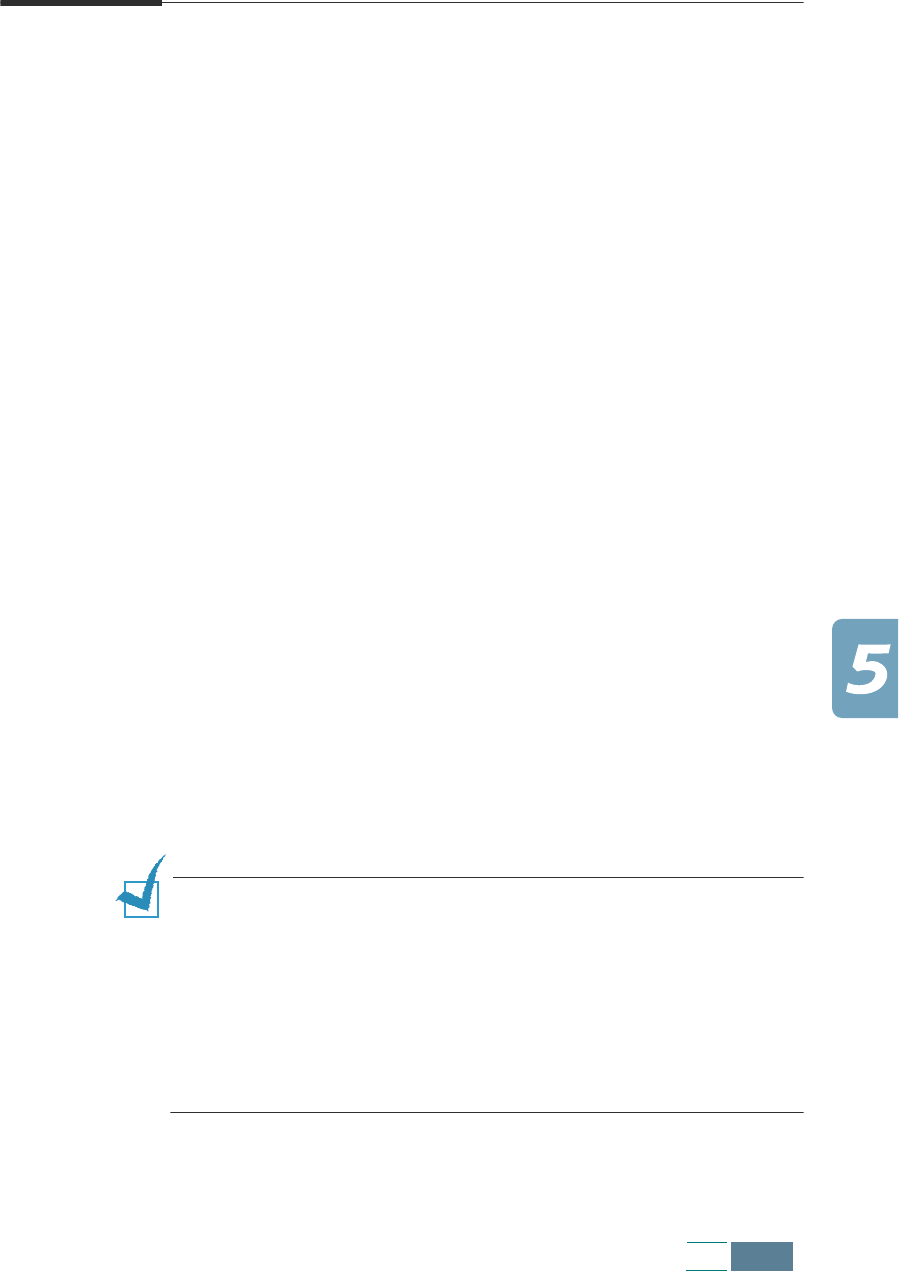
5.9
FAX
Sending a Fax Manually
Manual sending allows you to talk to the other party before sending
the document. This method is useful if the other party must
manually set their fax machine to receive before they can receive
a fax. For this mode, you need to have a telephone connected to
your product (see page page 1.8).
1
Feed the document(s) to be faxed face up into the ADF until
“DOCUMENT READY” appears in the display.
Or
Place a single document on the document glass face down
then close the cover. For details on loading original
document(s), see page page 3.3.
2
You can adjust the resolution and the contrast to suit your fax
needs. For details, see page page 5.4.
3
Make a call to the remote fax machine from the extension
telephone connected to your SCX-1150F.
4
When you hear the other party answers the call, start talking.
When you hear the high-pitched fax signal of the other party’s
fax machine, press Start FAX Black for black and white
faxing or Start FAX Color for colour faxing.
Hang up the telephone.
NOTES:
• If you want to cancel the fax, press Cancel/Reset at any time
during the transmission.
• You can use the
OHD
button on the operation panel to engage the
telephone line and dial the number of the remote fax machine.
When you hear the fax signal, press
Start FAX Black
or
Start
FAX Color
to start sending. If you pressed the
OHD
button, you
will hear the other party’s voice but you will not be able to talk
even by using the extension telephone connected to your product.