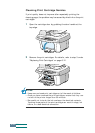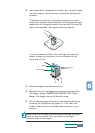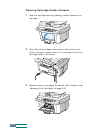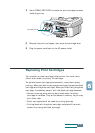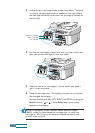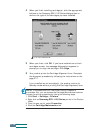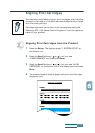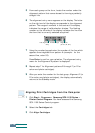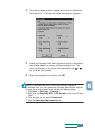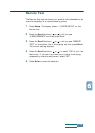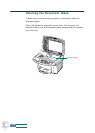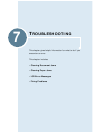6.14
Maintenance
4
When you finish installing cartridge(s), click the appropriate
buttons in the Samsung SCX-1150 Series dialogue box to
confirm the type of the cartridges you have installed.
5
When you finish, click OK. If you have installed one or both
cartridges as new, the message dialogue box appears to
prompt you to align the cartridge. Click
Align
.
6
Your product prints the Cartridge Alignment form. Complete
the alignment procedure by following the instructions on the
page 6.17.
If you installed an old cartridge(s), the product returns to
Standby mode without printing the Cartridge Alignment form.
NOTE:
In Windows 2000/XP, the Printer Control Program is
unavailable. But, you can access the Cartridge Maintenance features
through the printer properties by taking the following steps:
1. Click
Start
>
Settings
>
Printers
.
2. Right-click on
Samsung SCX-1150 Series
printer in the Printers
folder.
3. From the pop-up list, select
Properties
.
4. Click the
Cartridge Maintenance
tab.
In the case of Windows 98