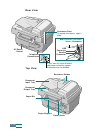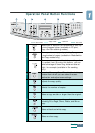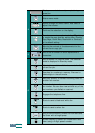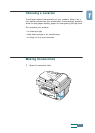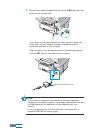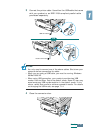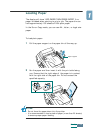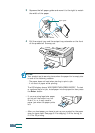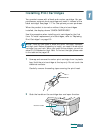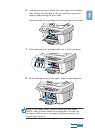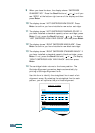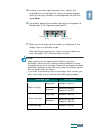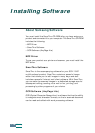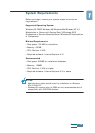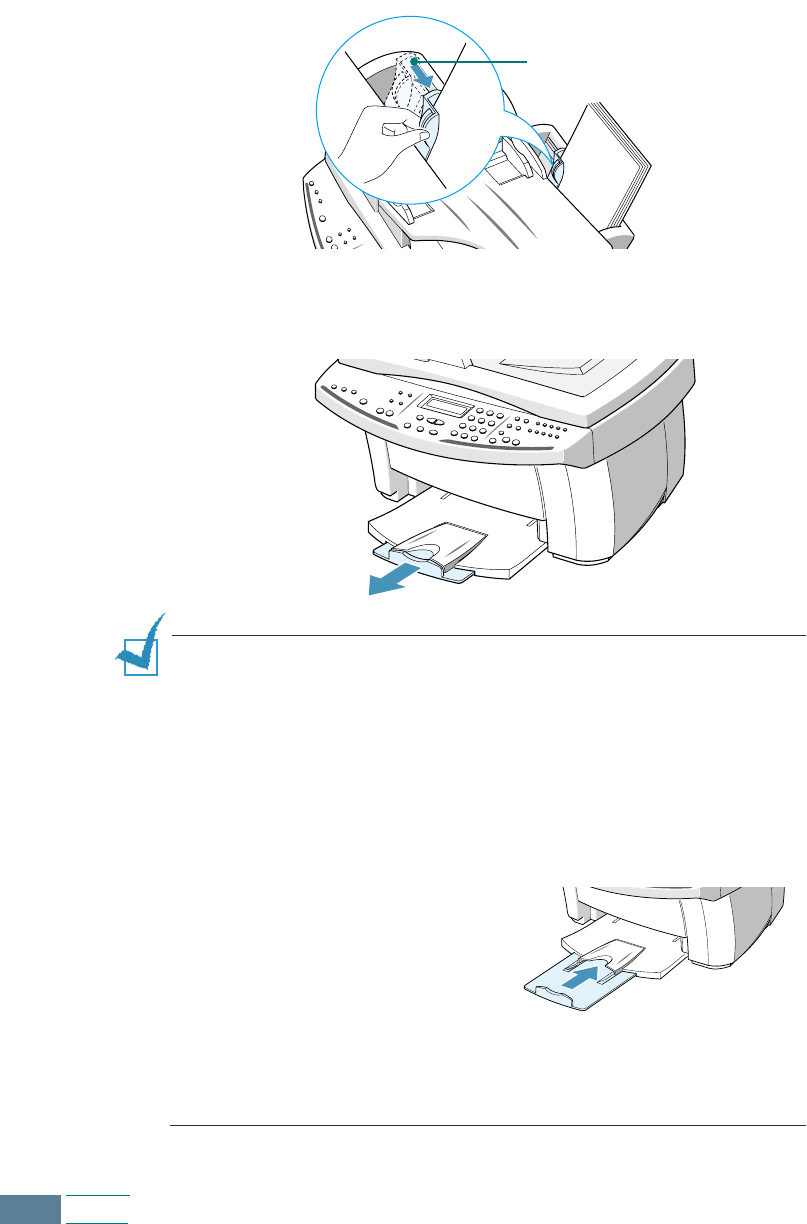
1.12
Set Up
3
Squeeze the left paper guide and move it to the right to match
the width of the paper.
4
Pull the output tray and the output tray extender on the front
of the product all the way out.
NOTES:
• Your product emits warning tones when the paper bin is empty due
to one of the following reasons:
- The paper does not load when starting to print a job.
- It runs out of paper while printing.
The LCD display shows “ADD PAPER THEN PRESS ENTER.” To start
or continue the print job, install paper into the paper bin then press
the
Enter
button.
• If you are using legal-size paper,
do not pull the output tray out.
Push it in, or it may cause a
paper jam when the paper prints
out.
• After you load paper, you have to set up your product for the paper
size you have used. See page 3.2 for copying, 5.42 for faxing, or
2.10 for PC printing.
Paper guide