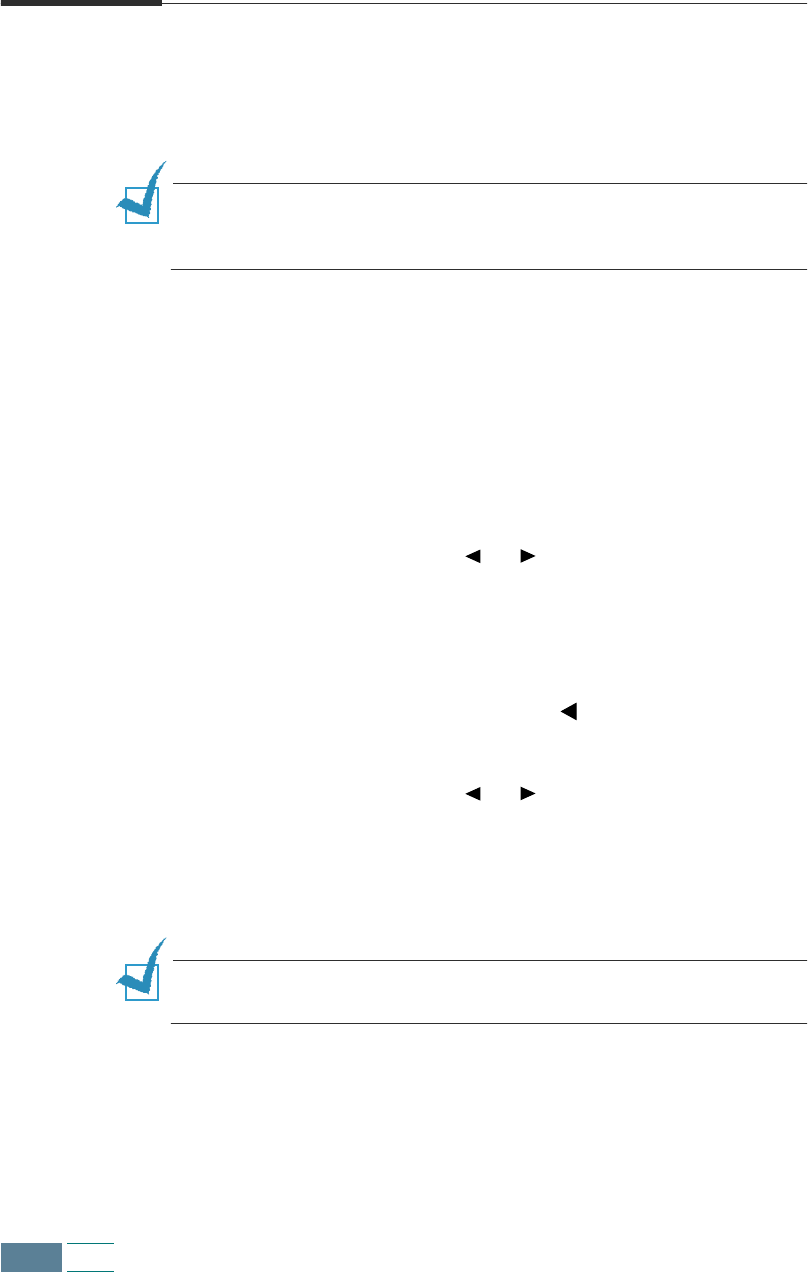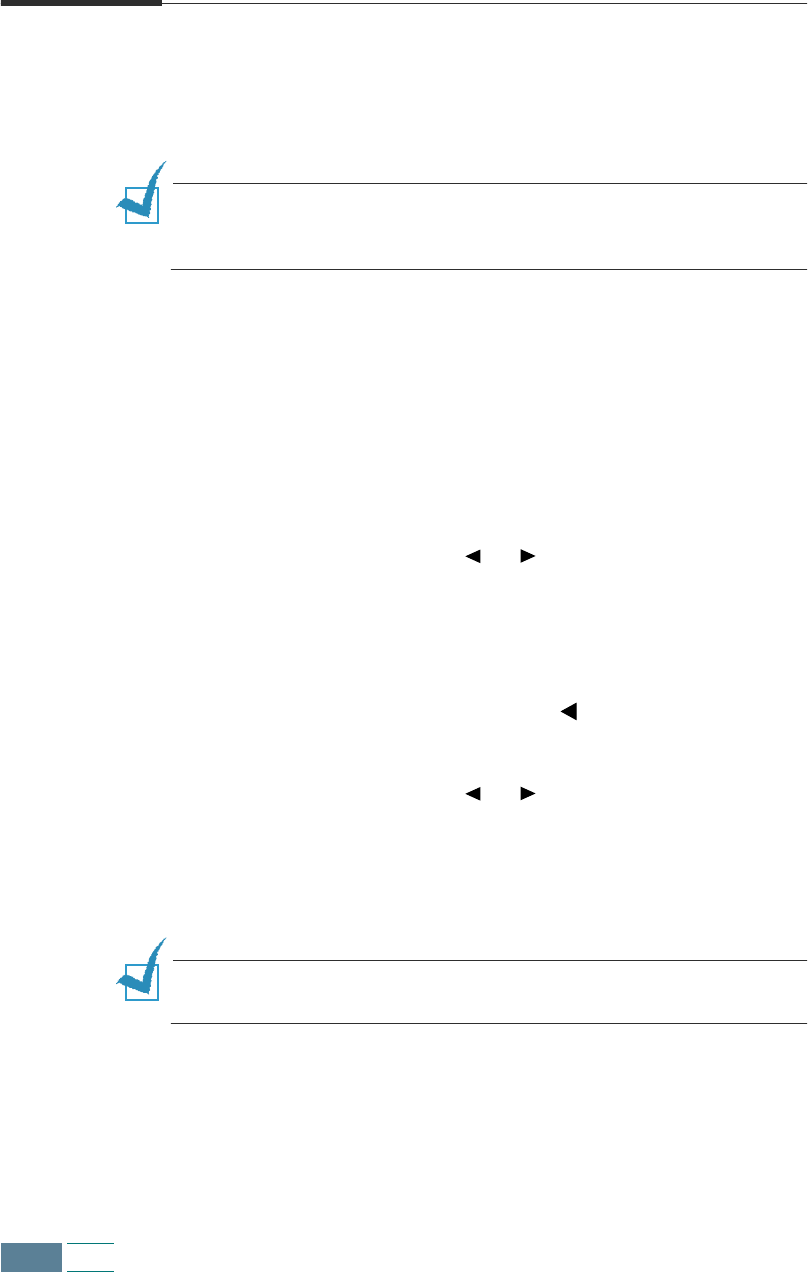
3.2
Copy
Setting Paper Size and Type
First make sure you have paper loaded, following the instructions
in “Loading Paper” on page 1.11. Then you have to set the paper
size and type using the operation panel buttons.
NOTE:
These settings are applied to the stand-alone copy mode only.
In PC printing mode, you have to select the paper type and size in the
application program you use.
Paper Size
After loading paper, take the following steps to set the paper size
from the operation panel:
1
Press Setup. The display shows “1.SYSTEM SETUP” on the
bottom line.
2
Press the Scroll buttons ( or ) until you see “3. COPY
SETUP” and then press Enter.
3
The first copy setup menu “PAPER SIZE” appears on the
bottom line. Press Enter.
The current setting is tagged with a at the end of the
display on the bottom line.
4
Press the Scroll buttons ( or ) until you see the paper
size you are using in the display.
5
Press Enter to save the selection.
NOTE:
When you use legal-size paper, do not pull out the paper
output tray. If you do, a paper jam may occur.