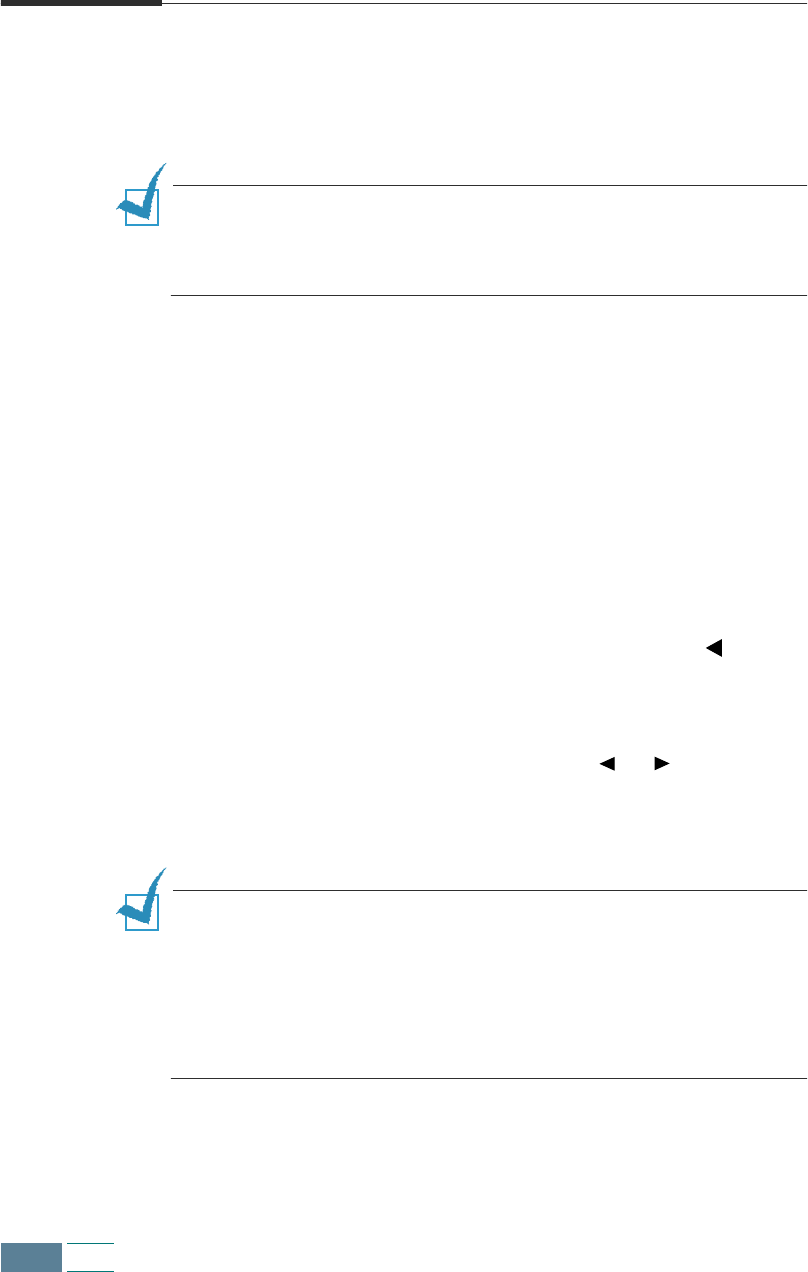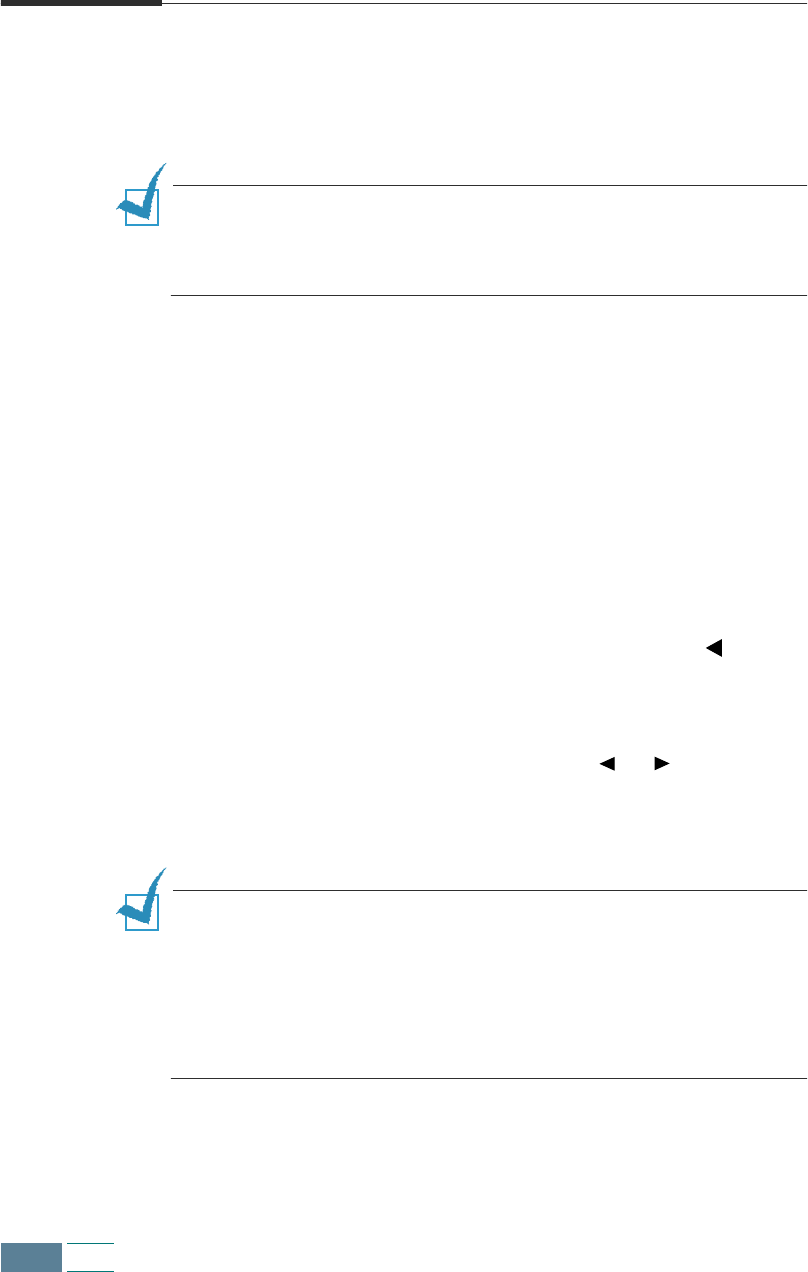
3.8
Copy
Setting Copy Options
The following buttons on the operation panel let you make all the
basic settings: copy quality, contrast, number of copies and copy
size.
NOTE:
The option settings for the current copy job will be
automatically reset to their default status (see 3.15) 2 minutes after
the job is completed. If necessary, you can reset the copy option
immediately by pressing
Cancel/Reset
.
Quality
To select the copy quality, use the
Quality
button on the operation
panel. You can select BEST, NORMAL, or DRAFT. The BEST mode is
good for documents with fine details. The copy quality is good but
the copy speed is low. The NORMAL mode works well for normal
documents (text). The DRAFT mode can be used for fast copying
with lower resolution.
To select copy quality:
1
Press
Quality
. The current setting is tagged with a at the
end of the display.
2
Scroll through the options available by pressing Quality
repeatedly or using the Scroll buttons ( or ).
3
When the desired mode is displayed, press Enter to save the
selection.
NOTES:
• While the
Paper Save
mode is enabled, the print quality you
selected through the
Quality
button is ignored and automatically
applied to “NORMAL.”
• With an optional photo cartridge installed in the product, if you
select the DRAFT setting, the display shows “LOAD BLACK INK”
when you start copying and the product cannot print.