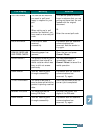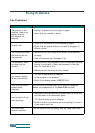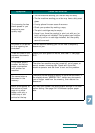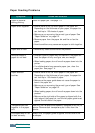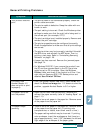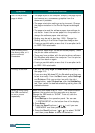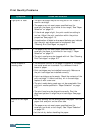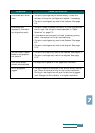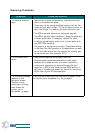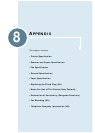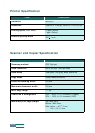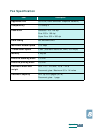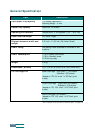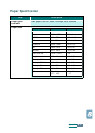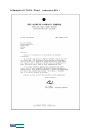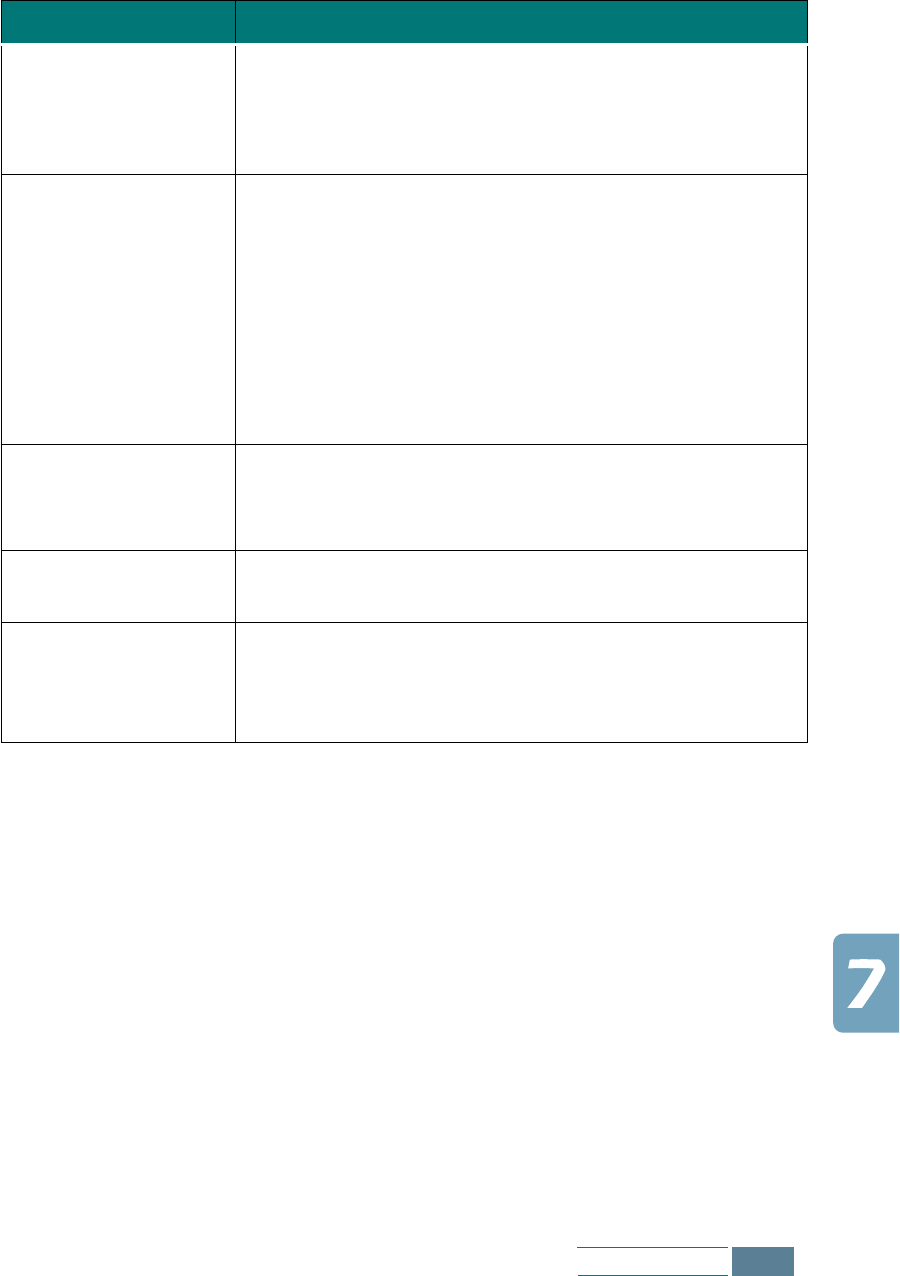
7.17
Troubleshooting
Characters with white
lines
• The print cartridge may be almost empty. Check the
contacts of the print cartridge and replace, if necessary.
• The print cartridges may need to be cleaned. See page
6.3.
Characters are
improperly formed or
not aligned correctly
• The print media is loaded incorrectly or is an unsupported
size or type. Use the print media specified in “Paper
Selection” on page 2.2.
• If characters are improperly formed, producing a wavy
effect, the scanner unit may need servicing.
• The print cartridges may need to be cleaned. See page
6.3.
• The print cartridges may need to be aligned. See page
6.15.
Vertical lines in tables,
borders and graphics
not smooth
• The print cartridge may need to be cleaned. See page 6.3.
• The print cartridge may need to be aligned. See page
6.15.
Solid black areas
contain white streaks
• Change the fill pattern in the application software.
Printing appears
jagged
• The print resolution selected in the printer driver may be
low. Check the printer driver for the correct resolution.
Printing in low resolution will give the printout a jagged
look. Change the Print Quality to a higher resolution.
Symptom Cause and Solution