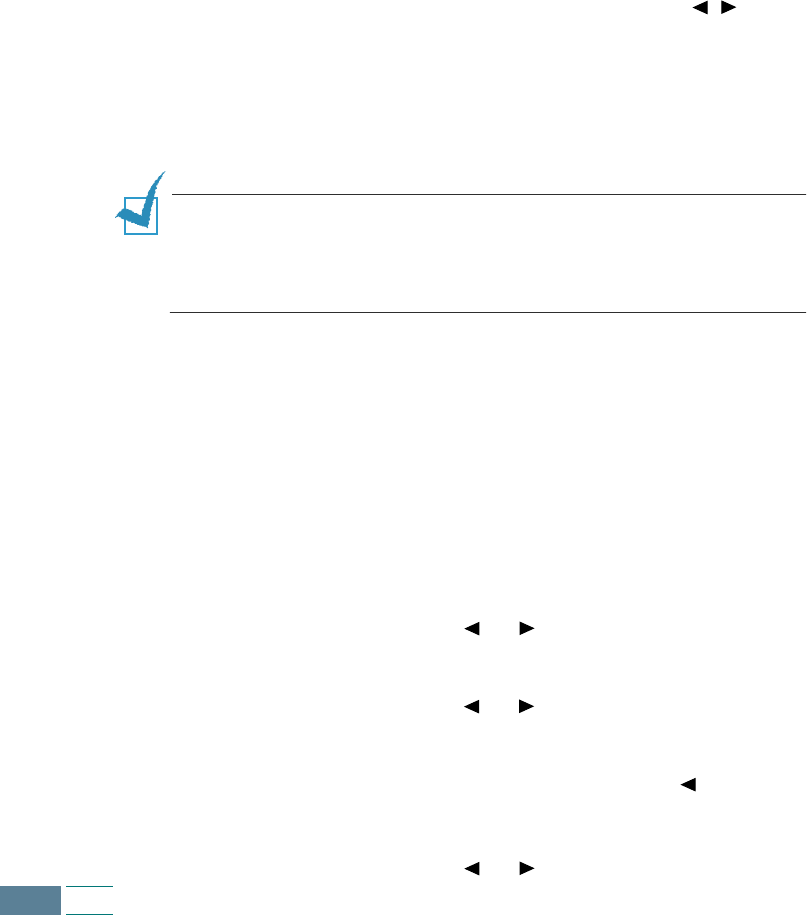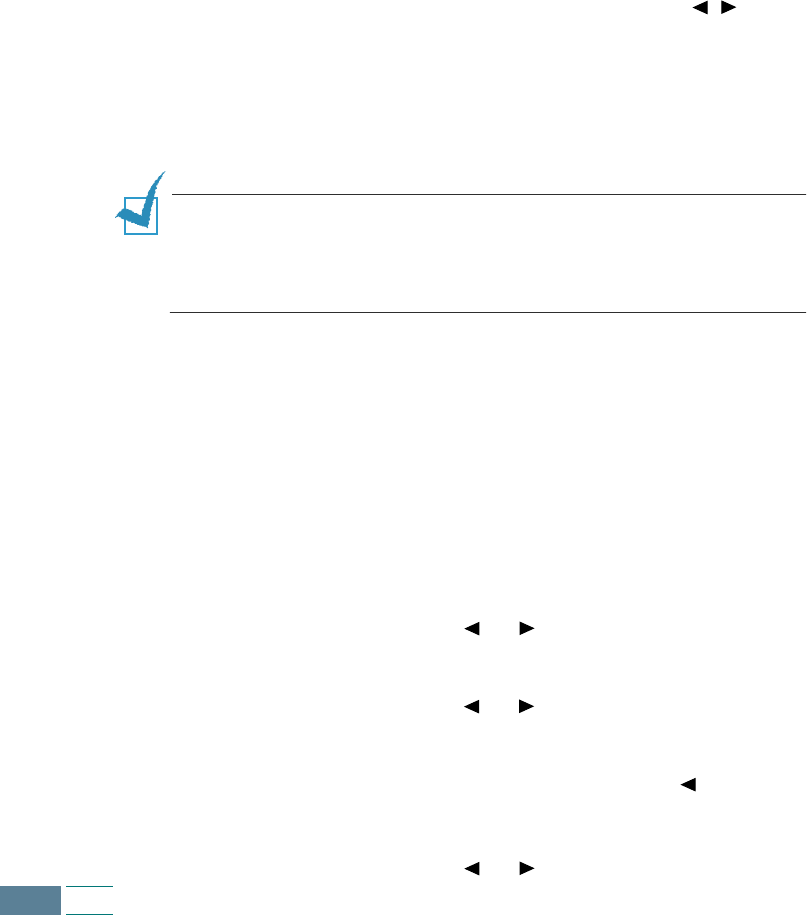
3.10
Copy
Zoom rate
You can reduce or enlarge the size of a copied image from 25% to
400% using the Zoom Rate button on the operation panel.
To select the zoom rate from pre-defined copy sizes:
1
Press Zoom Rate until the setting you want appears on the
display.
2
Press Enter to save the selection.
To fine-tune the size of copies:
1
Press Zoom Rate until you see “CUSTOM 100% ( )”
on
the display and then press Enter.
2
Enter the desired rate using the number keypad.
3
Press Enter to save the selection.
NOTES:
• While the
Paper Save
mode is enabled, the zoom rate you
selected is ignored.
• If you are copying from ADF, the zoom rate ranges from 25% to 100%.
Collating
When the Collate option is set to ON, your product sorts the copy
job. For example, two copies of a three-page job will print one
complete document followed by the second complete document
(e.g. 1,2,3 then 1,2,3).
1
Press Setup. The display shows “1.SYSTEM SETUP” on the
bottom line.
2
Press the Scroll buttons ( or ) until you see “3.COPY
SETUP” and then press
Enter
.
3
Press the Scroll buttons ( or ) until you see “COLLATE”
on the bottom line of the display.
4
Press Enter. The current setting is tagged with a at the end
of the display on the bottom line.
5
Press the Scroll buttons ( or ) to select “ON” or “OFF.”