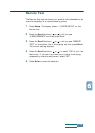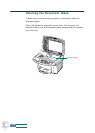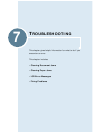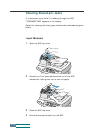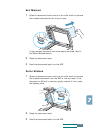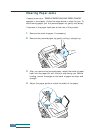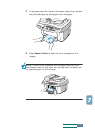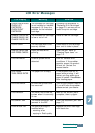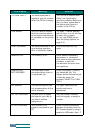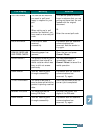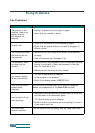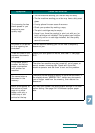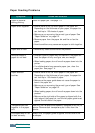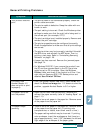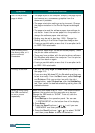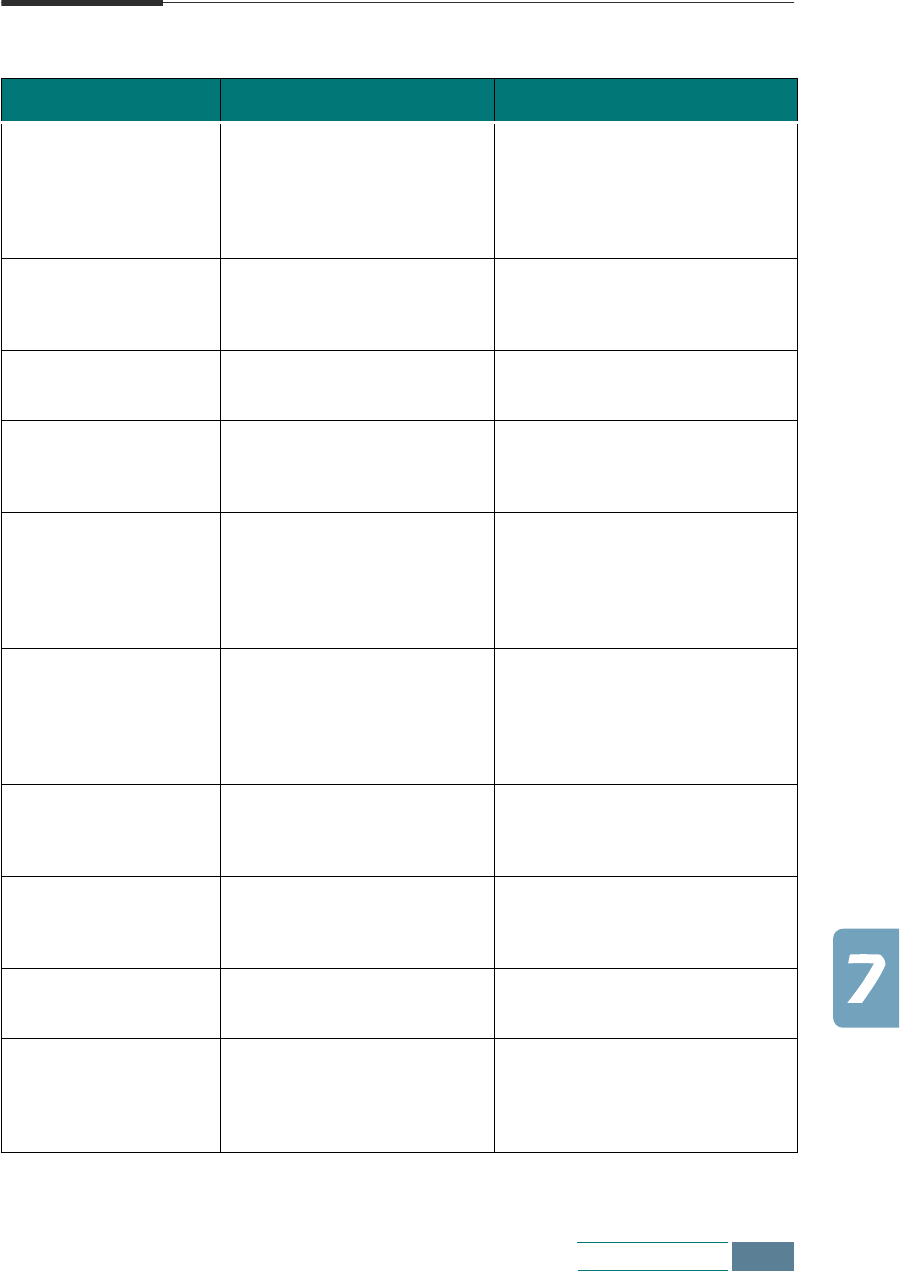
7.7
Troubleshooting
LCD Error Messages
LCD Display Meaning Solution
CHECK CARTRIDGES
CHECK LEFT
CARTRIDGE
CHECK RIGHT
CARTRIDGE
The indicated ink cartridge
is not installed or installed
improperly. Or there is a
problem on the indicated
cartridge.
Following the procedure in
“Replacing Print Cartridges”
on page 6.9, remove and re-
install the print cartridge.
CHANGE COLOR INK
CHANGE BLACK INK
CHANGE PHOTO INK
The indicated ink cartridge
is low or out of ink.
Install a new ink cartridge.
COVER OPEN The cartridge door is not
securely latched.
Press down on the cartridge
door until it clicks in place.
REMOVE PAPER JAM
AND PRESS CANCEL
Paper jammed while
printing.
Clear the jam. Refer to
“Clearing Paper Jams” on
page 7.4.
SYSTEM ERROR Internal system errors
detected.
Look for obvious error
conditions. If the problem
persists, power the product
off and on. Contact the
nearest dealer.
ADD PAPER
THEN PRESS ENTER
The paper bin is empty. If the product runs out of
paper while printing, it will
restart printing when more
paper is loaded. Press
Enter
after loading paper.
PRINTER ERROR An unknown printer error
has occurred.
Turn off your product then on.
If you still have the problem,
please contact your dealer.
SYSTEM BUSY You have tried to use the
system when it is currently
in use.
Wait for the current job to
complete, then try again.
DOCUMENT JAM The loaded document has
jammed in the ADF.
Clear the document jam. See
page 7.2.
LOAD BLACK INK The photo cartridge is
installed when:
- receiving a fax
- copying in Draft quality
Replace the photo cartridge
with black one.