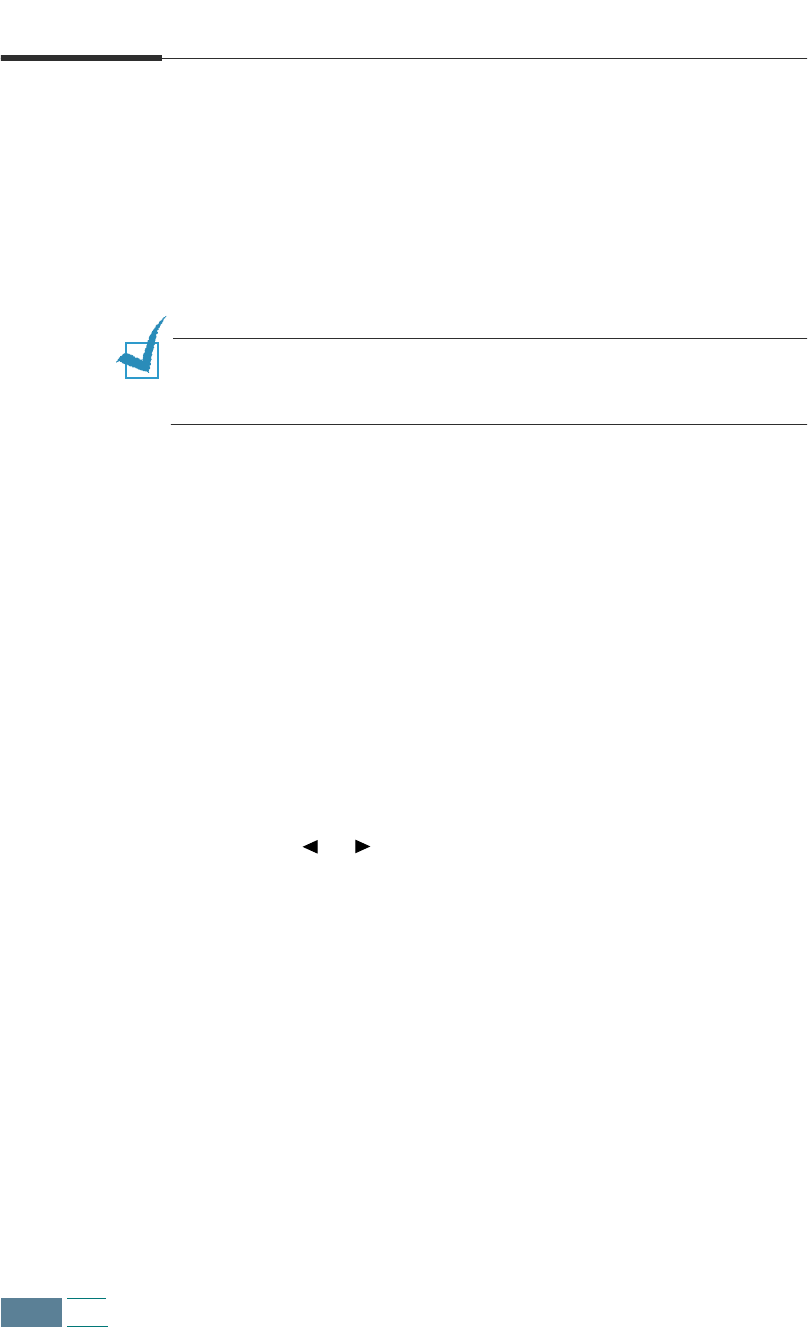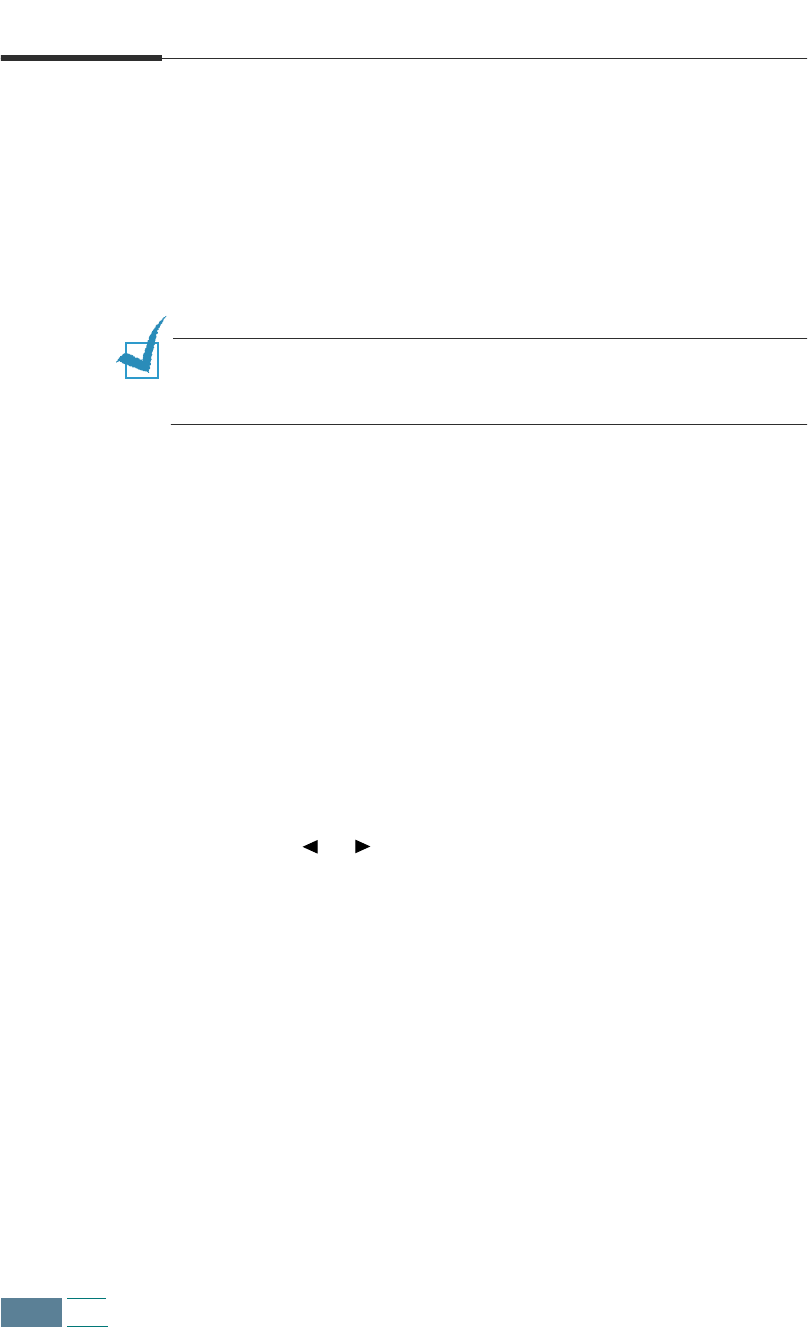
5.4
FAX
Adjusting Quality of Your Fax
When setting typical text based documents, your product enables
you to send documents that are very close to the quality of the
original.
However, if you send documents that are of poor quality, or contain
photographs, you can adjust the following features to best suit the
document.
NOTE:
After you adjust the resolution or the contrast, if no key is
pressed for 2 minutes or if you press Cancel/Reset, the settings are
automatically reset to their default status (see page page 5.6).
Setting Resolution
Resolution is a measure of the fineness or clarity of a printout. Low
resolutions may cause text and graphics to have a jagged
appearance, while higher resolutions provide smoother curves and
lines, crisp text and graphics, and a better match to traditional
typeface designs.
1
Press Resolution on the operation panel to select the
resolution setting. The default setting appears on the bottom
line of the display.
2
To change the setting, press Resolution or use the Scroll
buttons ( or ). You can choose between STANDARD, FINE,
and SUPERFINE. Press Enter to save the selection.
The document types recommended for quality settings are
described below.
STANDARD works well for normal handwritten typed, or
printed documents.
FINE is good for documents containing a lot of detail.
SUPERFINE works well for documents containing extremely
fine detail. Superfine works only if the remote machine also
has the SUPERFINE feature.