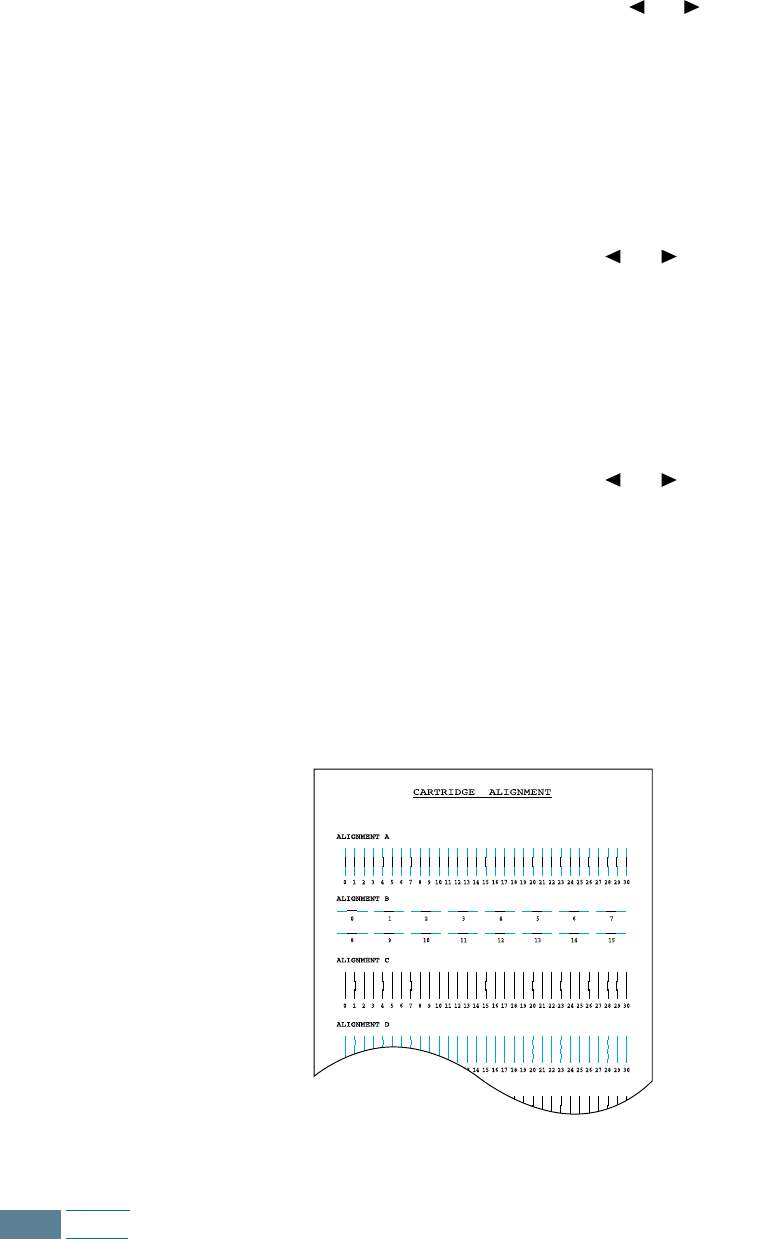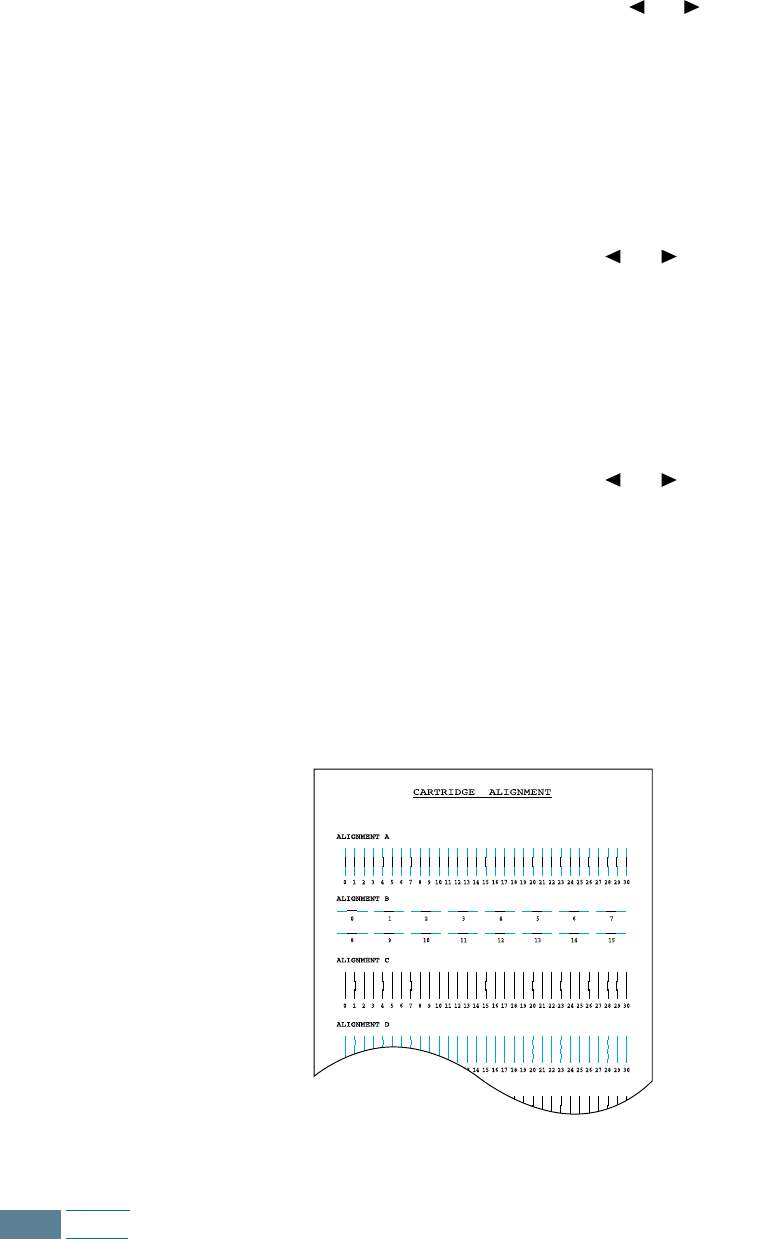
1.16
Set Up
9
When you close the door, the display shows “CARTRIDGE
CHANGED? NO.” Press the Scroll buttons ( or ) until you
see “BOTH” at the bottom right corner of the display and then
press Enter.
10
The display shows “LEFT CARTRIDGE NEW COLOR”. Press
Enter to confirm you have installed a new colour cartridge.
11
The display shows “LEFT CARTRIDGE STANDARD COLOR”. If
you have installed a standard capacity colour cartridge, press
Enter. If not, press the Scroll buttons ( or ) to display
“LEFT CARTRIDGE HIGH YIELD COLOR” and then press Enter.
12
The display shows “RIGHT CARTRIDGE NEW BLACK”. Press
Enter to confirm you have installed a new black cartridge.
13
The display shows “RIGHT CARTRIDGE STANDARD BLACK”. If
you have installed a standard capacity black cartridge, press
Enter. If not, press the Scroll buttons ( or ) to display
“RIGHT CARTRIDGE HIGH YIELD BLACK” and then press
Enter.
14
The cartridge holder returns to the home position. The
Cartridge Alignment procedure begins automatically by
printing a Cartridge Alignment form.
Use this form to identify the straightest line in each of six
alignment areas. By selecting the straightest line for each
pattern, you will optimise the print head alignment.