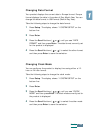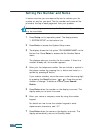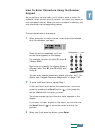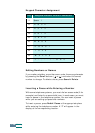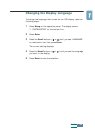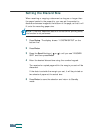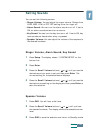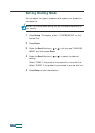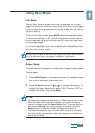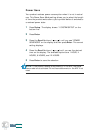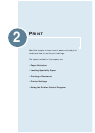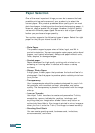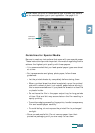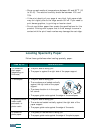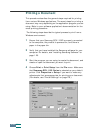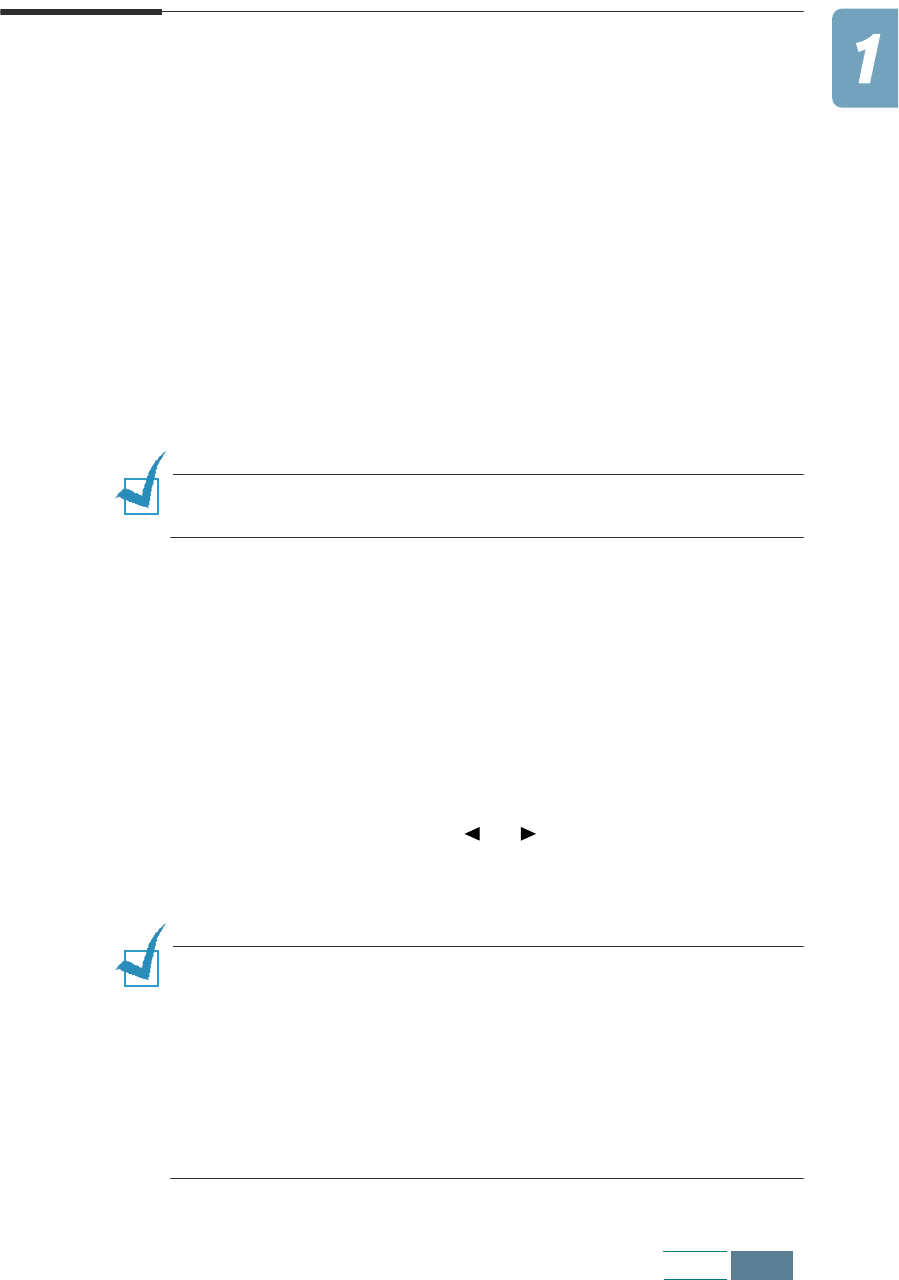
1.43
Set Up
Using Save Mode
Ink Save
The Ink Save feature allows the printer to use less ink on each
page. Activating this mode will extend the life of the ink cartridges
by up to twice as long compared to normal mode, but will reduce
the print quality.
To use the Ink Save mode, press SAVE Ink on the operation panel.
If the button backlight is on, the Ink save mode is active and the
printer uses less ink when printing from PC, receiving faxes, and
printing copy pages.
If the button backlight is off, the Ink Save mode is disabled and you
will print with normal quality.
NOTE:
The Ink Save mode is not activated if the Paper Save mode is
on or an optional photo cartridge is installed in the product.
Paper Save
This feature prints 2 pages on a single sheet of paper to save paper.
To save paper:
1
Press SAVE Paper on the operation panel. The display shows
the current setting on the bottom line.
2
Press the Scroll buttons ( or ) to change the setting. To
enable the Paper Save mode, select “ON”. Or select “OFF” to
disable the mode. Then press Enter.
NOTES:
• The Paper Save feature is applied only in Black Copy or Fax mode.
While the Paper Save feature is enabled, you cannot enlarge or
reduce the image using the Zoom Rate button. The copy quality is
also fixed to Normal. You cannot change the quality using the
Quality button unless you disable the Paper Save feature.
• The Paper Save feature may not work when copying or receiving
long documents (for example, legal size) because Auto Reduction
cannot be achieved.