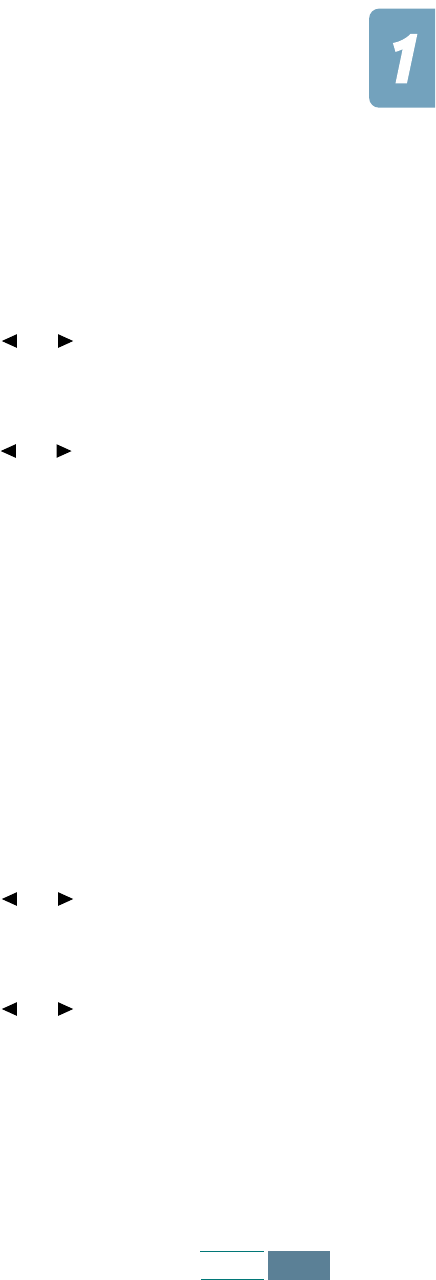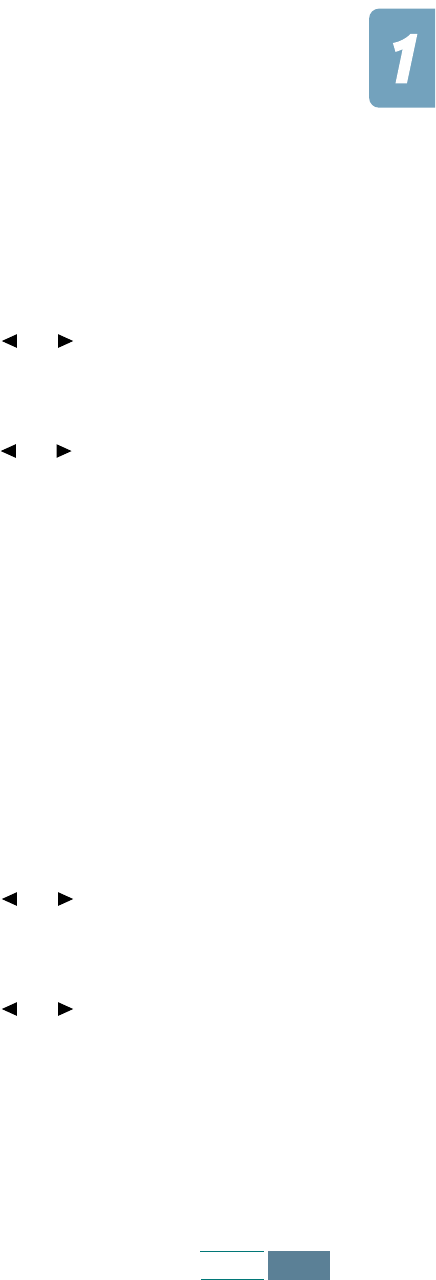
1.35
Set Up
Changing Date Format
Your product displays the current date in Europe format. Europe
format displays the date in the order of Day-Month-Year. You can
change the date format in USA format (Month-Day-Year).
Take the following steps to change the date format:
1
Press Setup. The display shows “1.SYSTEM SETUP” on the
bottom line.
2
Press Enter.
3
Press the Scroll buttons ( or ) until you see “DATE
FORMAT” and then press Enter. The date format currently set
for the product is displayed.
4
Press the Scroll buttons ( or ) to select the other format
and then press Enter to save the selection.
Changing Clock Mode
You can configure the product to display time using either a 12-
hour or 24-hour format.
Take the following steps to change the clock mode:
1
Press Setup. The display shows “1.SYSTEM SETUP” on the
bottom line.
2
Press Enter.
3
Press the Scroll buttons ( or ) until you see “CLOCK
MODE” and then press Enter. The clock mode currently set for
the product is displayed.
4
Press the Scroll buttons ( or ) to select the other mode
and then press Enter to save the selection.