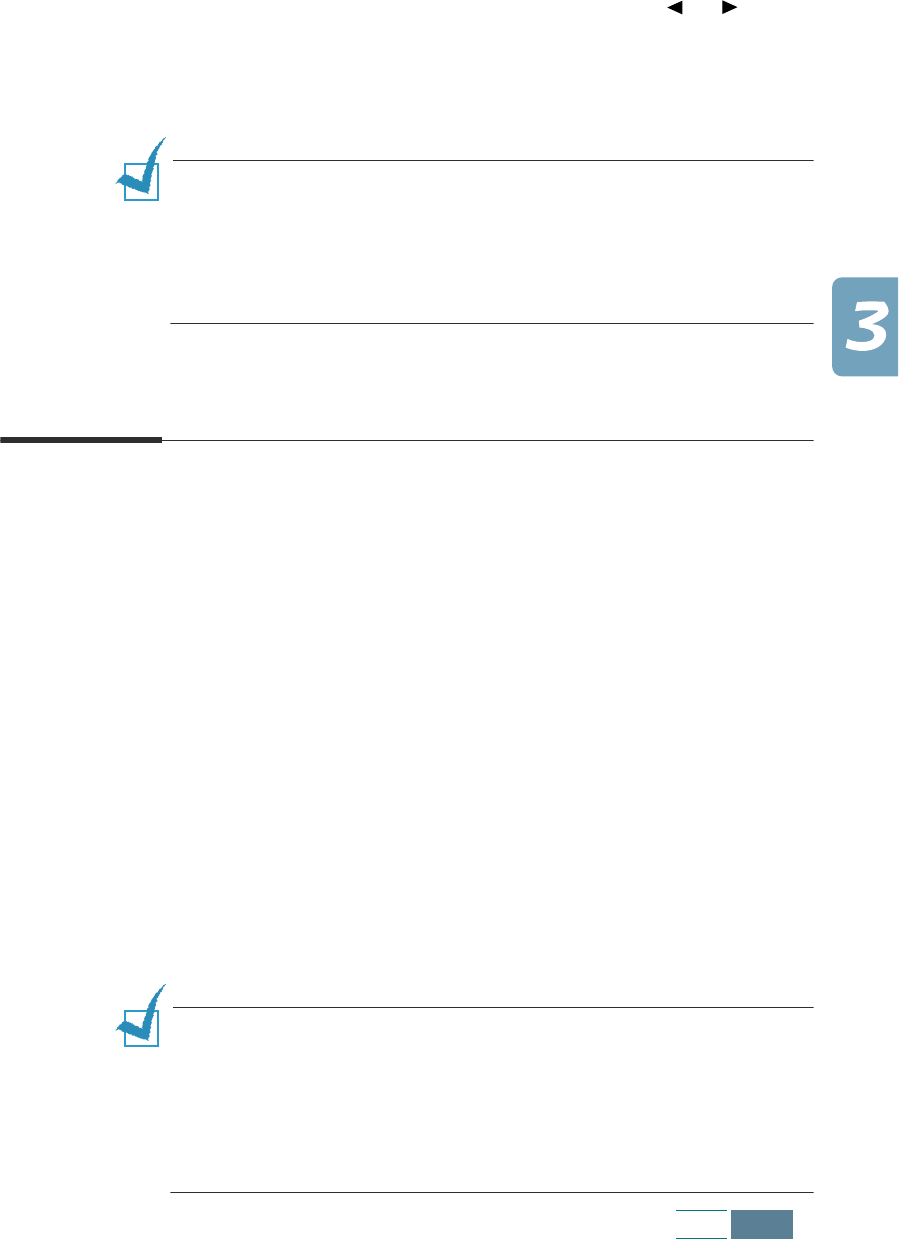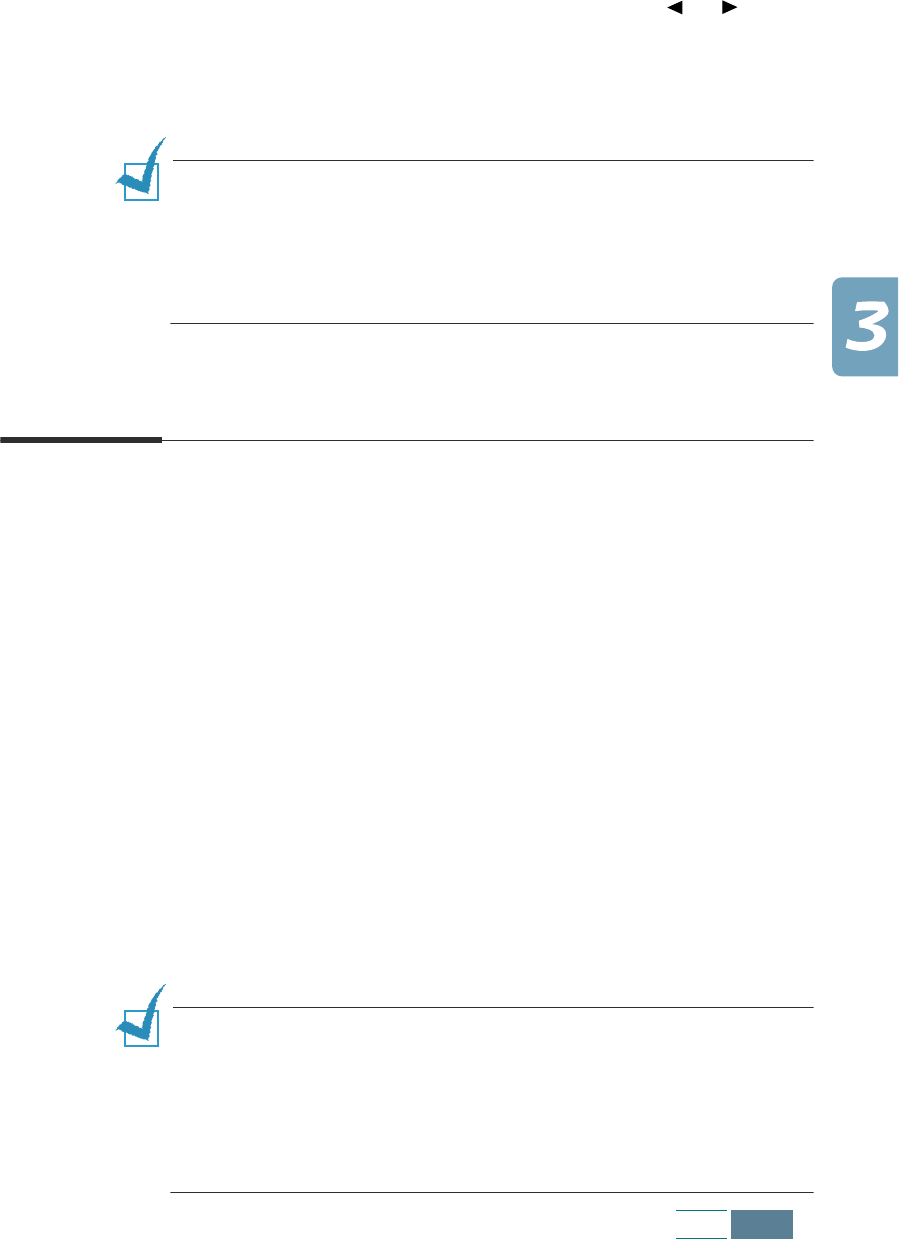
3.11
Copy
6
If you selected “COLLATE ON”, the next display prompts you to
select the print order. Press the Scroll button ( or ) to
select “NORMAL” or “REVERSE”. If you selected “REVERSE”, the
3 pages print in this order: 3, 2, 1.
7
Press Enter to save the selection.
NOTES:
• Collation feature is available only when you make a black and white
copy from ADF.
• If memory gets full while the product scans the documents, the
collation feature will be automatically disabled and the product will
not collate the copy outputs.
Using Special Copy
You can use the following copy features using the Special Copy
button on the operation panel:
• Fit to Page: Reduces or enlarges an image from 25% to 400% to
fit onto a full page.
• Clone: Reduces or enlarges the copy image to fit to a selected
frame size and then prints several copies of the image on the same
page. You can also specify the number of images to be printed.
• Poster: Prints an image on multiple pages. Select 2x2 to print a
4 page poster, 3x3 to print a 9 page poster or 4x4 to print a 16
page poster. The image is automatically enlarged by up to 400%
to fit onto the selected poster size.
• Mirror: Prints the reversed image of your original document. Use
this feature to copy favourite photos or images onto Iron-on T-
shirt transfer and then iron the transfer sheet to make a custom
T-shirts, banners, and flags.
• Normal: Prints in normal mode.
NOTES:
• The special copies are available only when you load document using
the document glass. The special copies do not work with the ADF.
• When the Paper Save mode is enabled, any changes you made
through these special copy features do not apply even though it
seems to be accessible, and the print quality is applied to
“NORMAL.”