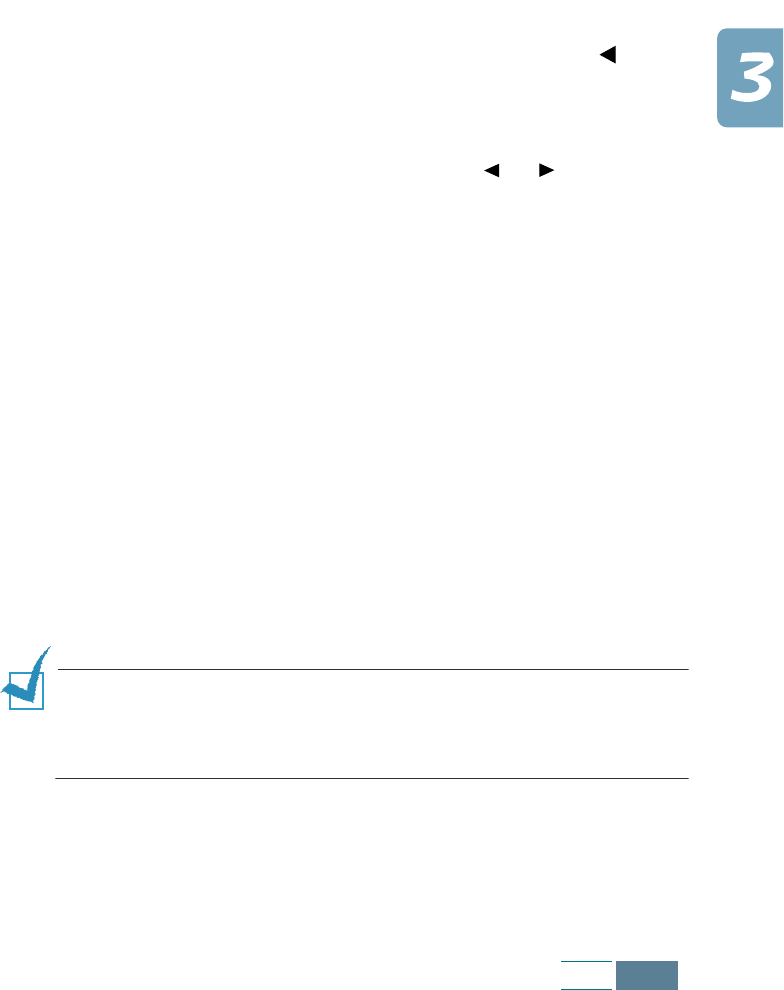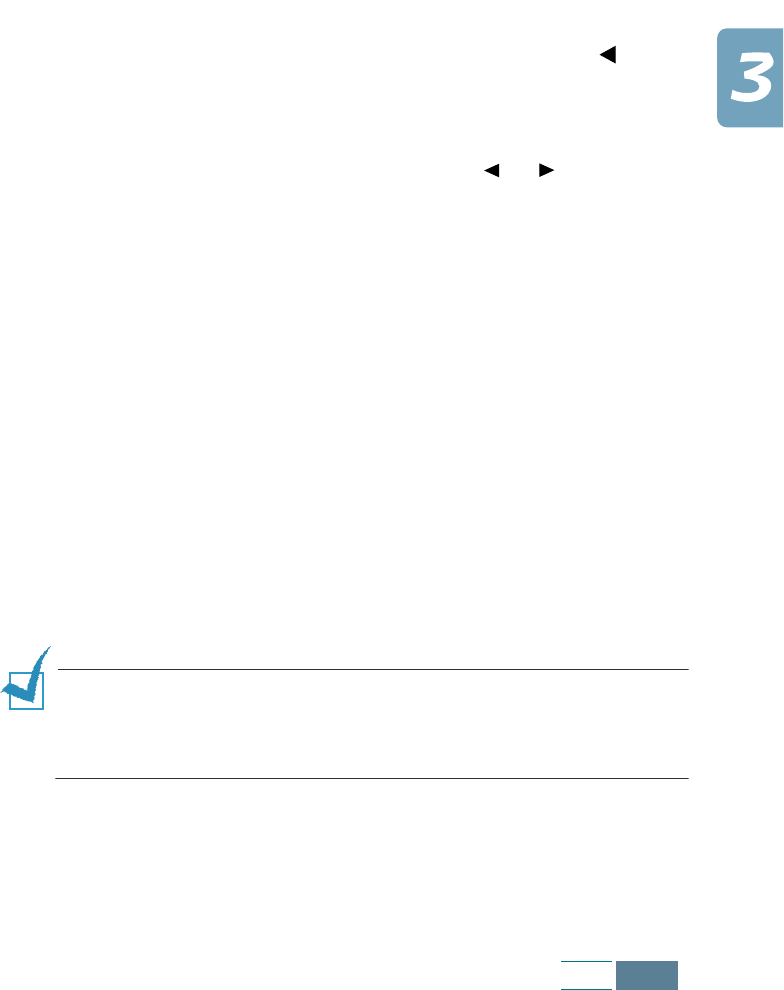
3.9
Copy
Contrast
You can adjust the contrast for a document containing faint
markings or dark images or photographs using the
Contrast
button. You can select LIGHTEN, DARKEN, PHOTO or NORMAL. The
LIGHTEN contrast is good for documents containing dark images.
The NORMAL contrast works well with a standard document. The
DARKEN contrast works well with light print or faint pencil
markings. Choose the PHOTO contrast if you are copying a
photograph.
To select the contrast:
1
Press
Contrast.
The current setting is tagged with a at the
end of the display on the bottom line.
2
Scroll through the options available by pressing Contrast
repeatedly or using the Scroll buttons ( or ).
3
When the desired mode is displayed, press
Enter
to save the
selection.
Copy page
You can select the number of copies, from 1 to 99. To change the
number of copies:
1
Press
Copy page
.
2
Enter the number of copies using the number keypad. Use a
2-digit number.
3
When the desired quantity is displayed, press Enter to save
the selection.
NOTE:
If you load a document in the ADF, you cannot print multiple
color copies. The product prints only 1 copy when you start color
copying and the document is fed from the ADF. If you want to print
multiple color copies, you must use the document glass.