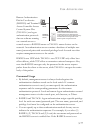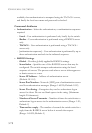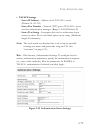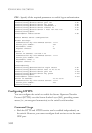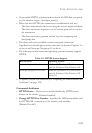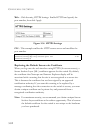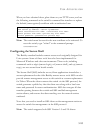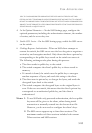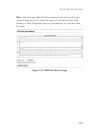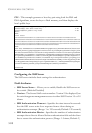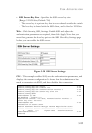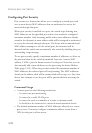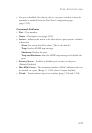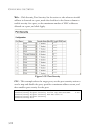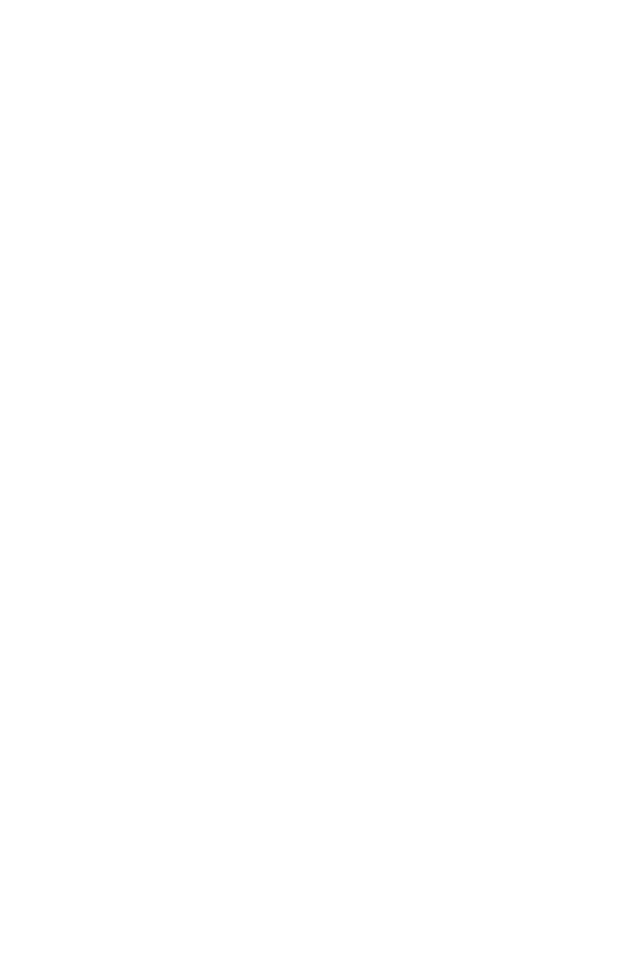
U
SER
A
UTHENTICATION
3-85
1024 35 1341081685609893921040944920155425347631641921872958921143173880
05553616163105177594083868631109291232226828519254374603100937187721199696317
81366277414168985132049117204830339254324101637997592371449011938006090253948
40848271781943722884025331159521348610229029789827213532671316294325328189150
45306393916643 steve@192.168.1.19
4. Set the Optional Parameters – On the SSH Settings page, configure the
optional parameters, including the authentication timeout, the number
of retries, and the server key size.
5. Enable SSH Service – On the SSH Settings page, enable the SSH server
on the switch.
6. Challenge-Response Authentication – When an SSH client attempts to
contact the switch, the SSH server uses the host key pair to negotiate a
session key and encryption method. Only clients that have a private key
corresponding to the public keys stored on the switch can access it.
The following exchanges take place during this process:
a. The client sends its public key to the switch.
b. The switch compares the client's public key to those stored in
memory.
c. If a match is found, the switch uses the public key to encrypt a
random sequence of bytes, and sends this string to the client.
d. The client uses its private key to decrypt the bytes, and sends the
decrypted bytes back to the switch.
e. The switch compares the decrypted bytes to the original bytes it
sent. If the two sets match, this means that the client's private key
corresponds to an authorized public key, and the client is
authenticated.
Notes: 1. To use SSH with only password authentication, the host public
key must still be given to the client, either during initial
connection or manually entered into the known host file.
However, you do not need to configure the client’s keys.
2. The SSH server supports up to four client sessions. The
maximum number of client sessions includes both current
Telnet sessions and SSH sessions.