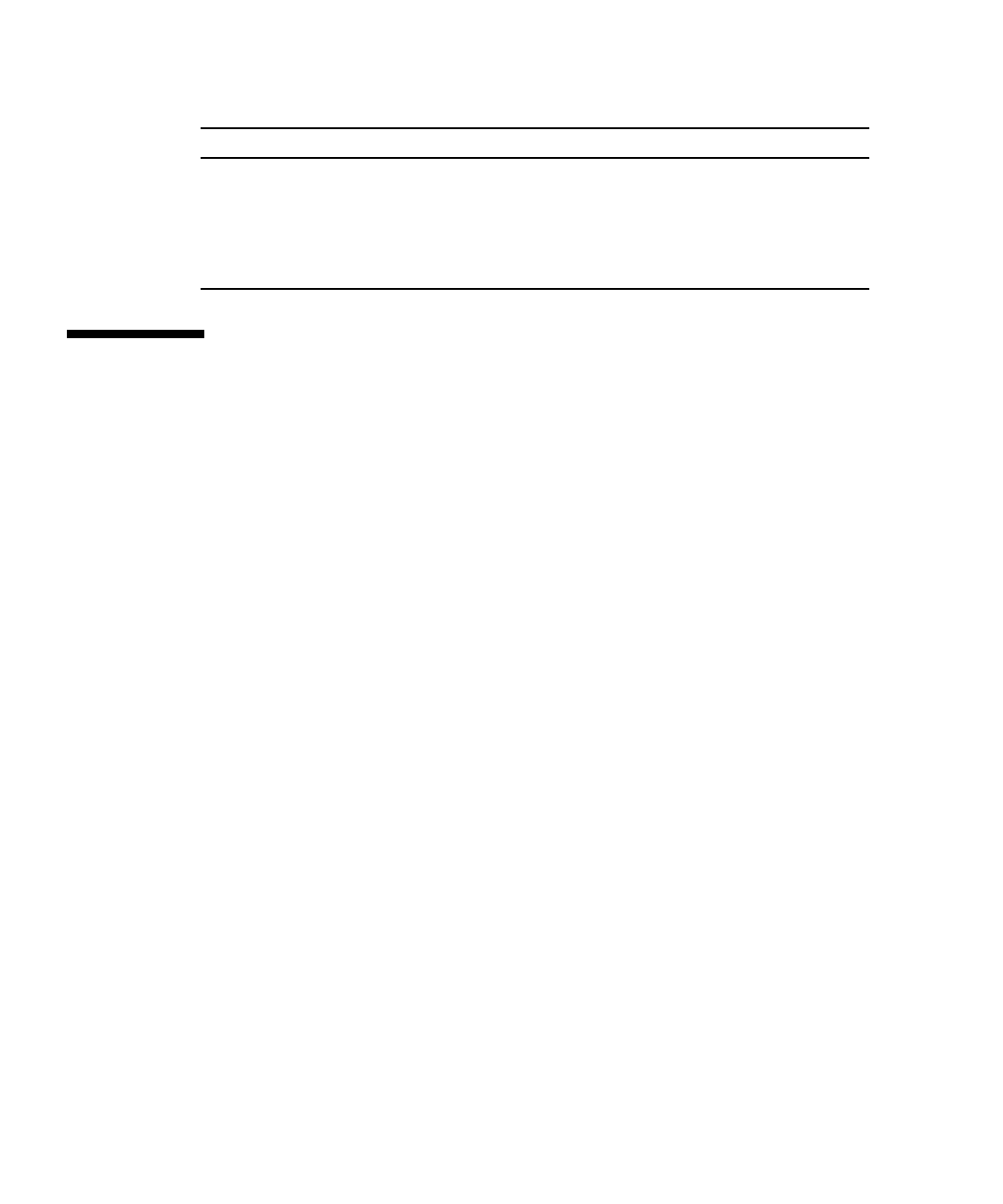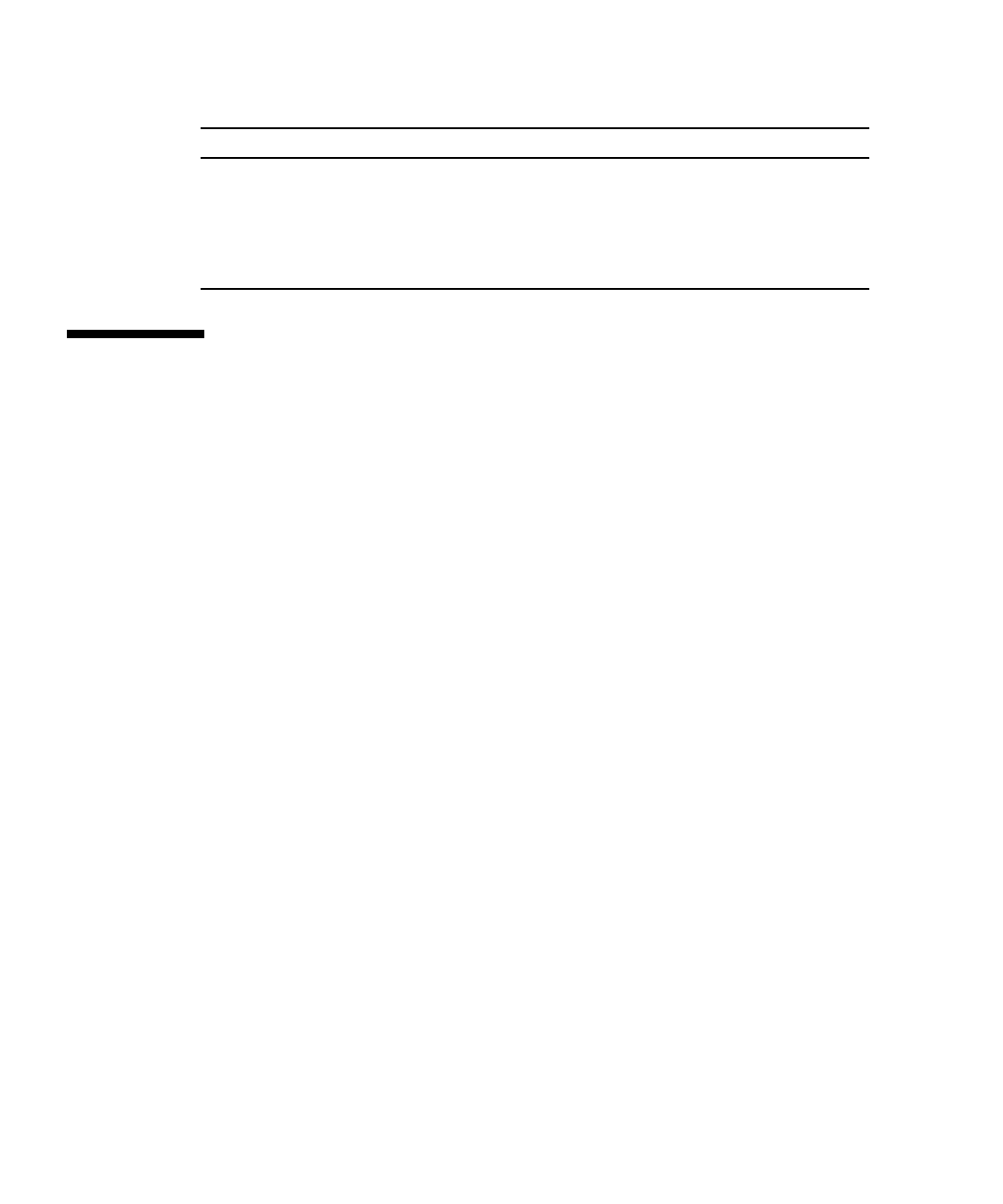
B-2 Sun Fire X2250 Server Service Manual • April 2009
B.2 Updating BIOS
You can update the BIOS from the Tools & Drivers CD using the local X2250 server
DVD drive, or remotely using the Sun ILOM Remote Console.
B.2.1 Updating Sun Fire X2250 BIOS Using the DVD
Drive
To update the BIOS from the local Sun Fire X2250 server DVD drive:
1. Insert the Tools & Drivers CD into the Sun Fire X2250 server DVD drive.
2. Reboot the server.
3. When the Tools & Drivers CD menu is displayed, select Upgrade System BIOS
from the menu.
The BIOS will be updated to the latest version and the system will automatically
reboot. The BIOS will automatically load the optimized defaults.
4. Verify the BIOS settings.
Because the BIOS optimized defaults are automatically loaded when the BIOS is
flashed, you might need to reset some of the BIOS settings.
For example, if the BIOS was previously modified to support RAID, you must re-
enable RAID support in the BIOS after flashing it.
Diagnostics software Chapter 3
Windows RIS files Sun Fire X2250 Server Operating System
Installation Guide
Intel PROSET driver software Section B.5, “Intel PROSET Driver Software”
on page B-11
TABLE B-1 Tools & Drivers CD Contents (Continued)
Application Document or Section in this Document