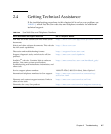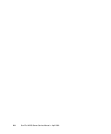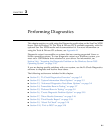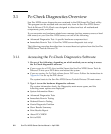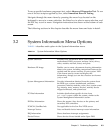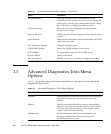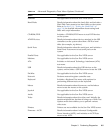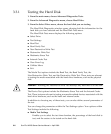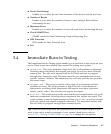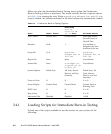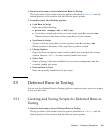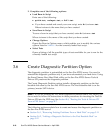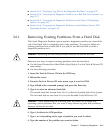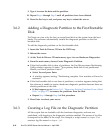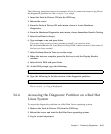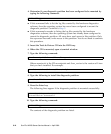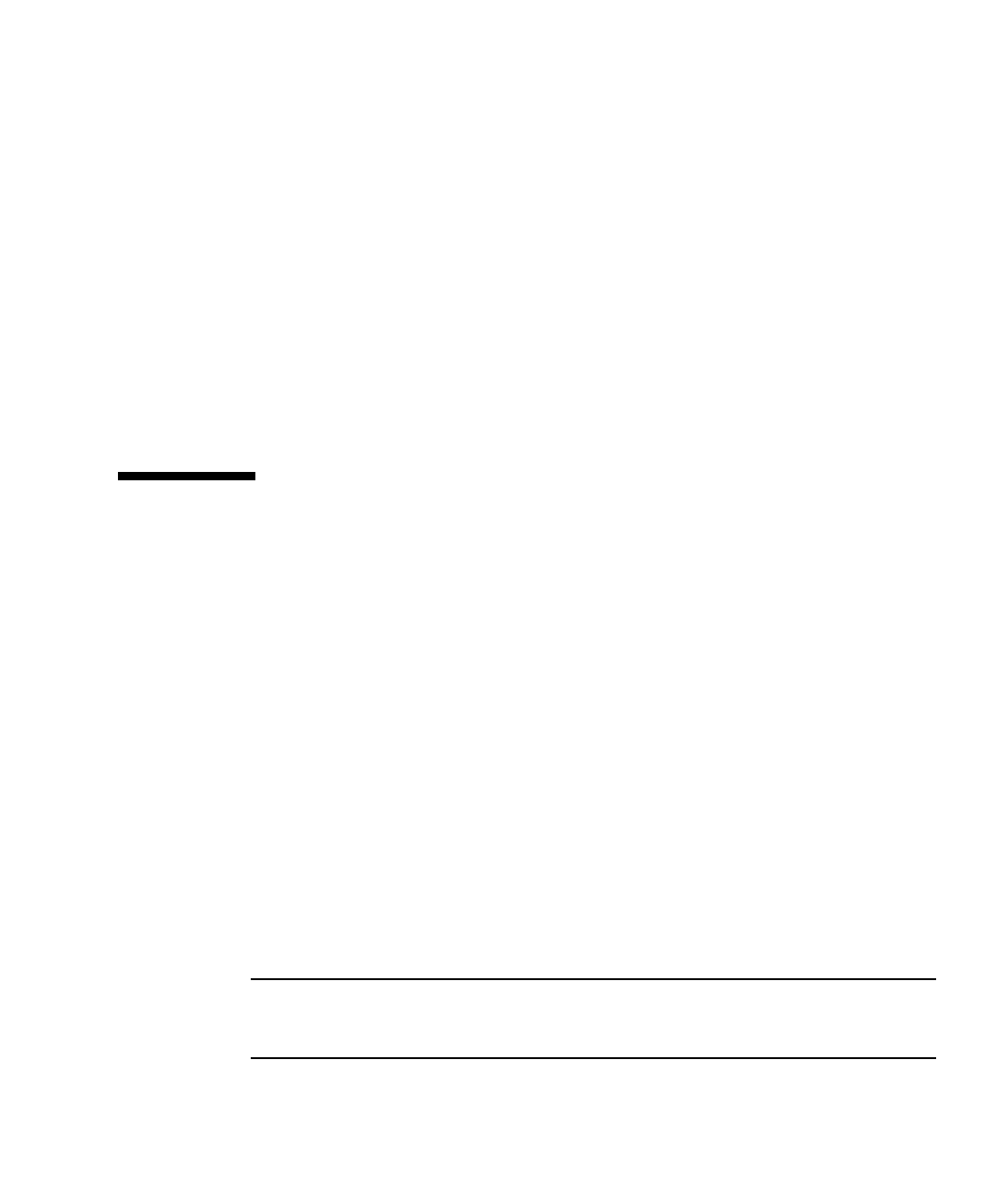
Chapter 3 Performing Diagnostics 3-7
■ Device Test Settings
Enables you to select the test time durations of the devices and the test level.
■ Number of Retries
Enables you to select the number of times to retry testing a device before
terminating the test.
■ Maximum Errors
Enables you to select the number of errors allowed before terminating the test.
■ Check SMART First
SMART stands for Smart Monitoring Analysis Reporting Test.
■ HPA Protection
HPA stands for Host Protected Area.
■ Exit
3.4 Immediate Burn-in Testing
The Immediate Burn-In Testing option enables you to run burn-in test scripts on your
server. Three scripts have already been created for testing your system:
■ quick.tst – This script performs a high level test of all hardware components,
including those components that require user input, as well as a more in-depth
memory test. The user must interact with the Pc-Check software to progress
through these interactive tests. The tests cannot be run unattended and do not
contain "timeout" facilities. The interactive tests will wait until the user provides
the correct input.
■ noinput.tst – This script is used as a first triage of any hardware-related
problems or issues. The script performs a high level test of most hardware
components, excluding those components that require user input (keyboard,
mouse, sound, video). This test does not require user input.
■ full.tst – This script performs the most detailed and comprehensive test on all
hardware components, including those components that require user input. This
script contains a more in-depth memory test than quick.tst, as well as external
port tests (which may require loopback connectors). The user must interact with
the test utility to progress through these interactive tests.
Tip – Each of these scripts tests the operating status of your entire system. If you
want to test only a certain percentage of your system’s hard drives, refer to
Section 3.3.1, “Testing the Hard Disk” on page 3-6 to change the test options.