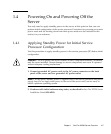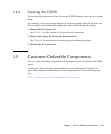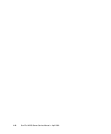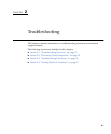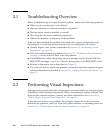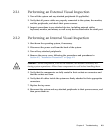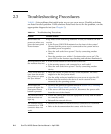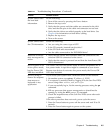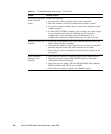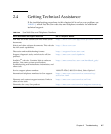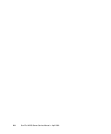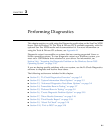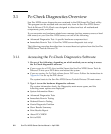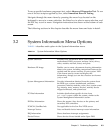2-4 Sun Fire X2250 Server Service Manual • April 2009
2.3 Troubleshooting Procedures
TABLE 2-1 lists problems that might arise as you use your server. Possible solutions
are listed for each problem. If the solutions listed here do not fix the problem, run the
appropriate diagnostic test (see Chapter 3).
TABLE 2-1 Troubleshooting Procedures
Problem Possible solution
Server does not
power on when you
press the front panel
Power button.
Keep notes on the following situations in case you need to call Sun
service:
• Is the Power/OK LED illuminated on the front of the system?
(Ensure that the power cord is connected to the system and to a
grounded power receptacle.)
• Does the wall outlet have power? Test by connecting another
device.
• Does the monitor sync within 1-2 minutes after power on? (The
green LED on the monitor stops flashing and remains illuminated.)
Server powerson,but
the monitor does not.
• Is the Power button for the monitor turned on?
• Is the monitor power cord connected to a wall outlet?
• Does the wall outlet have power? Test by connecting another
device.
CD or DVD does not
eject from the media
tray when you press
the Eject button.
• Move the mouse or press any key on the keyboard. The drive
might be in the low power mode.
• Use the utility software installed on your server to eject the CD.
• Ensure that the media in the device is not in use and is not
mounted by the operating system.
Server does not
power off when the
front panel Power
button is pressed.
• Try all of the power-off options shown in Section 1.4.3, “Shutting
Down Main Power Mode” on page 1-8.
• If the server still does not power off, disconnect the power cable
from the rear of the chassis.
The network status
indicator does not
light up.
• Check the cabling and network equipment to verify that all cables
are correctly seated.
• Reinstall the network drivers.
An external device
connected to a USB
connector does not
work.
• Reduce the number of external devices connected to a USB hub.
• Refer to the documentation that comes with the device.