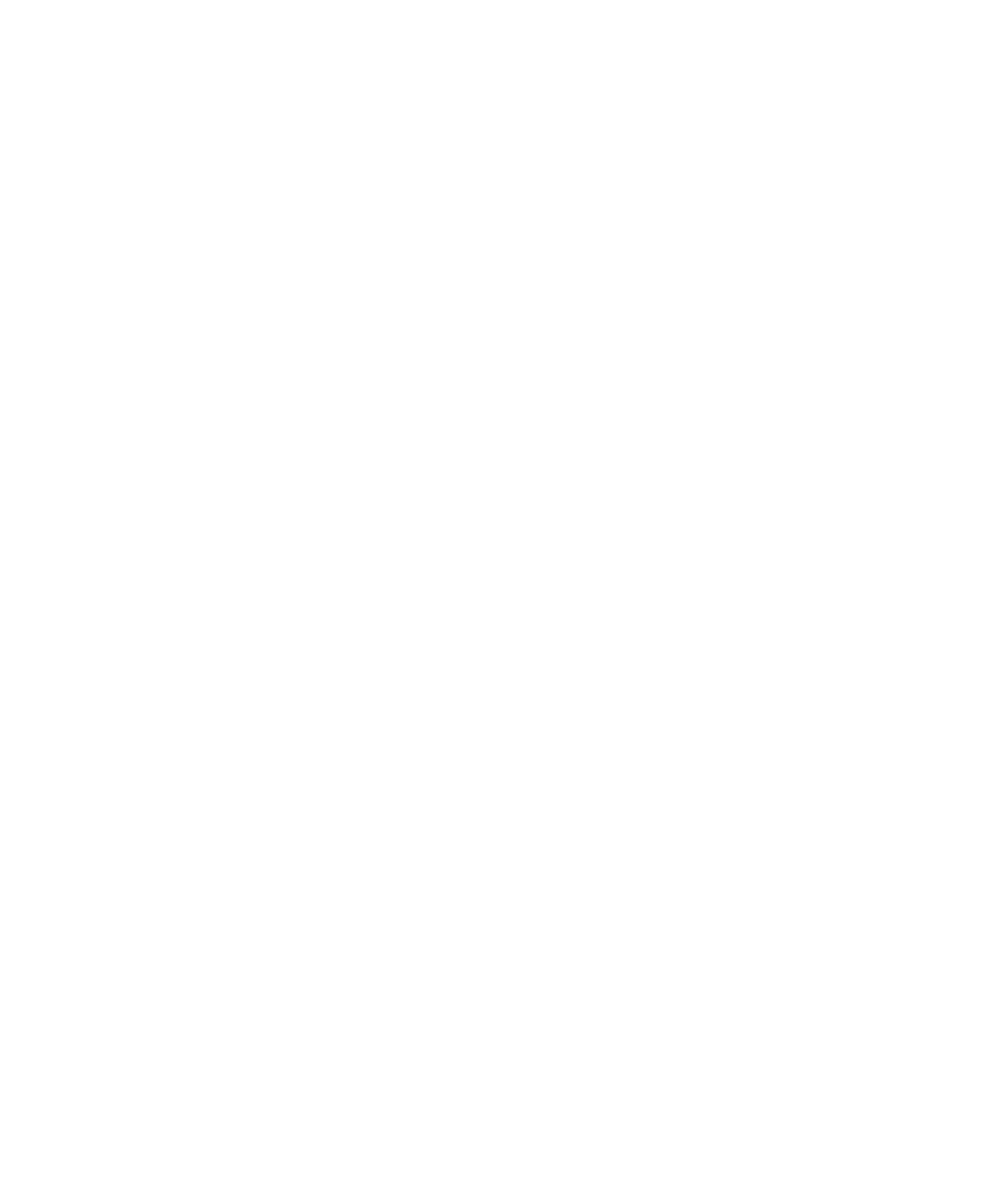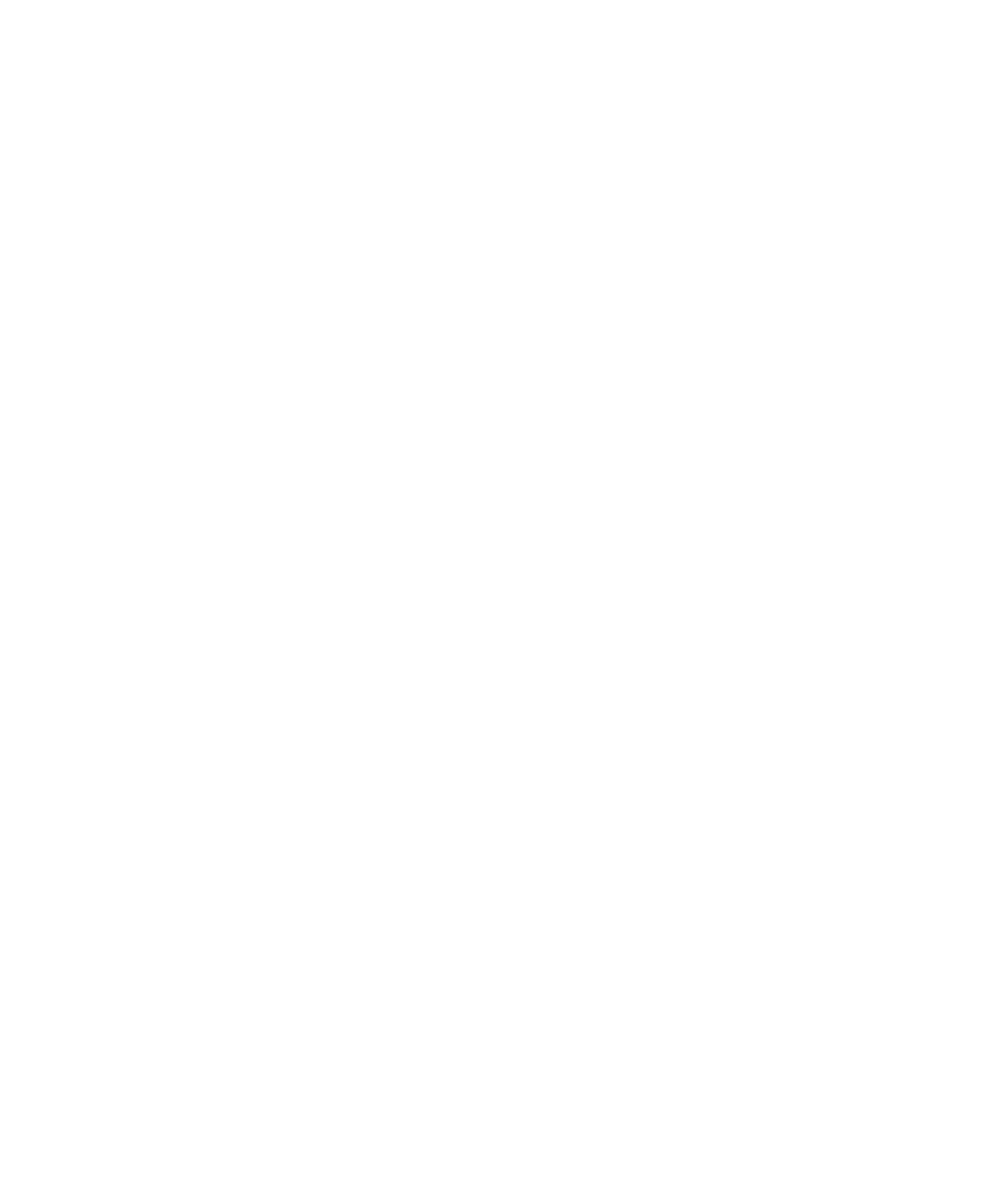
B-6 Sun Fire X2250 Server Service Manual • April 2009
5. Select Maintenance --> Firmware Upgrade tabs.
The Firmware Upgrade page appears.
6. Click Enter Upgrade Mode.
A dialog box appears asking you to confirm that you want to enter Upgrade
mode.
7. Click OK to enter Upgrade mode or Cancel to exit the process.
ILOM stops its normal operation and prepares for a flash upgrade.
8. Enter the path to the new ILOM flash image file in the Select Image File to
Upload field or click Browse to locate and select the firmware update file.
Files with either .pkg or .ima extensions can be used; the .pkg extension is
preferred.
9. Click Upload or Cancel to exit the process.
The selected file is uploaded and verified as the correct image update for your SP.
This process takes about one minute with a fast network connection.
10. When the Verify Firmware Image page appears, click OK
11. Select Preserve Configuration to keep your ILOM settings. If not, the settings
will be overwritten by the firmware defaults.
12. Click Start Upgrade or click Cancel to exit the process
When you click Start Upgrade, a progress screen indicates that the firmware image
is being updated. Once the update progress reaches 100%, the firmware update is
complete.
When the update is complete, the system automatically reboots.
13. After the SP finishes rebooting, use your browser to reconnect to ILOM.