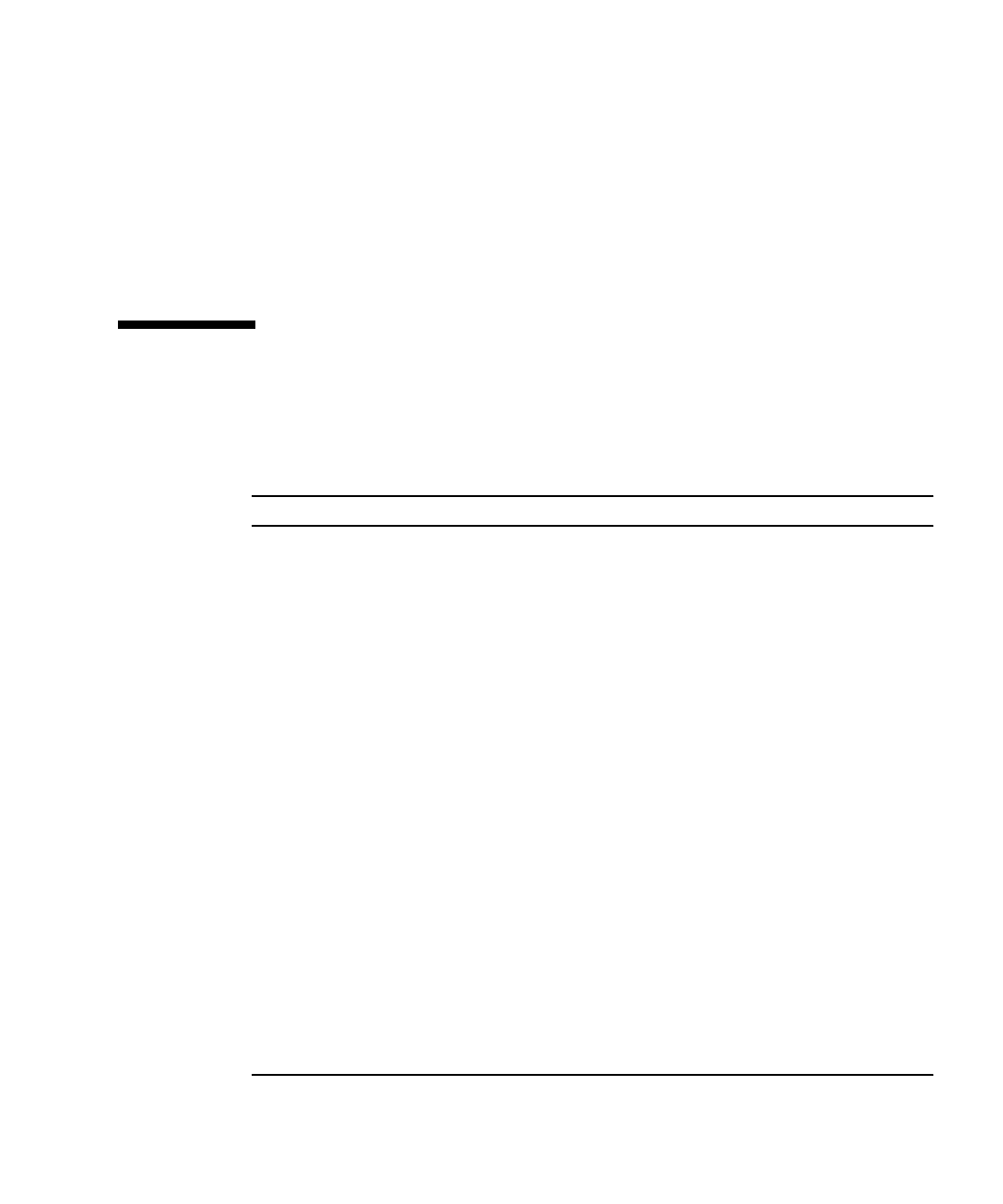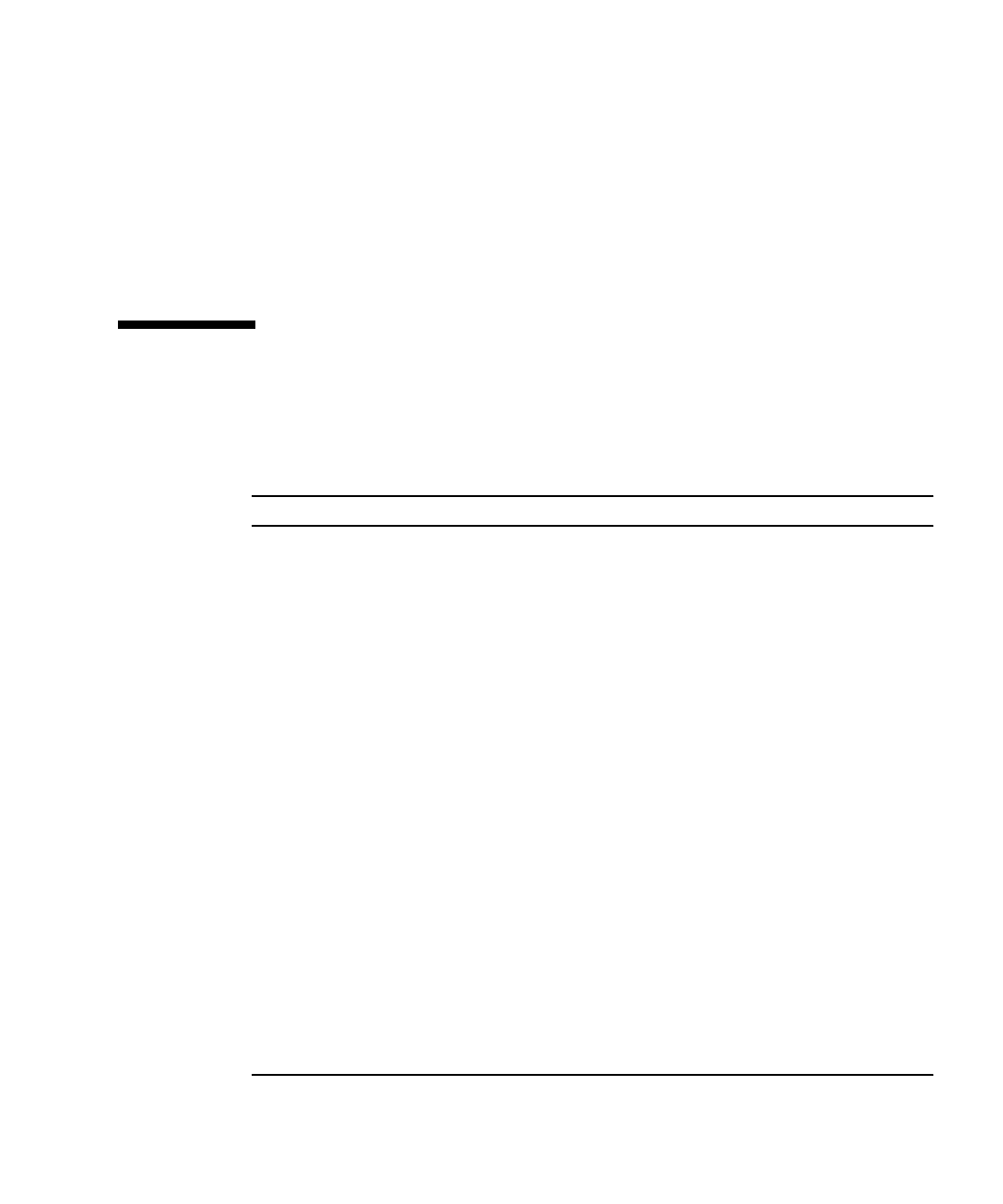
Chapter 3 Performing Diagnostics 3-3
To run a specific hardware component test, select Advanced Diagnostics Test.Torun
one of the test scripts supplied by Sun, select Immediate Burn-in Testing.
Navigate through the menu items by pressing the arrow keys located on the
keyboard to move to a menu selection, the Enter key to select a menu selection, and
the ESC key to exit a menu. Navigation instructions are shown at the bottom of each
screen.
The following sections in this chapter describe the menu items and tests in detail.
3.2 System Information Menu Options
TABLE 3-1 describes each option in the System Information menu.
TABLE 3-1 System Information Menu Options
Option Description
System Overview Includes basic information about your system,
motherboard, BIOS, processor, memory cache, drives,
video, modem, network, buses, and ports.
Hardware ID Image Enables you to create a document showing information
about your system, including comparisons between the
updates and the newest versions of your system. XML
is the format used to create and display this
information, though you can also choose a text format
(.txt) as well.
System Management Information Provides information obtained from the system about
the BIOS type, system, motherboard, enclosure,
processors, memory modules, cache, slots, system event
log, memory array, memory devices, memory device
mapped addresses, and system boot.
PCI Bus Information Includes details about specific devices from
pci-config space within the system, similar to the
System Management Information section.
IDE Bus Information Shows the master/slave devices on the primary and
secondary IDE controllers.
PCMCIA/CardBus Info Not applicable for the Sun Fire X2250 server.
Interrupt Vectors Lists and details device interrupt vector information.
IRQ Information Shows hardware interrupt assignments.
Device Drivers Shows device drivers loaded under Open DOS.