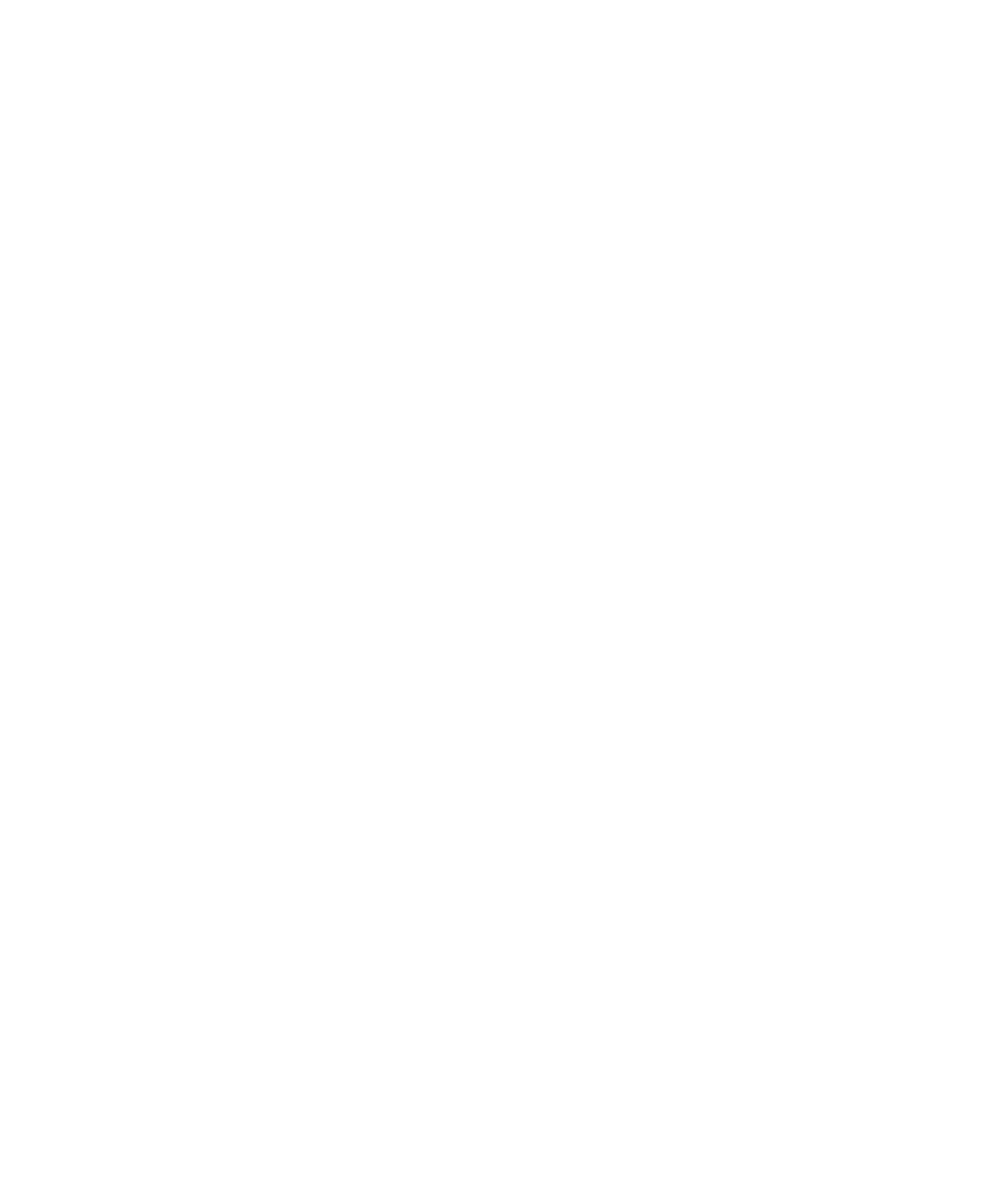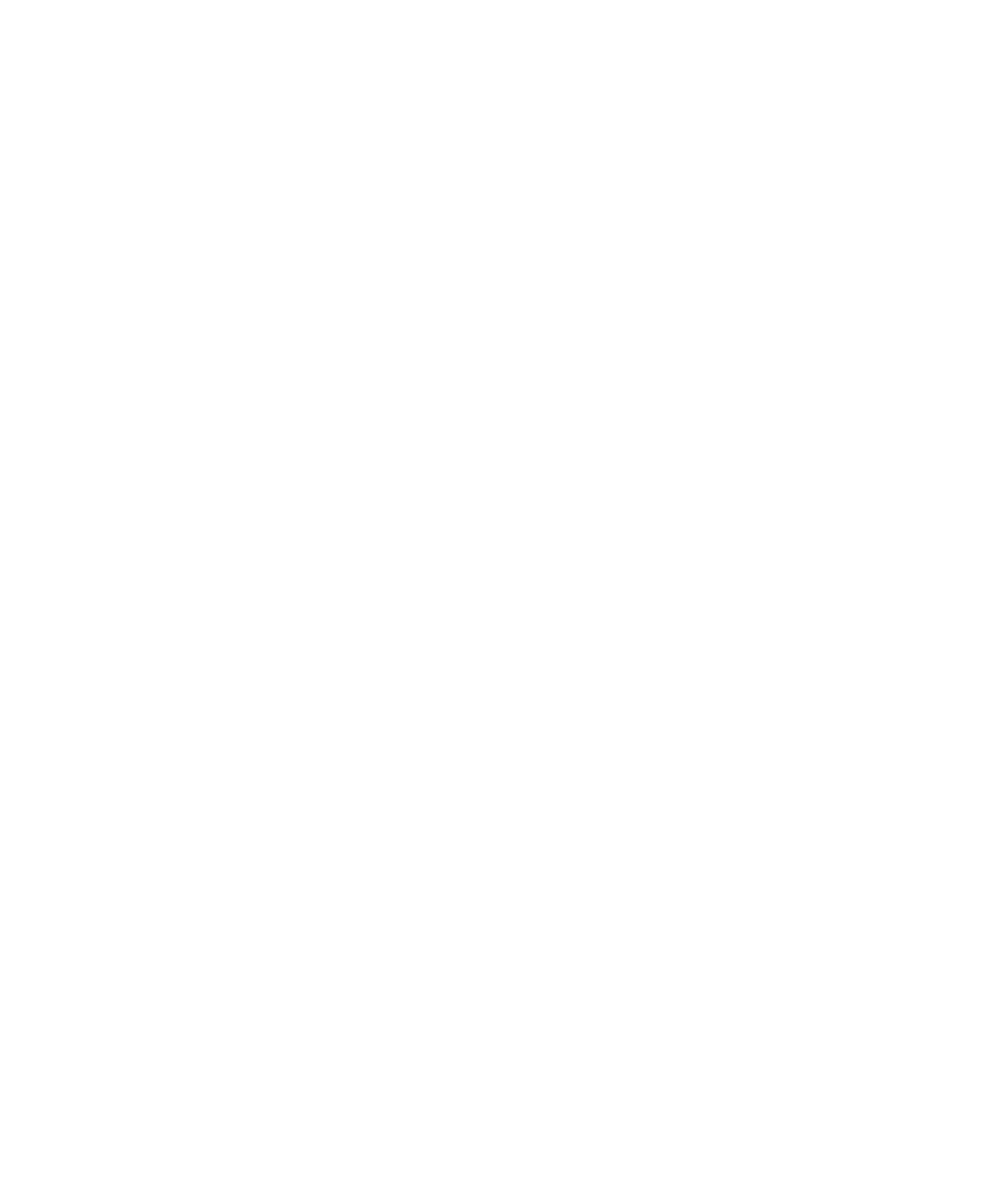
B-10 Sun Fire X2250 Server Service Manual • April 2009
B.4.2 Accessing the Tools & Drivers CD From the Target
Sun Fire X2250 Server
You will need the following to run diagnostics on a target Sun Fire X2250 server:
■ PXE server configured as shown in Section B.4.1, “Setting up the Tools & Drivers
CD Image on the PXE Server” on page B-7.
■ Sun Fire X2250 server set up on the same network as the PXE server.
B.4.2.1 Accessing the Tools & Drivers CD From the Target Server
1. Connect the Sun Fire X2250 server to the same network as the PXE server.
2. Power on (or reboot) the Sun Fire X2250 server.
3. Press the F12 key during POST.
4. The Boot Message Screen located on your PXE server at /tftpboot/linux-
install/msgs/boot.msg displays on the screen.
5. Type suppl_ven at the prompt and press Enter.
The
MEMDISK kernel and the bootable portion of the Tools & Drivers CD are
downloaded to the test machine over the network and into memory.
Once downloaded, the bootable portion of the Tools & Drivers CD will be booted.
6. The main menu of the bootable portion of the Tools & Drivers CD is displayed
on the target Sun Fire X2250 server.
7. You can now run the hardware diagnostics or update the system BIOS.
See Chapter 3 in this document for information on running Pc-Check diagnostics
software.