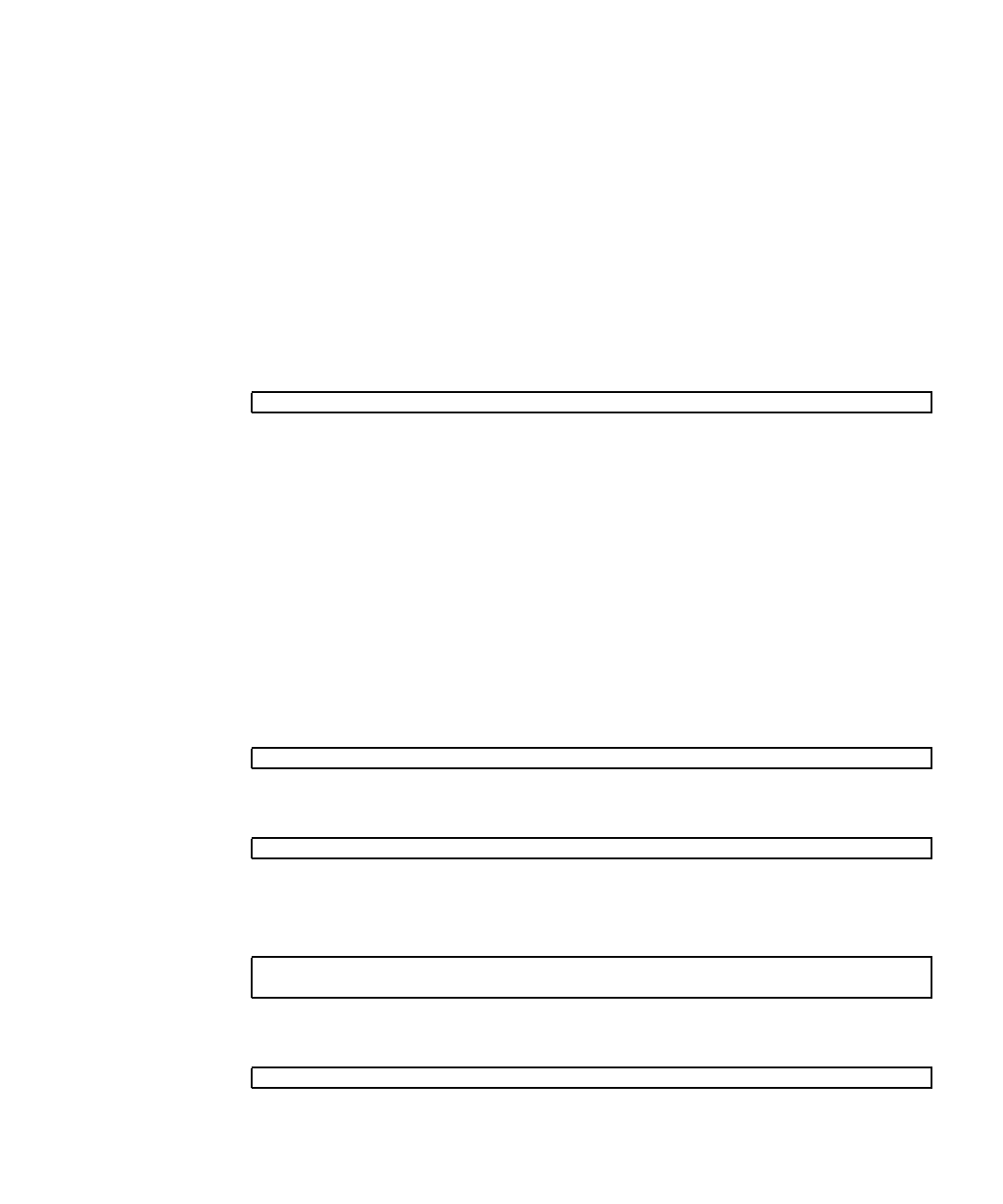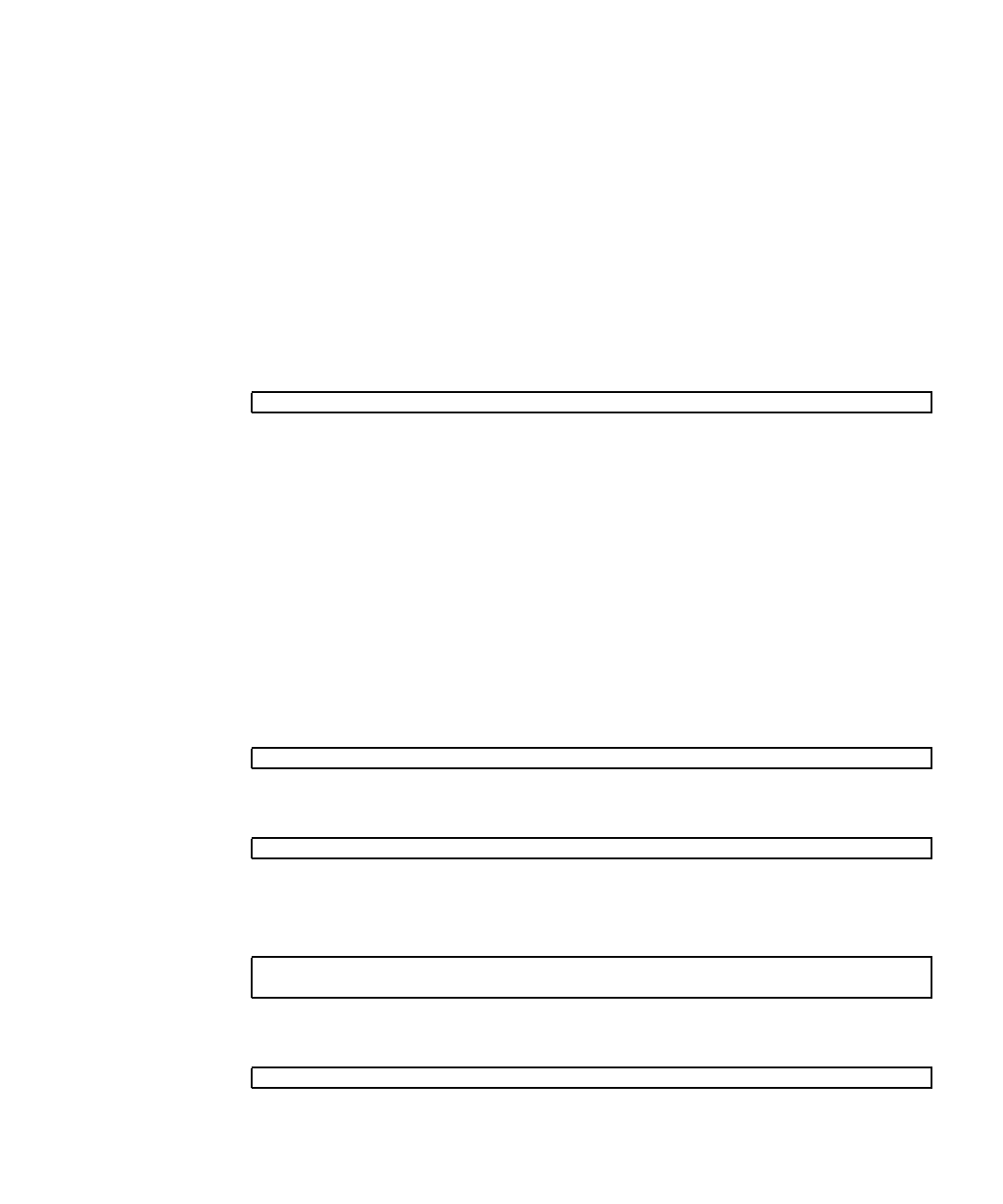
Chapter 3 Performing Diagnostics 3-15
3.6.5 Accessing the Diagnostic Partition on the
Solaris 10 Operating System
To access the diagnostic partition on the Solaris 10 Operating System:
1. Remove the Tools & Drivers CD from the DVD tray.
2. Reboot the machine and start the Solaris 10 Operating System.
3. Log in as root (superuser).
4. Type the following command to determine whether your diagnostic partition
has been configured to be mounted:
■ If this command fails to list the log files created by the hardware diagnostics
software then the operating system has never been configured to mount the
diagnostic partition. Continue to Step 5.
■ If this command succeeds in listing the log files created by the hardware
diagnostics software, then the operating system has already been configured to
mount the diagnostic partition. All users have read access to this partition. Only
the superuser has read/write access to this partition. You do not need to continue
this procedure.
5. Insert the Tools & Drivers CD into the DVD tray.
6. When the CD is mounted, open a terminal window.
7. Type the following:
8. Type the following to install the diagnostic partition:
9. Press the Enter key.
The following lines appear if the diagnostic partition is mounted successfully:
10. Type the following command to list the contents of the diagnostic partition:
# ls /diagpart
# cd /cdrom/cdrom0/drivers/sx86
# ./install.sh
Mounting Diagnostic Partition
Installing Successful
# ls /diagpart