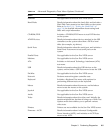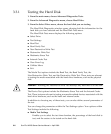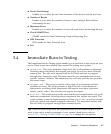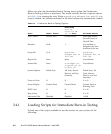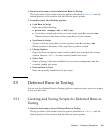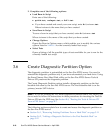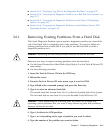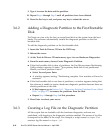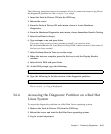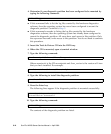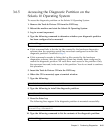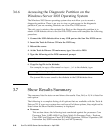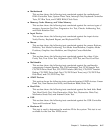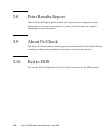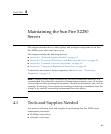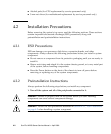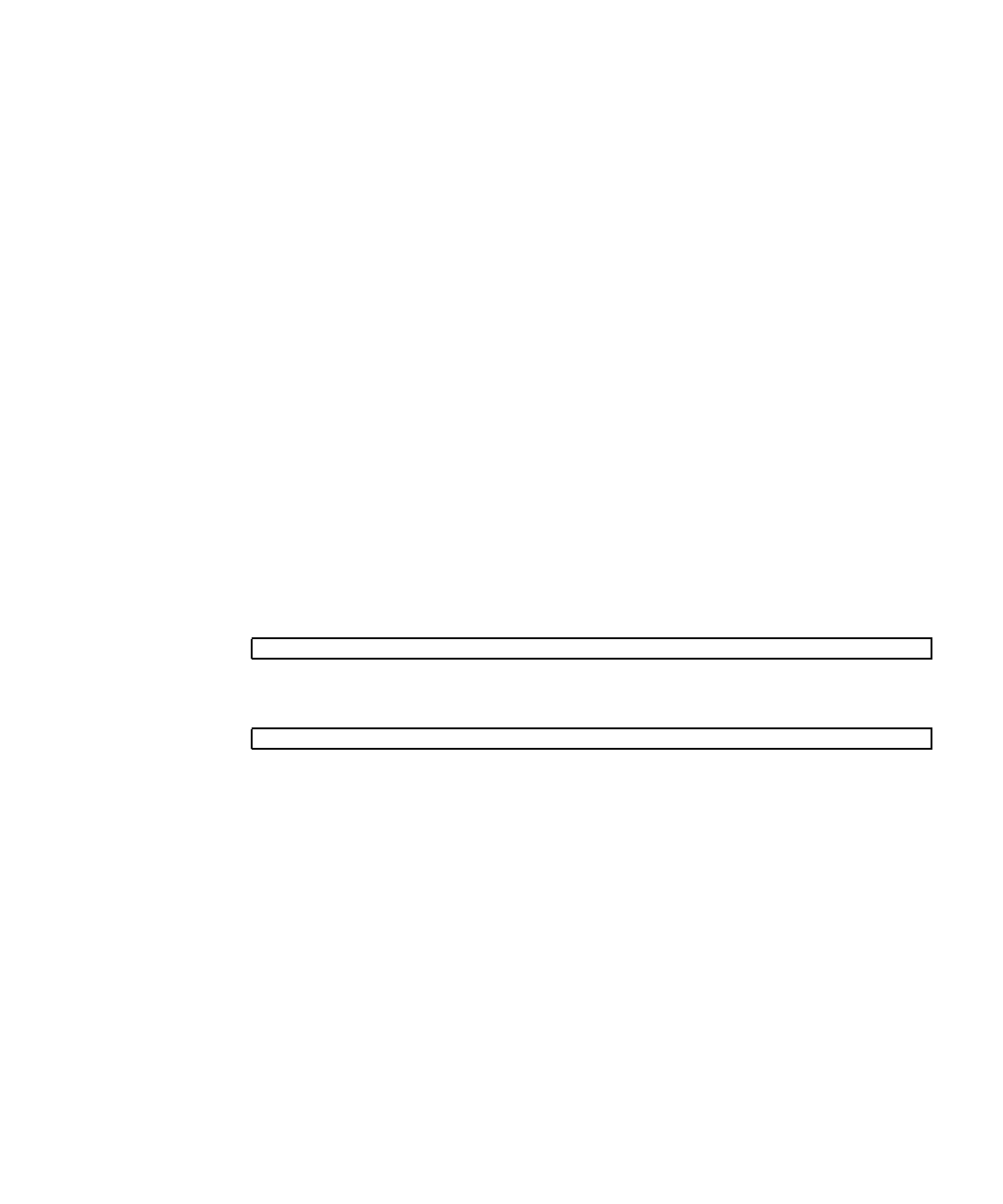
Chapter 3 Performing Diagnostics 3-13
The following procedure shows an example of how to create and access a log file on
the diagnostic partition for the noinput.tst script.
1. Insert the Tools & Drivers CD into the DVD tray.
2. Reboot the server.
3. From the Tools & Drivers CD main menu, choose 1 to run Hardware
Diagnostics.
4. From the Hardware Diagnostics main menu, choose Immediate Burn-In Testing.
5. Select Load Burn-in Script.
6. Type noinput.tst and press Enter.
If you are using a test you have created yourself, you need to enter
d:\testname.tst into the Load Burn-in Script field, where testname is the name of
the test you have created.
7. Select Perform Burn-in Tests to run the script.
8. When the tests are complete, press the Esc key to exit the Display Results
window.
9. Select Exit to DOS and press Enter.
10. At the DOS prompt, type the following:
11. Type the following to list the contents of the diagnostic partition.:
The noinput.jrl log is displayed.
3.6.4 Accessing the Diagnostic Partition on a Red Hat
Linux System
To access the diagnostic partition on a Red Had Linux operating system:
1. Remove the Tools & Drivers CD from the DVD tray.
2. Reboot the server and start the Red Hat Linux operating system.
3. Log in as root (superuser).
C:> d:
D:> dir