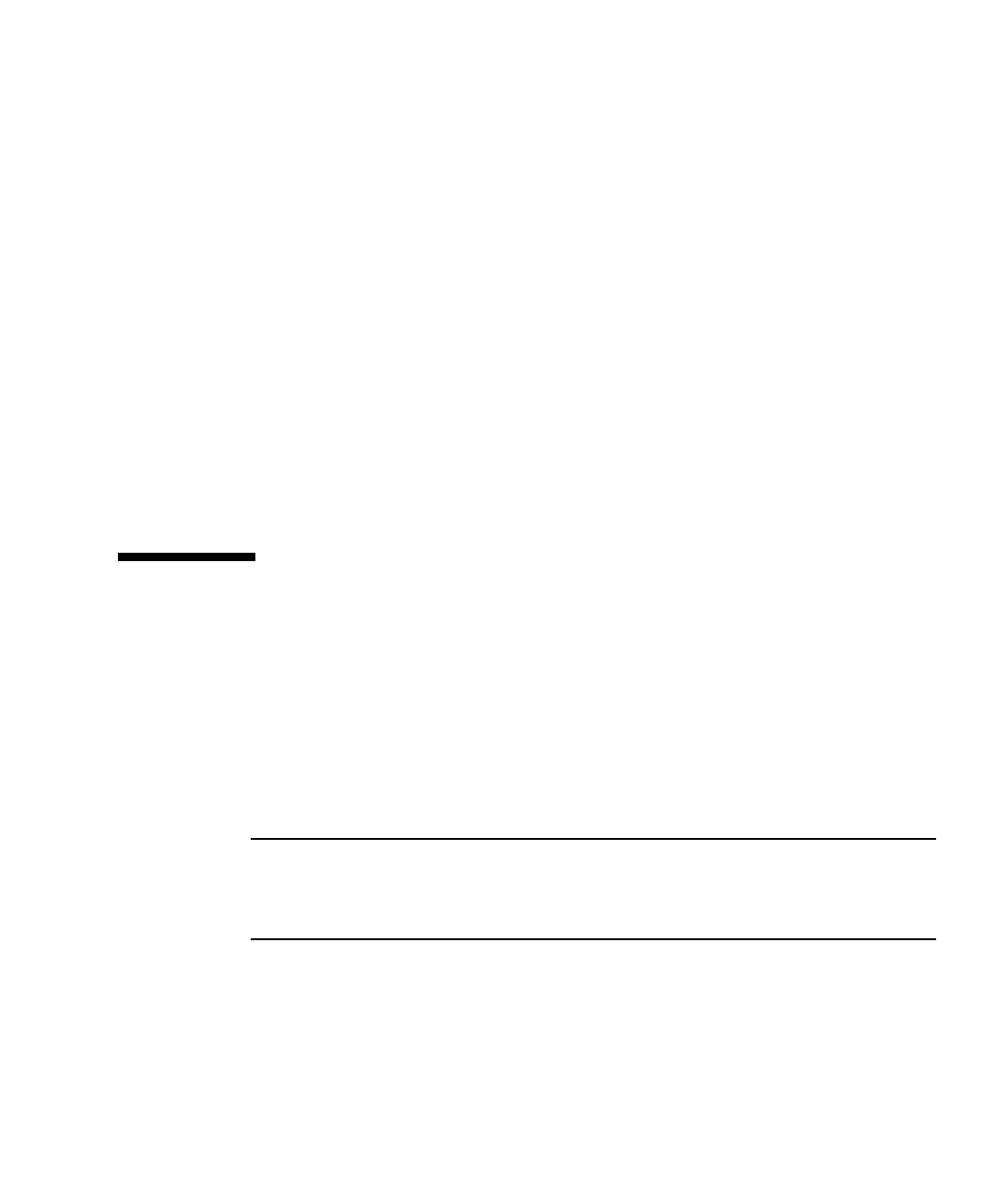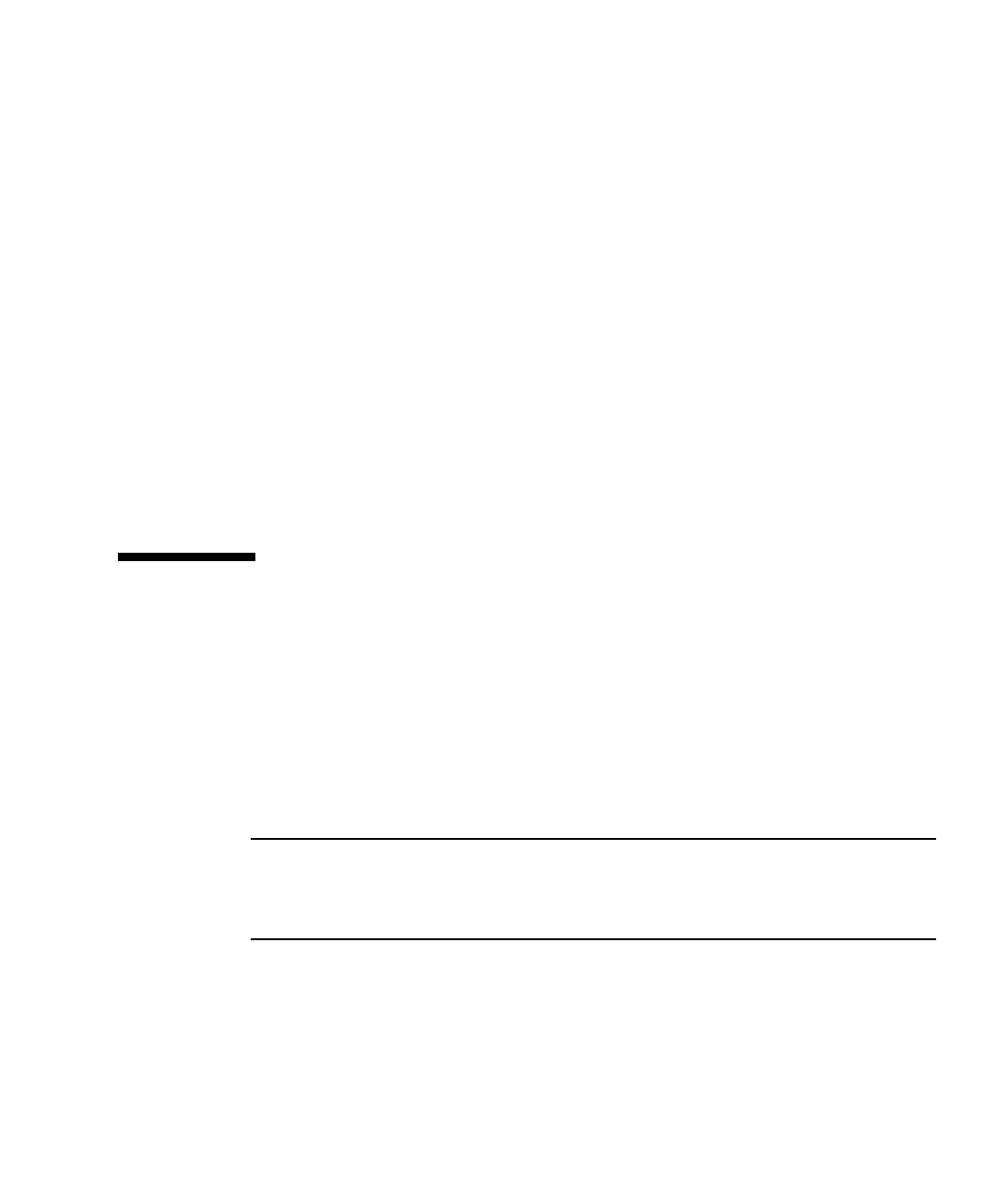
3-10 Sun Fire X2250 Server Service Manual • April 2009
2. Complete one of the following options:
■ Load Burn-in Script
Enter one of the following:
■ quick.tst, noinput.tst,orfull.tst
■ If you have created and saved your own script, enter d:\testname.tst
Where testname is the name that you have created.
■ Save Burn-in Script
To save a burn-in script that you have created, enter d:\testname.tst
Where testname is the name of the script that you have created.
■ Change Options
Opens the Burn-in Options menu, which enables you to modify the various
options listed in
TABLE 3-3 for the currently loaded test script.
■ Select Tests
Opens a listing of all the possible types of tests available for you to run for the
currently loaded test script.
3.6 Create Diagnostic Partition Option
The diagnostic partition is preinstalled on the Sun Fire X2250 server. You need to
reinstall the diagnostic partition only if you have reformatted your hard drive. Using
the Erase Primary Boot Hard Disk utility on the Sun Fire X2250 Server Tools &
Drivers CD preserves the diagnostic partition.
The Create Diagnostic Partition option installs a diagnostic partition on the first
bootable disk seen by the Sun Fire X2250 server. The first bootable disk is on the
primary/master SATA device.
Note – If you are running the Pc-Check Diagnostics software from a PXE server, you
do not need to follow the instructions in these procedures for inserting the Tools &
Drivers CD into the DVD tray. See Section B.4, “Booting the Tools & Drivers CD
From a PXE Server” on page B-7.
The following sections explain how to create and access the diagnostic partition on
the Sun Fire X2250 server:
■ Section 3.6.1, “Removing Existing Partitions From a Hard Disk” on page 3-11
■ Section 3.6.2, “Adding a Diagnostic Partition to the First Bootable Disk” on
page 3-12