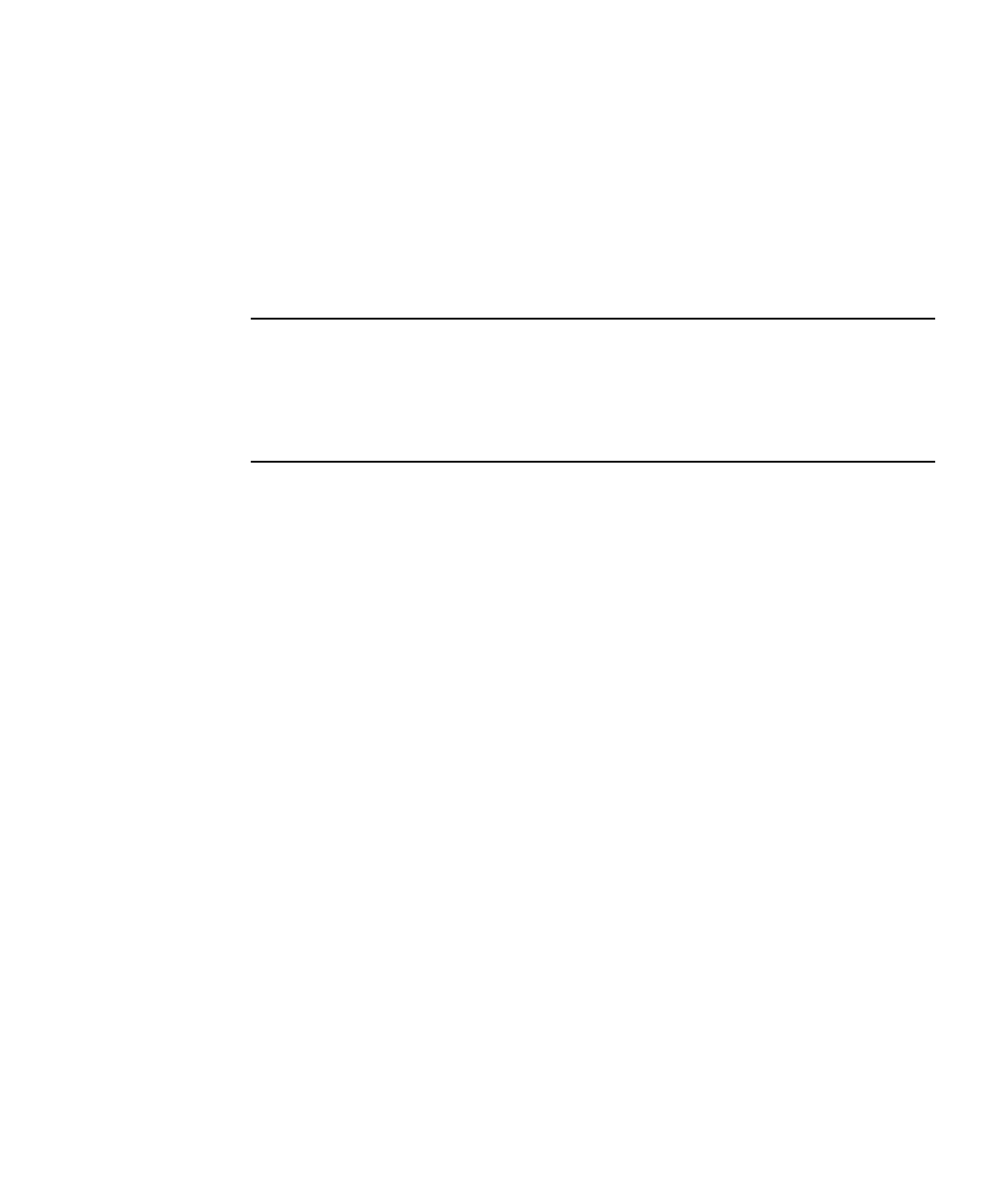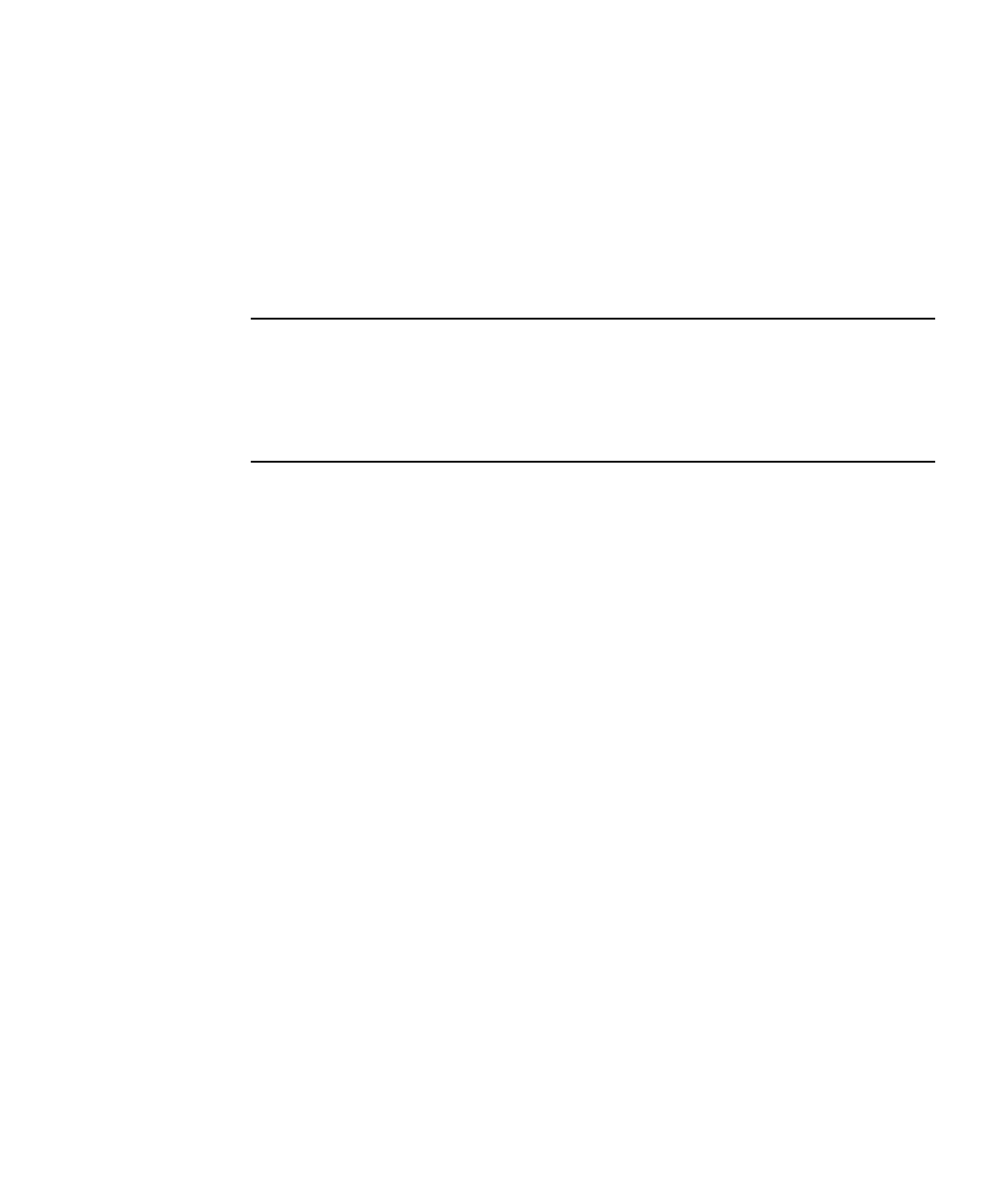
Appendix B Using the Tools & Drivers CD B-3
B.2.2 Updating Sun Fire X2250 BIOS From a Remote
Client
The following requirement must be met prior to updating the BIOS on your system.
■ Obtain an ISO image of the Sun Fire X2250 Server Tools & Drivers DVD.
You can download an ISO image of the Tools & Drivers DVD at:
http://www.sun.com/servers/x64/x2250/downloads.jsp.
Note – ILOM update does not automatically update the system BIOS. If you need to
remotely update the system BIOS, use the procedures in this section to update the
system BIOS using the Sun ILOM Remote Console. For more information about
redirecting devices to the Sun ILOM Remote Console, see Appendix A, “Sun ILOM
Remote Console” in the Sun Fire X2250 Server Operating Systems Installation Guide
(820-4592).
To update the BIOS from a remote client:
1. If not already downloaded, download the latest Tools & Drivers DVD ISO
image from the Sun web site.
2. Start the Sun ILOM Remote Console from the ILOM web interface.
3. Select Devices -> CD ROM image to load the Tools & Drivers ISO image as the
CD ROM device.
4. Select Remote Control -> Remote Power Control, then select Power Cycle from
the Select Action drop-down list.
5. Click Save to power cycle the server.
6. When the Tools & Drivers CD menu is displayed, select Upgrade System BIOS
from the menu.
The BIOS will be updated to the latest version and the system will automatically
reboot. The BIOS will automatically load the optimized defaults.