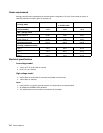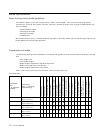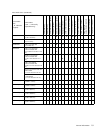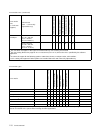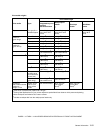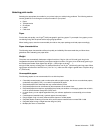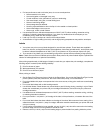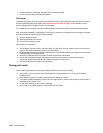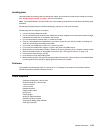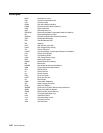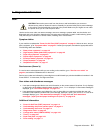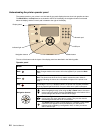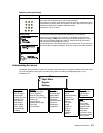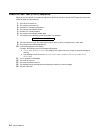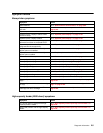1-18 Service Manual
• Portrait orientation is preferred, especially when printing bar codes.
• Do not use labels that have exposed adhesive.
Card stock
Card stock is single ply, and has a large array of properties, such as the moisture content, thickness, and texture,
that can significantly affect print quality. See “Supported print media” on page 1-8 for information on the
preferred weight and for the grain direction of print media.
Try a sample of any card stock you are considering using with the printer before purchasing a large quantity.
After printing approximately 10,000 pages of card stock (or each time you replace the print cartridge), complete
the following steps to maintain printer feeding reliability:
1. Print five sheets of paper.
2. Wait approximately five seconds.
3. Print five more sheets of paper.
When printing on card stock:
• Set the Paper Type menu item in the Paper Menu to Card Stock from the operator panel, from the printer
driver, in the Local Printer Setup Utility, or from MarkVision.
• Be aware that preprinting, perforation, and creasing can significantly affect the print quality and cause print
media handling or jamming problems.
• Avoid using card stock that may release hazardous emissions when heated.
• Do not use preprinted card stock manufactured with chemicals that may contaminate the printer.
Preprinting introduces semi-liquid and volatile components into the printer.
• We recommend the use of grain short card stock.
Storing print media
Use the following guidelines to avoid paper feeding problems and uneven print quality.
• Store paper in an environment where the temperature is approximately 21°C (70°F) and the relative
humidity is 40%.
• Store cartons of paper on a pallet or shelf rather than directly on the floor.
• If you store individual packages of paper out of the original carton, make sure they rest on a flat surface so
the edges do not buckle or curl.
• Do not place anything on top of paper packages.
• Store paper in its original wrapper until you load it into the printer.