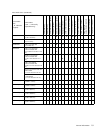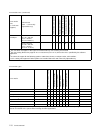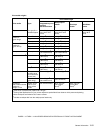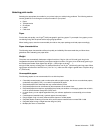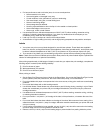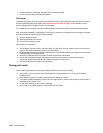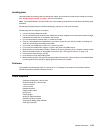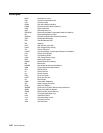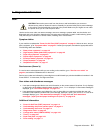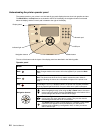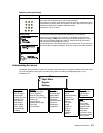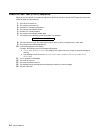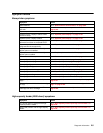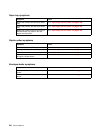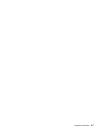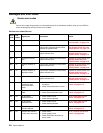Diagnostic information 2-1
2. Diagnostic information
Start
CAUTION: Remove the power cord from the printer or wall outlet before you connect or
disconnect any cable or electronic board or assembly for personal safety and to prevent damage
to the printer. Use the handholds on the side of the printer. Make sure your fingers are not under
the printer when you lift or set the printer down.
Use the service error code, user status message, user error message, symptom table, service checks, and
diagnostic aids in this chapter to determine the corrective action necessary to repair a malfunctioning printer.
They will lead you to solutions or service checks, including use of various tests.
Symptom tables
If your machine completes the “Power-On Self Test (POST) sequence” on page 2-4 without an error, and you
have a symptom, go to “Symptom tables” on page 2-5. Locate your symptom, and take the appropriate action.
The following tables are available:
• “Base printer symptoms” on page 2-5
• “High-capacity feeder (2000-sheet) symptoms” on page 2-5
• “Paper tray symptoms” on page 2-6
• “Duplex option symptoms” on page 2-6
• “Envelope feeder symptoms” on page 2-6
• “Output expander” on page 2-6
• “StapleSmart finisher” on page 2-7
Service errors (9xx.xx’s)
If a service error code appears while you are working on the machine, go to “Service error codes” on
page 2-8, and take the indicated action for that error.
Service error codes are indicated by a three-digit error code followed by a period and additional numbers in the
format XXX.YY. In most cases, five digits are shown.
User status and attendance messages
•
User status messages provide the user with information on the current status of the printer. Ready displays
on the first line of the display unless invoked, and then Power Saver displays. If a user status message is
displayed, go to “User status displays” on page 2-31.
• User attendance messages are indicated by a two or three-digit error code that provides the user with
information that explains a problem with a print cartridge, paper jam, option, port, and so on. If a user error
message displays, go to “User attendance messages” on page 2-32 and “User attendance
messages—paper jams and paper handling errors (2xx.xx)” on page 2-44.
Additional information
•
“Power-On Self Test (POST) sequence” on page 2-4
• “Understanding the printer operator panel” on page 2-2
• “Understanding the menus” on page 2-3
• “Diagnostics mode” on page 3-2
• “Configuration menu (CONFIG MENU)” on page 3-25
• “Theory” on page 3-31
• “Paper feed jams” on page 3-33
• “Parts catalog” on page 7-1