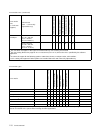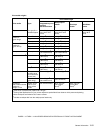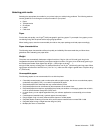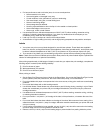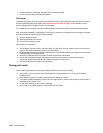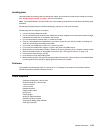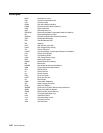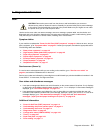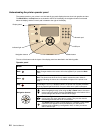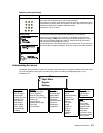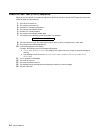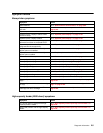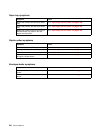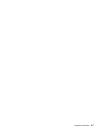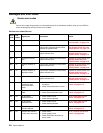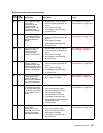2-2 Service Manual
Understanding the printer operator panel
The operator panel on your printer is a 4-line back-lit gray scale display that can show both graphics and text.
The Back, Menu, and Stop buttons are located to the left of the display, the navigation buttons are located
below the display, and the numeric pad is located to the right of the display.
The use of the buttons and the layout of the display panel are described in the following table.
Operator panel
Button Function
Back
Press the Back button to return to the last screen you viewed.
Note: Changes made on the screen will not be applied if you press the Back
button.
Menu
Press the Menu button to open the menu index.
Note: The printer must be in the Ready state to access the menu index. A
message indicating the menus are unavailable will appear if the printer is not
ready.
Stop
Press Stop to stop the mechanical operation of the printer. After pressing Stop,
the message Stopping is displayed. When the printer has stopped, the status
line in the operator panel will show Stopped, and a list of options will appear.
Navigation buttons
The Up or Down buttons are used to move up and down lists.
When navigating through a list using the Up or Down button, the cursor
moves one line at a time. Pressing the Down button at the bottom of the
screen changes the screen to the next whole page.
The Left or Right buttons are used to move within a screen such as
moving from one menu index item to another. They are also used to
scroll through text that will not fit on the screen.
The Select button is used to initiate action on a selection. Press Select
when the cursor appears next to the selection you want such as
following a link, submitting a configuration item, or when you want to
start or cancel a job.
Navigation buttons
Numeric pad
Display panel
Indicator light
USB port
Select button