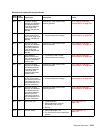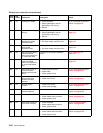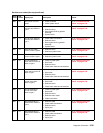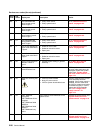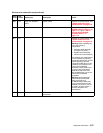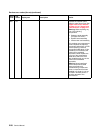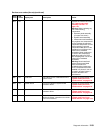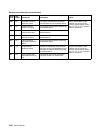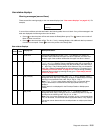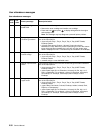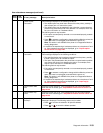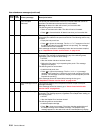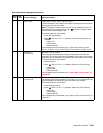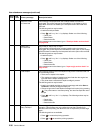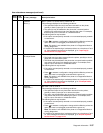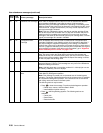Diagnostic information 2-31
User status displays
Warning messages (second lines)
These second line warnings apply to the user status displays (see “User status displays” on page 2-31). For
example,
If none of the conditions exist that are listed in the following table, line two is blank. If any of the messages in the
table are displayed, the following actions can be taken:
• Press to take the printer offline and access the Ready Menu group. The buttons are not active if
Menu Lockout is turned on.
• Press to take the printer offline. The Not Ready message displays. No additional data is processed
from the host computer. Press to return the printer to the Ready state.
User status displays
Error
code
Sub
code
Display text Description/action
Toner Low If the toner cartridge is low, then Toner Low displays. The Toner Low
condition clears whenever the upper front door is opened, and Toner Low
displays again if the condition exists after the upper front door is closed.
Tray x Missing If any of the input trays equipped with tray present sensing are missing, then
Tray x Missing displays (where x designates which tray (1 through 5) is
missing. If multiple trays are missing, they are prioritized in this order: Tray 1,
2..., then Tray 5. Tray x Missing status clears whenever Tray x is reinserted.
If the Tray 1 Missing message does not clear when tray 1 is inserted, go to
“Parallel port service check” on page 2-116. If Tray 2 through 5 Missing
message does not clear by inserting the tray, go to “Input tray(s) service
check” on page 2-102.
Tray x Empty If any of the input trays are empty, then Tray x Empty displays, where x
designates which tray (Tray 1 through 5) is empty. If multiple trays are empty,
then they are prioritized in this order: Tray 5, Tray 4,...Tray 1.
Note: Tray x Empty status clears whenever Tray x is removed. When
Tray x is reinserted, it is examined and the appropriate status, if any,
displays.
Empty status is not displayed for the Envelope Feeder or Multipurpose
Feeder.
Tray x Low If any of the input trays are low, then Tray x Low displays, where x
designates which tray (1 through 5) is low. If multiple trays are low, they are
prioritized in the following order: Tray 5, 4, 3, 2, and 1.
Note: Tray x Low clears whenever tray x is empty, or tray x is removed. When
tray x is reinserted, it is examined and the appropriate status, if any, displays.
The printer cannot detect when the envelope feeder or multipurpose feeder
are low.
Ready
<warning>