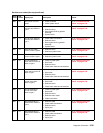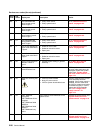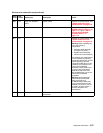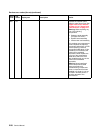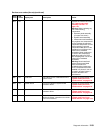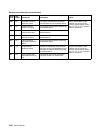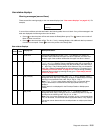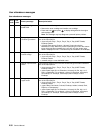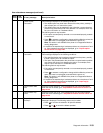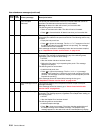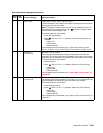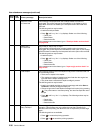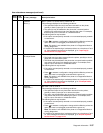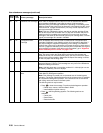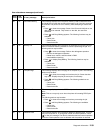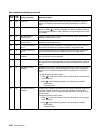Diagnostic information 2-33
Check Duplex
Connection
This messages displays for the following conditions:
• The duplex option may have been removed from the printer, possibly to
clear a paper jam or to remove the option.
• The duplex option may be attached to the printer but a communications
problem may prevent the printer from detection. For example, there may
be a poor connection or a hardware failure.
The following actions may be taken:
• If the option was temporarily removed or not connected properly, reattach
or reconnect it.
• Press to execute a configuration change which notifies the printer the
option has been hot unplugged (removed with the power on).
Note: This action is not available if the printer is in Diagnostics Mode or
running diagnostics.
• If the device is experiencing a hardware problem, turn the printer off and
on. If the message continues to be displayed, go to “Duplex option
service check” on page 2-82.
Check Tray x
Connection
Tray x=Tray 2, Tray 3, Tray 4, or Tray 5
This messages displays for the following conditions:
• The specified device may have been removed from the printer, possibly
to clear a paper jam or to uninstall the option.
• The option may be attached to the printer but a communications problem
may prevent the printer from detecting the option. For example, there
may be a poor connection or a hardware failure.
The following actions may be taken:
• If the option was temporarily removed or not connected properly, reattach
or reconnect it.
• Press to execute a configuration change which notifies the printer the
option has been hot unplugged (removed with the power on).
Note: This action is not available if the printer is in Diagnostics Mode or
running diagnostics.
• If the device is experiencing a hardware problem, turn the printer off and
on. If the message continues to be displayed, go to “Input tray(s)
service check” on page 2-102.
Close Finisher Side
Door
Close the finisher side door. If the message does not clear automatically
when the door is closed, go to “StapleSmart finisher service check” on
page 2-123.
Close Finisher Top
Cover
Close the finisher top cover. If the message does not clear automatically
when the cover is closed, go to “StapleSmart finisher service check” on
page 2-123.
Delete All Jobs
Go/Stop?
When the user has selected the Print and Hold Delete All Jobs selection, this
message is displayed. The following actions may be taken:
• Press to confirm the selection. All jobs are deleted.
• Press or to cancel the delete operation.
User attendance messages (continued)
Error
code
Sub
code
Primary message Description/action