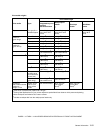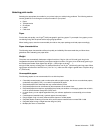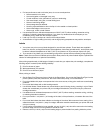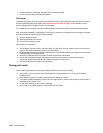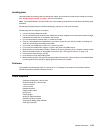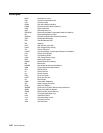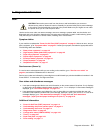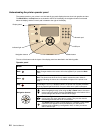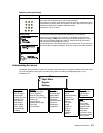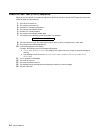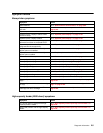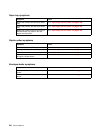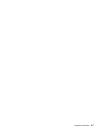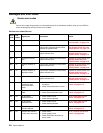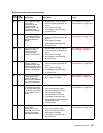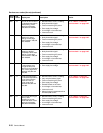Diagnostic information 2-3
Understanding the menus
The diagram shows the menu index on the operator panel and the menus and items available under each menu.
For more information about menus and menu items, refer to the Menus and Messages book on your
Publications CD.
Numeric pad The numeric pad consists of numbers, a pound '#' sign, and a backspace button.
The 5 button has a raised bump for non-visual orientation.
The numbers are used to enter numeric values for items like quantities or PINs.
The backspace is used to delete the number to the left of the cursor. Pressing the
backspace multiple times will delete additional entries.
The pound '#' sign is not used.
Display panel
The display panel shows messages and graphics describing the current state of
the printer and indicating possible printer problems you must resolve.
The top line of the display is the header line. If applicable, it will contain the
graphic indicating the Back button can be used. It will also display the current
status, and the Supplies (Warnings) status. If multiple warnings are present,
each warning will be separated by a comma.
The other three lines of the display are the body of the screen. This is where you
view printer status, supplies messages, show-me screens, and make selections.
Operator panel (continued)
Button Function
Paper Menu
Default Source
Paper Size/Type
Configure MP
Envelope Enhance
Substitute Size
Paper Texture
Paper Weight
Paper Loading
Custom Types
Universal Setup
Bin Setup
Reports
Menu Settings Page
Device Statistics
Network Setup Page
Network <x> Setup Page
Profiles List
Print Quick Ref
NetWare Setup Page
Print Fonts
Print Directory
Settings
Setup Menu
Finishing Menu
Quality Menu
Utilities Menu
PDF Menu
PostScript Menu
PCL Menu
HTML Menu
Image Menu
Network/Ports
IPv6
TCP/IP
Standard Network
Network <x>
Standard USB
USB <x>
Front USB
Parallel
Parallel <x>
Serial <x>
NetWare
AppleTalk
LexLink
Security
Max Invalid PIN
Job Expiration
Encrypt Disk
Help
Print All
Print Quality
Printing Guide
Supplies Guide
Media Guide
Menu Map
Information Guide
Connection Guide
Moving Guide
Menu
Paper Menu
Reports
Settings