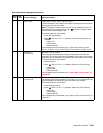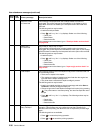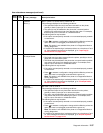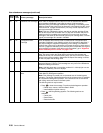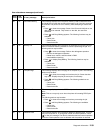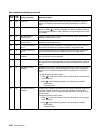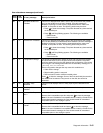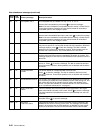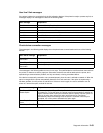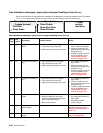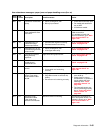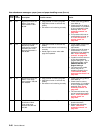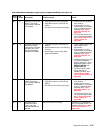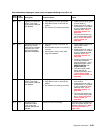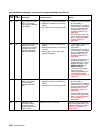Diagnostic information 2-43
User line 2 link messages
If the printer is locked on a particular link, the link indication displays. If the printer is ready to process any link, no
messages display. Link messages are listed in the following table.
Check device connection messages
The messages in the following table display when the printer loses communications with one of the following
devices.
The messages in the following table can occur in two ways. The specified device could have been removed from
the printer, for instance to clear a paper jam. Otherwise, the device can still be attached to the printer, but is
experiencing a communications problem, not fully connected, or having a hardware failure.
If the device is temporarily removed or not connected properly, then the user is advised to reattach it. When the
option is recognized, the printer automatically clears the error and continues. If the option is experiencing a
hardware problem, turn the printer off and back on. If the error occurs again, the user is advised to turn the
printer off, remove the option, and call for service.
User message Explanation
Parallel Standard Parallel Port, if available.
Serial Standard Serial Port, if available.
Serial x Serial Port is attached to PCI connector x, where x=1, 2, or 3.
Network x Network card x is attached to PCI connector x, where x=1, 2, or 3.
LocalTalk x LocalTalk Card x is attached to PCI connector x, where x=1, 2, or 3.
Infrared Standard Infrared port, if available.
Infrared x Infrared Port x is attached to PCI connector x, x=1, 2, or 3.
User status message Explanation
Check Env Feeder
Connection
Check envelope feeder connection.
Check Tray x Connection Check tray x, where x=1, 2, 3, 4, or 5.
Check Duplex
Connection
Check duplex option connection.
User status message Explanation
Turn Printer OFF to
Enable Option
A printer option, Input Tray, or Envelope Feeder has been attached while the printer
is powered on. To use the option, the printer must first be powered off and back on
again. Data loss results if print jobs are active when the printer is power cycled. If a
print job is active, then remove the option and finish the job. The printer
automatically clears the message once the option is removed. Once the job is
complete, turn off the printer and attach the option again.
Insert Duplex Front
Cover
The duplex front access cover is not installed.
Close Duplex Rear Door The duplex rear door is open.