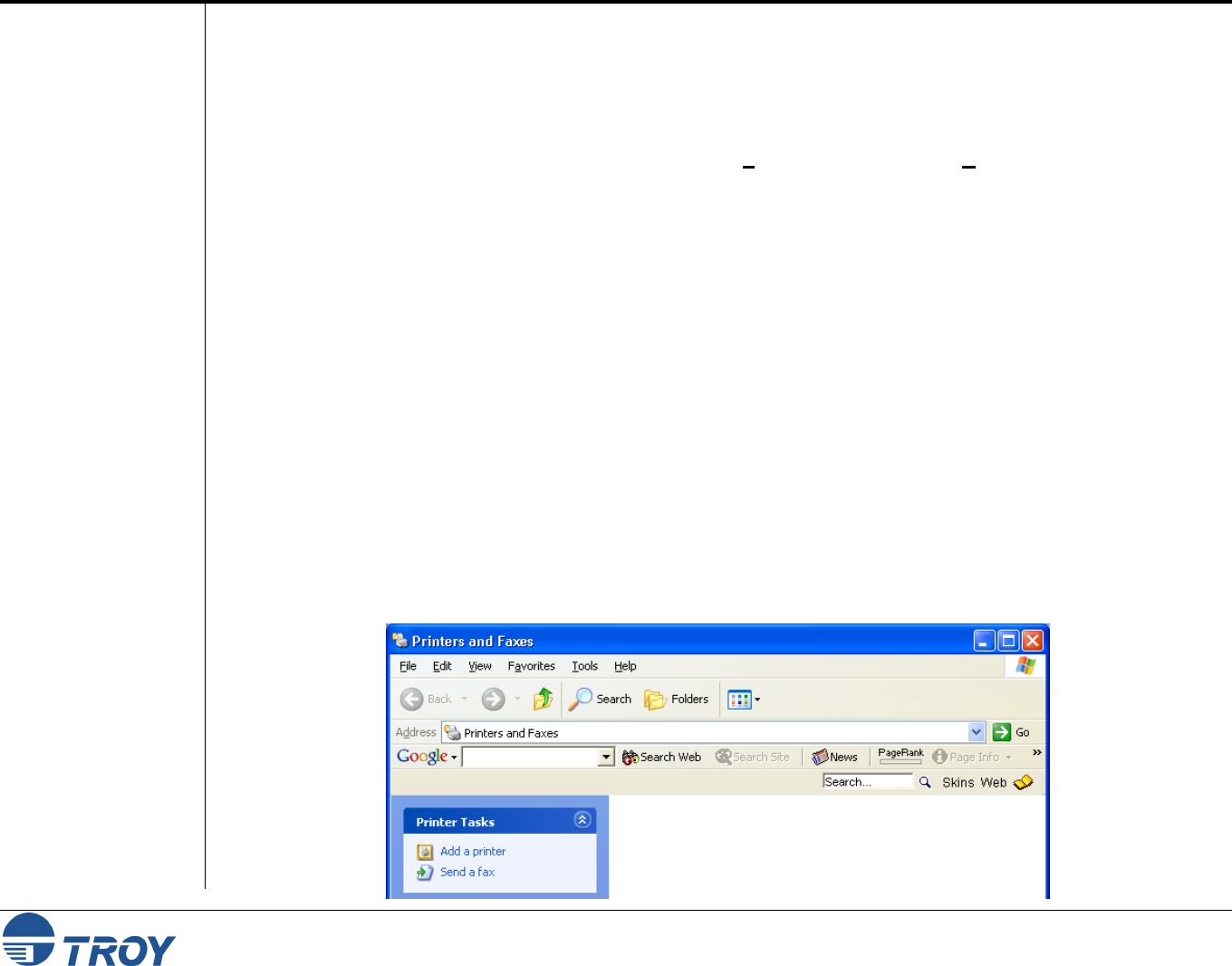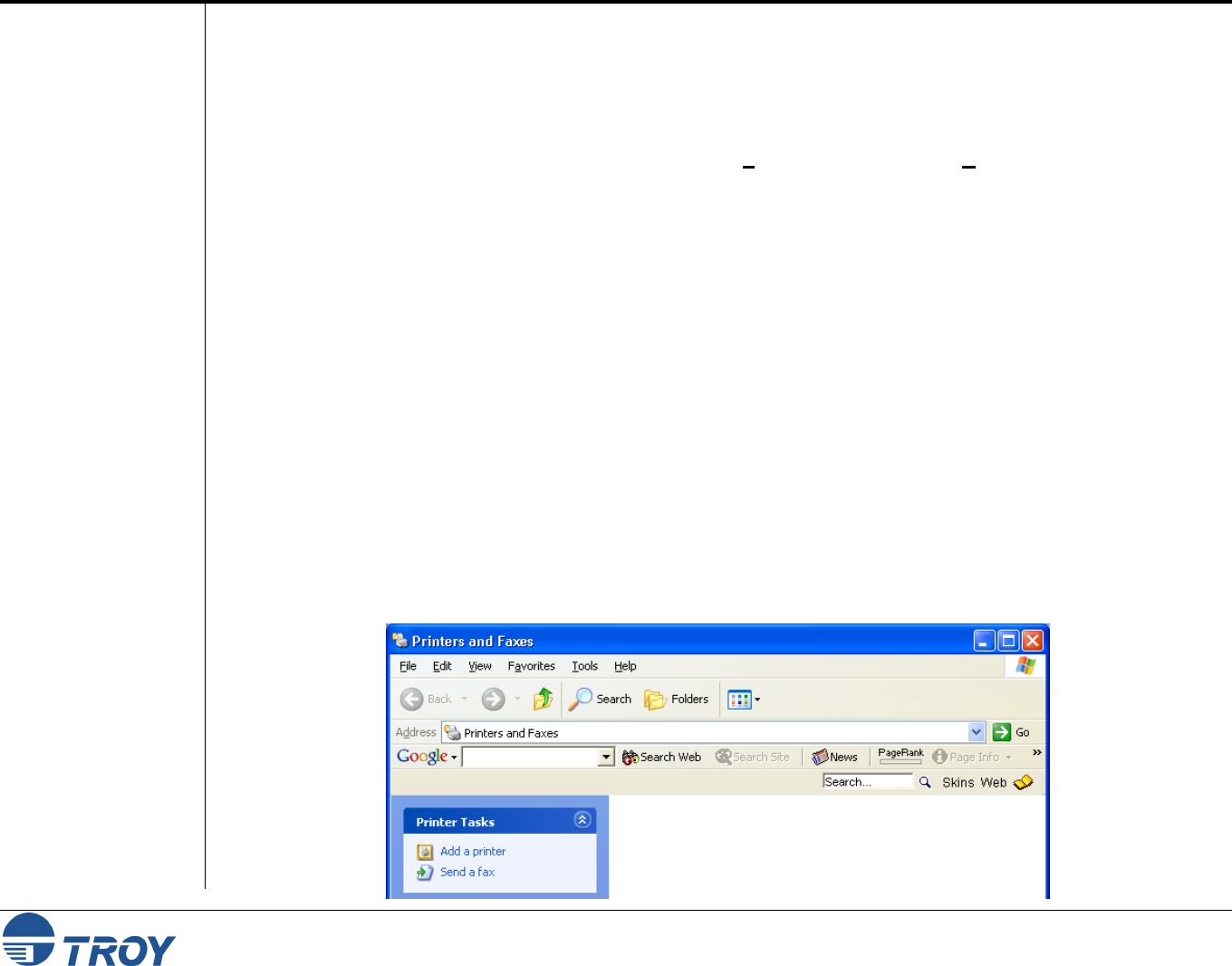
Section 4 Novell NetWare Network Configuration
PocketPro 100S Administrator’s Guide -- Document #40165-110 Rev. A 4-70
Configuring
the
Workstation
Configuring the
Workstation
(Windows
95/98/ME)
Configuring the
Workstation
(Windows
2000/XP)
The final step is to configure the workstation(s) to print to the TROY PocketPro 100S. The TROY print server
can be used with any workstation that supports either the Novell or Microsoft client software.
To use a NetWare print queue from a Windows 9X/ME workstation, first make sure that the appropriate NetWare
drivers are installed. Then go to the Start button, choose Settings, and then select Printers. Double-click on the
Add Printer icon, and then execute the following steps when you get to the Add Printer Wizard.
1. Click on Next, select Network Printer, and then click on Next again.
2. Select Browse, double-click on the appropriate file server name, select the print queue, and then click on OK.
If you used JetAdmin to configure the queue, you should double click on the HP_Network_Printers icon
instead of the file server icon, and then select the TROY print server name. Click on Next.
3. Select the desired printer manufacturer and model (click on Have Disk if your printer is not listed), and then
click on Next.
4. If the driver already exists, select Keep Existing Driver (if it does not, this step will be skipped), and then
click on Next.
5. If desired, change the name of the printer and/or make it the default, and then click on Next.
6. Select Yes when you are asked "Would you like to print a test page?" Click on Finish.
Use the following steps to add a printer in a Windows 2000/XP NetWare client workstation.
1. Go to Start Printers and Faxes (Start Settings Printers in Windows 2000), and then click on Add
Printer.