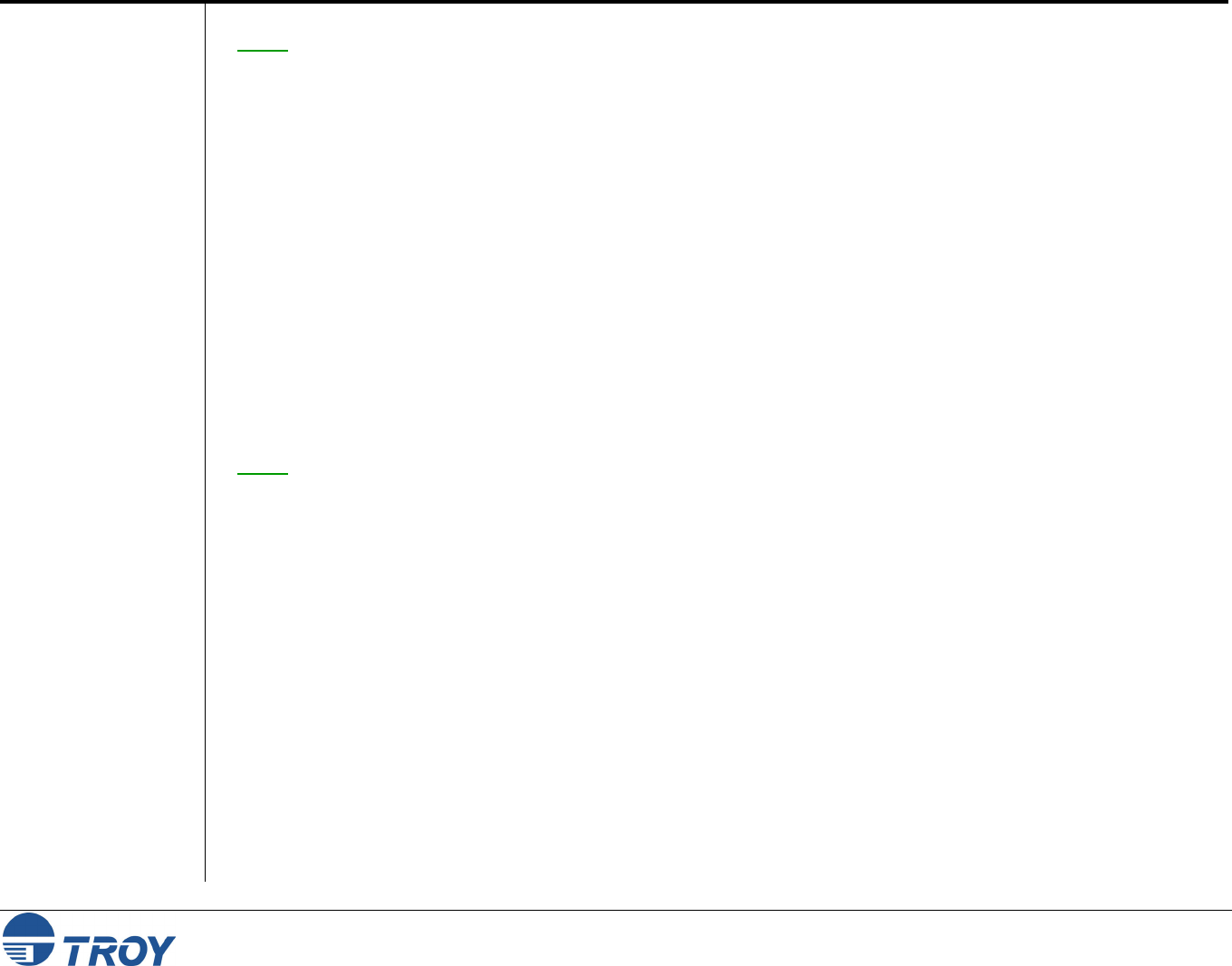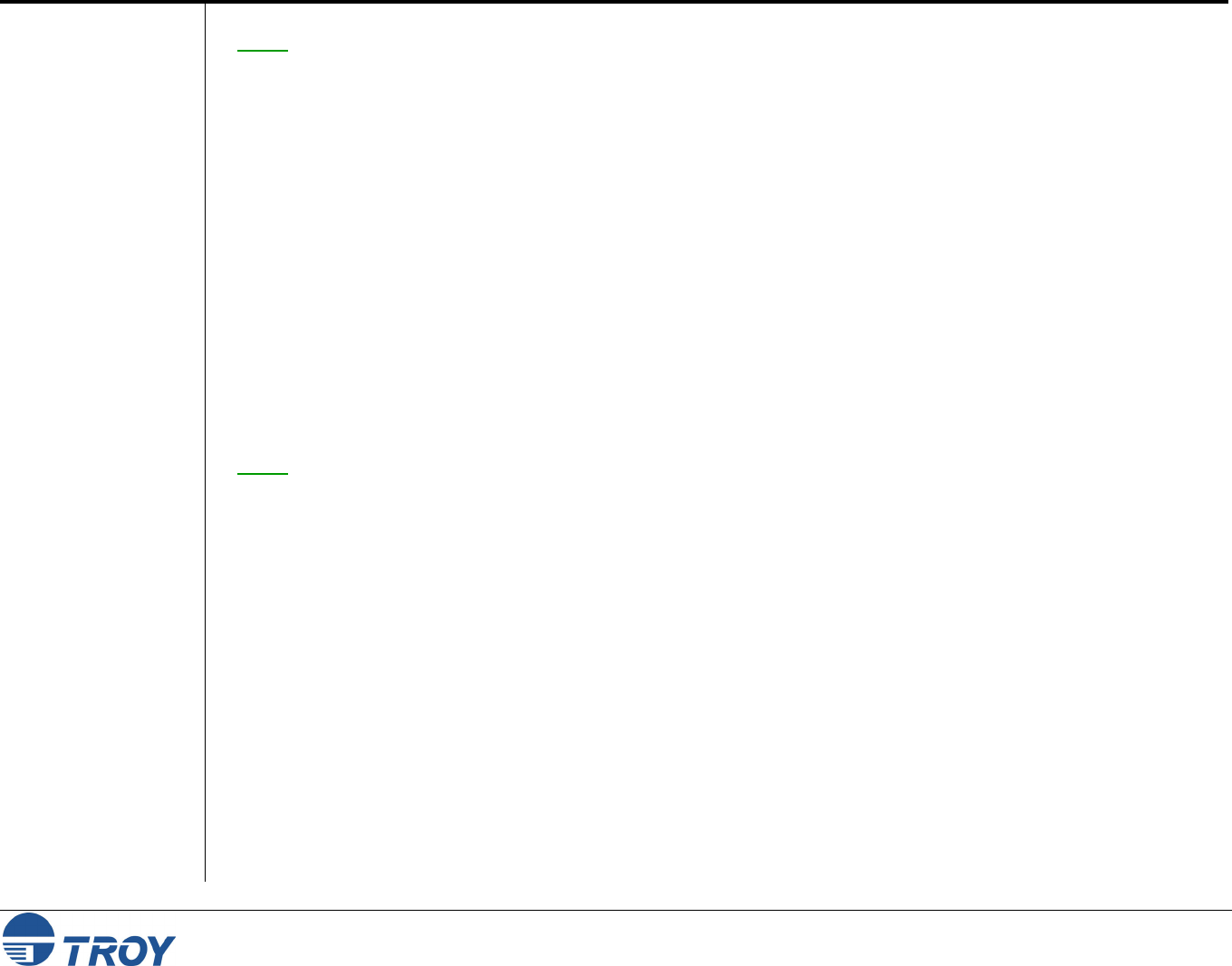
Section 7 Windows Setup
PocketPro 100S Administrator’s Guide -- Document #40165-110 Rev. A 7-1
Setup
Procedure
NOTE: The following procedures are designed for Windows 95/98/ME/2000/NT/XP operating systems.
1. Insert the CD supplied with the PocketPro 100S print server, and then click on Install Software.
2. Select TCP/IP Management Utilities, and then click on Next.
3. Select ExtendView, and then click on Install.
4. Start the utility by clicking on Start, Programs, TROY Group, Printing, and then ExtendView.
5. When you get the Welcome screen, click on Next, choose any name for your View Name, select
Automatically create a view with default settings, and then click on Finish.
6. Double-click on the print server that you want to print to in the list.
7. If you are using TCP/IP (recommended for Windows printing) and you do not have a DHCP server (see note
below), you will need to manually assign a valid IP Address (If you are not sure what IP address is valid, ask
your network administrator), and then click on OK.
NOTE
: If you are using DHCP on your network, the print server may have acquired valid IP settings at this point
and no further configuration is necessary. This might work well if your DHCP server allows the print server to
keep this address permanently, but in most cases, you will want to use a static address outside the range reserved
for DHCP (see your DHCP server documentation for details). When you configure your printer port, the print
server will go to a static IP address. To assign a static IP address, right-click on the print server in the menu, and
then select Configuration. On the TCP/IP tab, under IP Address Resolution, select Set Permanent, and assign a
valid static IP address for your network. Click on OK to save the new settings.
8. Install the ExtendNet Connect IP Port Monitor by inserting the CD supplied with your print server and
clicking on Install Software.
9. Select ExtendNet Connect Windows Printing, click on Next, click on ExtendNet Connect for TCP/IP,
and then click on Install. Follow the on-screen instructions to complete this installation.
10. Install the printer driver software according to the documentation for the printer.
11. Click on the Windows Start button, select Settings, and then Printers (Start, then Printers and Faxes if
you are using Windows XP).
12. Right-click on the printer you wish to associate with the network port, and then select Properties.