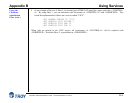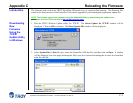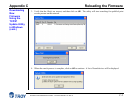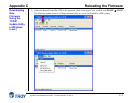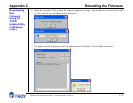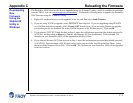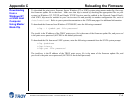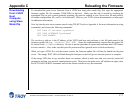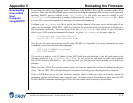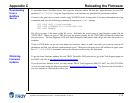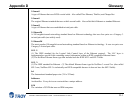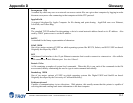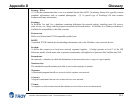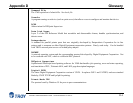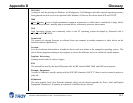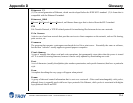Appendix C Reloading the Firmware
PocketPro 100S Administrator’s Guide -- Document #40165-110 Rev. A C-8
Downloading
from a UNIX
Host
Computer
using BOOTP
To download the print server firmware from a UNIX host using BOOTP, first copy the firmware update file to
that host. Make sure that BOOTP and tftp are started by checking the appropriate files on your system (generally
speaking, BOOTP must be enabled in the /etc/inetd.conf file, while tftp must be enabled in your
/etc/services file and possibly in another configuration file, such as the /etc/inetd.conf file). Refer
to your UNIX system documentation or man pages for additional information.
Configure your /etc/bootptab file to specify the Ethernet address of the print server and the name of the
update file (for example, TROY.BIN). Make sure that your file protection allows general access to the directory
that contains the update file. The exact format of the file /etc/bootptab varies widely, so you will need to
refer to your UNIX system documentation for details. A typical /etc/bootptab file entry might be:
xc2:ht=ethernet:ha=00401700c953:\
ip=192.189.207.3:bf=/usr/TROY.BIN:
Now log into the print server remote console using TELNET (see Appendix A for more information on using
commands), and execute the following commands:
SET LOAD SOFTWARE "pathname"
SET LOAD ENABLE
The unixhost-ip address is the IP address of the UNIX load host and pathname is the full path name for the
firmware update file (e.g., /tftpboot/TROY.BIN). Be sure to put the path name in quotes and remember
that UNIX names are case-sensitive. Also, make sure that your file protection allows general access to the boot
directory.
When you type a CTRL-D to exit the remote console, the firmware update file will then be loaded into the print
server. The red TEST LED will blink during the load process and will go out when the process is complete.
If the red LED does not go out after about two minutes, check to make sure that you correctly entered all
parameters and that your network connections are good. Power the printer off and then on again, enter the SET
LOAD ENABLE command, and then type EXIT to exit the remote console and retry the download.