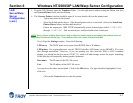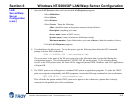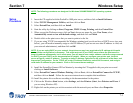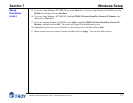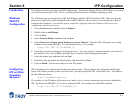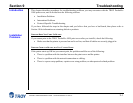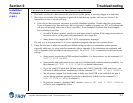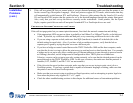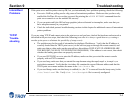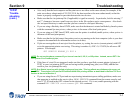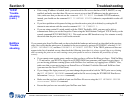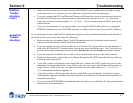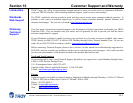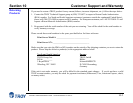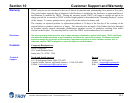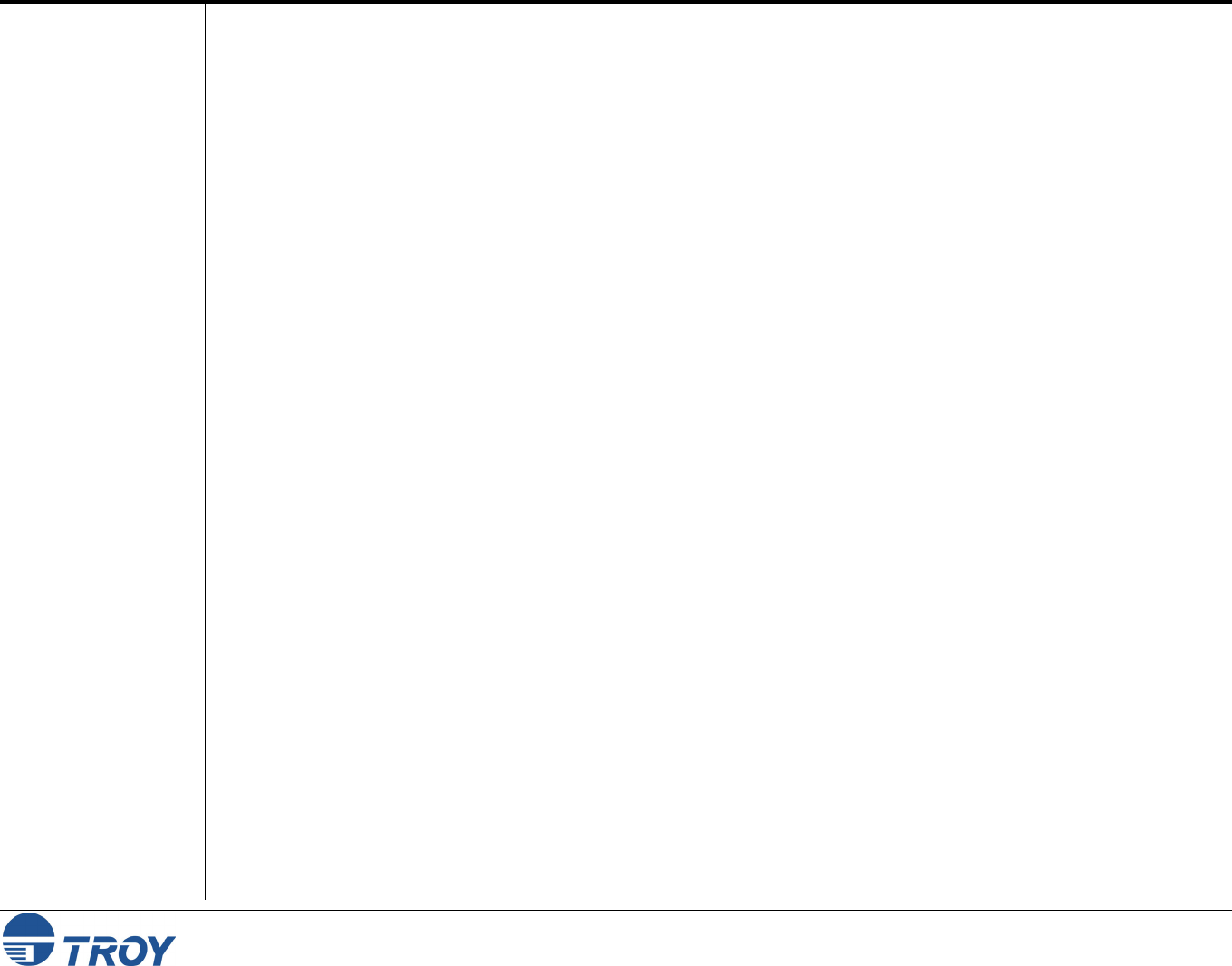
Section 9 Troubleshooting
PocketPro 100S Administrator’s Guide -- Document #40165-110 Rev. A 9-4
Intermittent
Problems
TCP/IP
Trouble-
shooting
If the print server and the printer start up OK, but you intermittently have problems printing, check the following:
Excessive NetWare polling can be a big cause of intermittent problems. Make sure that you have only
enabled the NetWare file servers that you need for printing (do a SHOW NETWARE command from the
print server console to see the enabled file servers).
If you can print small jobs OK but large graphics jobs are distorted or incomplete, make sure that you
have adequate memory in your printer.
Check the individual protocol troubleshooting sections in this chapter for additional causes of intermittent
printer problems.
If you are using TCP/IP and cannot print to the print server and you have checked the hardware and network as
described in the previous steps, then check the following (note that it is always a good idea to try creating a
another print queue to eliminate the possibility of setup errors):
The problem may be the result of mismatched or duplicate IP addresses. Verify that the IP address is
correctly loaded into the TROY print server (via the self-test page or through the remote console) and
make sure that no other nodes on the network have this address (DUPLICATE IP ADDRESSES ARE
THE BIGGEST CAUSE OF TCP/IP PRINTING PROBLEMS). If the address is not correct, then check
whether the loading procedure was properly executed.
If you used XCONFIG or ccr to enter the IP address, make sure that you exited the remote console
properly with an EXIT command.
If you used rarp, make sure that you started the rarp daemon using the rarpd, rarpd -a, in.rarpd -a, or
equivalent command. Verify that the /etc/ethers file contains the correct Ethernet address and that the
TROY print server name matches the name in the /etc/hosts file.
If you used bootp, make sure that bootp is enabled (i.e., the “#” is removed from the bootp entry) in the
/etc/inetd.conf file. Verify that /etc/bootptab file is correctly configured.