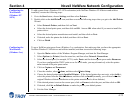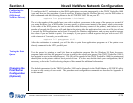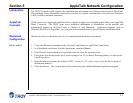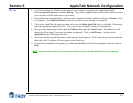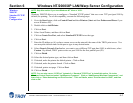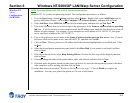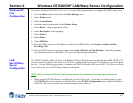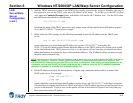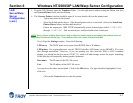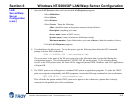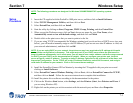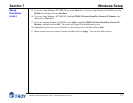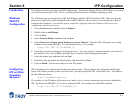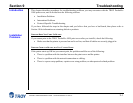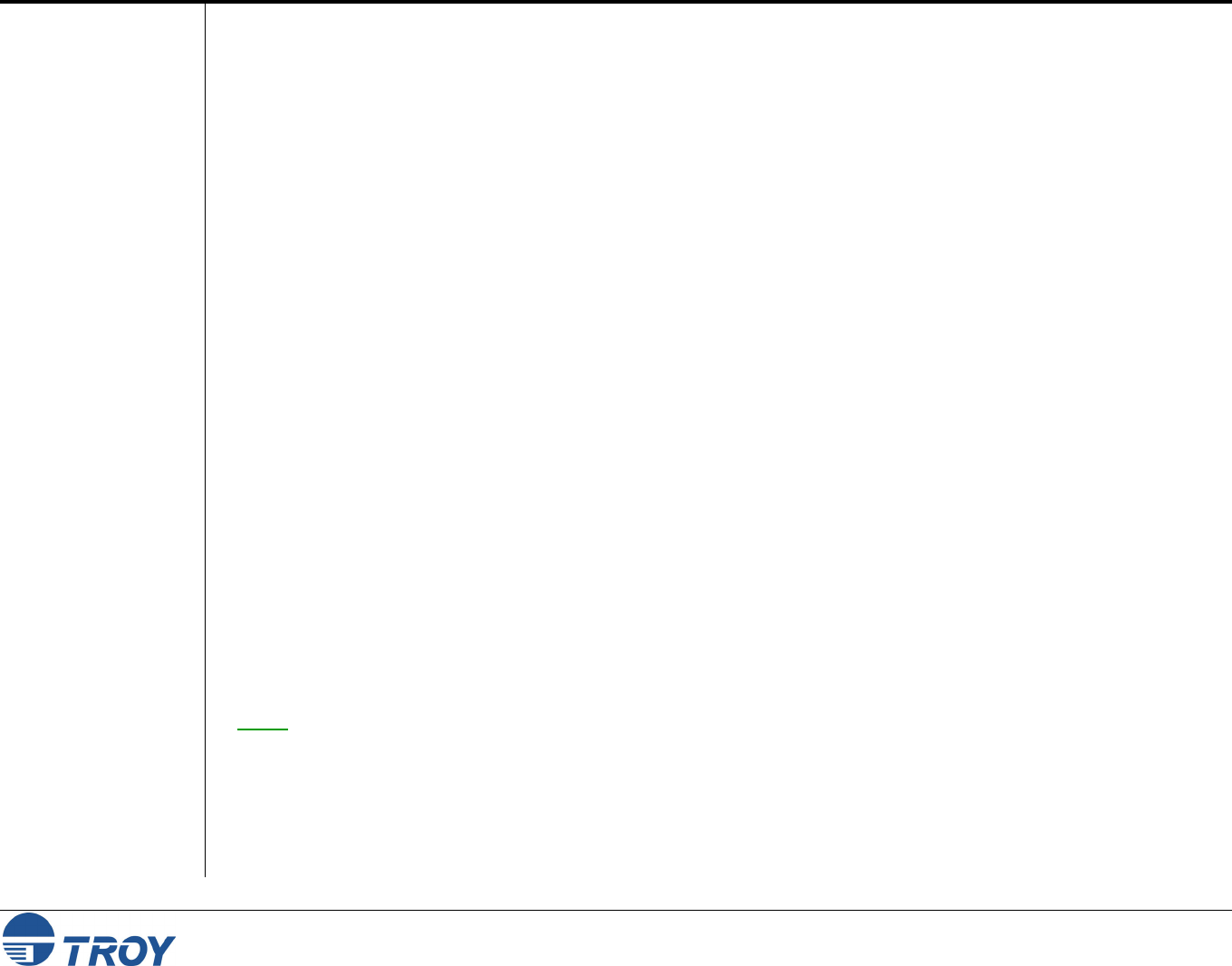
Section 6 Windows NT/2000/XP LAN/Warp Server Configuration
PocketPro 100S Administrator’s Guide -- Document #40165-110 Rev. A 6-5
Windows NT
3.5x
Configuration
LAN
Server/Warp
Server
Configuration
If you have Windows NT or NT AS 3.5 or 3.51, use the following procedure to configure the TROY print server:
1. Go to the Main window, and select the Print Manager icon.
2. Select Printer menu.
3. Select Create Printer
4. Enter any name for the printer for the Printer Name.
5. Select Driver. Choose appropriate driver.
6. Select Description. Enter anything.
7. Select Print to.
8. Select Other.
9. Select LPR Port.
10. Enter the TROY print server IP address or name (from HOSTS file) as the Name or Address of Host
Providing LPD.
11. Enter the TROY print server service name as the Name of Printer on That Machine. Generally speaking,
you should use the service BINARY_P1 to pass the data through unmodified.
The TROY PocketPro 100S will work with IBM LAN Server/Warp Server networks that have IBM TCP/IP V2.0
or later software installed on the file server (TCP/IP is standard with LAN Server V4.0 and later, and on the Warp
Server). Use the following procedure to configure the TROY PocketPro 100S on an OS/2 LAN Server or Warp
Server file server, or on a OS/2 Warp Connect workstation:
NOTE: TROY recommends TCP/IP for OS/2 printing because it is routable and provides higher performance.
1. Make sure that TCP/IP software is installed on your OS/2 file server. If you have not already done so, open
the TCP/IP folder on the desktop, and double click on the TCP/IP Configuration icon to add the IP address
to the OS/2 file server (consult your system manager for this address).